This article is about the data retention setting in Google Analytics4 and learning what it means and how it impacts the reports. In Google Analytics4, go to the Admin panel of the property where you want to set the Data Retention setting.

- Under the property.
- Go to Data Settings and expand it.
- Data Retention is on the list.
- Click on it.
By default, the Event Data Retention is set to two months. We can change this setting to 14 months. If it is changed, the setting will be applied to the data that's available in the Explorations. This setting does not impact the data that we see in the standard reports. Go to Exploration and the other reports, and click on Reports. In the Report section, we can pick any report that we want. All these predefined reports have a calendar control on top. Clicking on the calendar control will open up the calendar where we can pick the dates for which we want to see the data.

In this calendar, we can choose dates starting from the day we started collecting the data, which is true for any predefined reports. These reports are based on aggregated data and not individual event data. Google keeps all the aggregated data from the day we start collecting it. However, the reports in Exploration are based on individual data, unlike the standard reports, which are based on aggregated data.
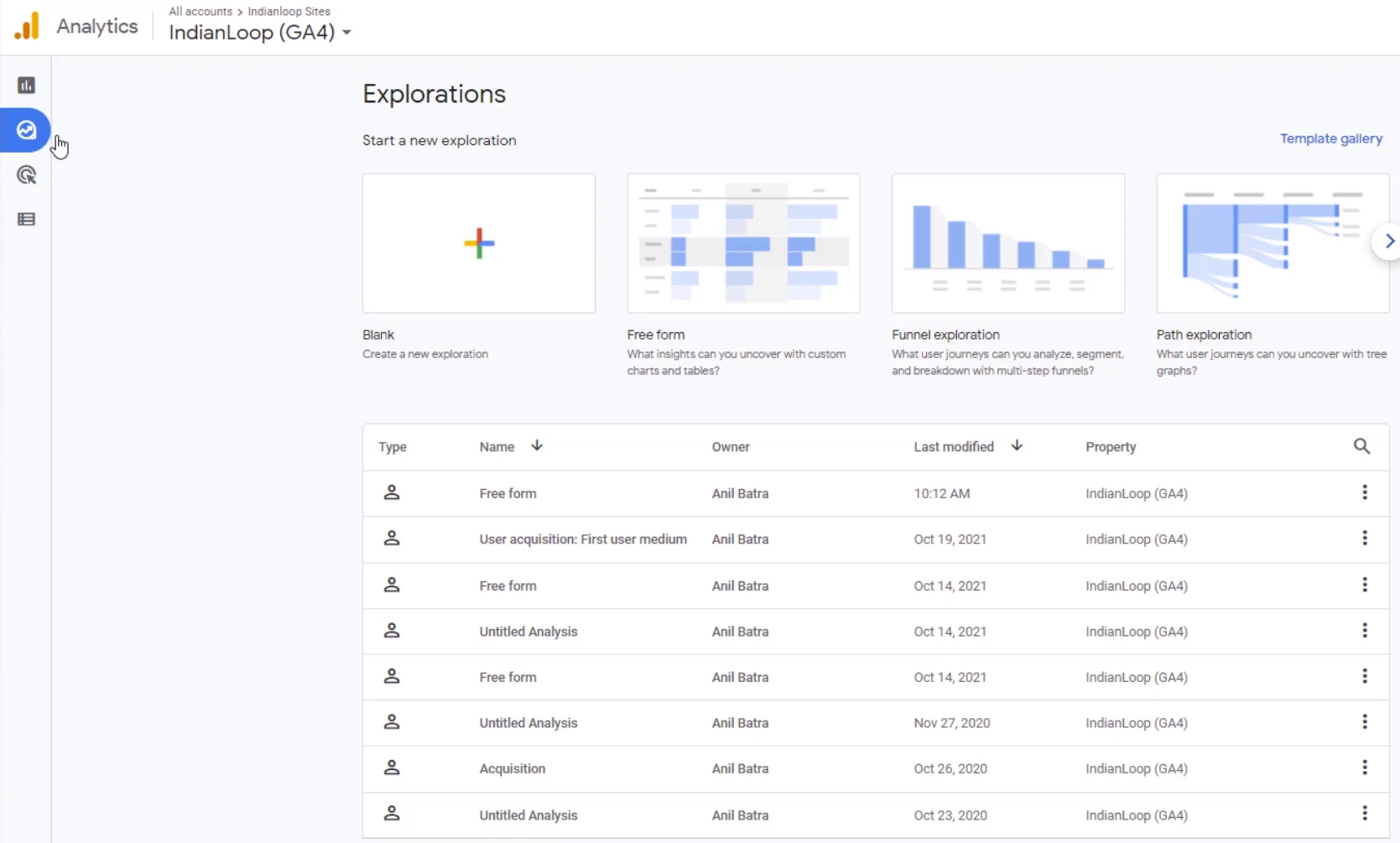
As a result, the Exploration data depends on the data retention policy that we set in the admin panel. Click on one of the existing Explorations to check how far back the data goes. Clicking on the calendar will show the available dates for us to use in our Exploration.
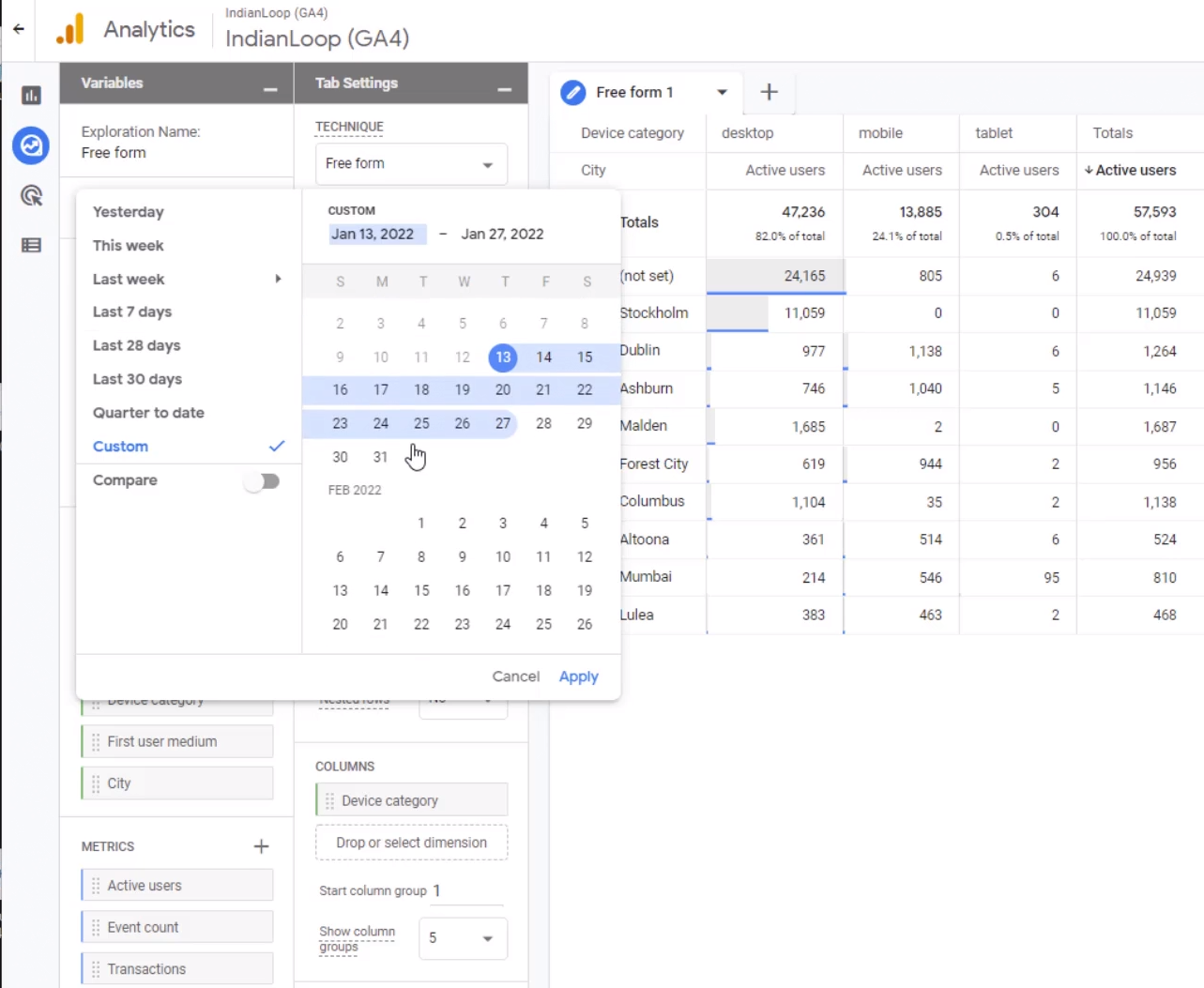
Here the date only covers two months of data. If we go back and try to select any other date before two months, we won't be able to select it because our data retention policy said retain only two months' worth of data. To get more data in this view, we will have to change the settings in the admin panel.
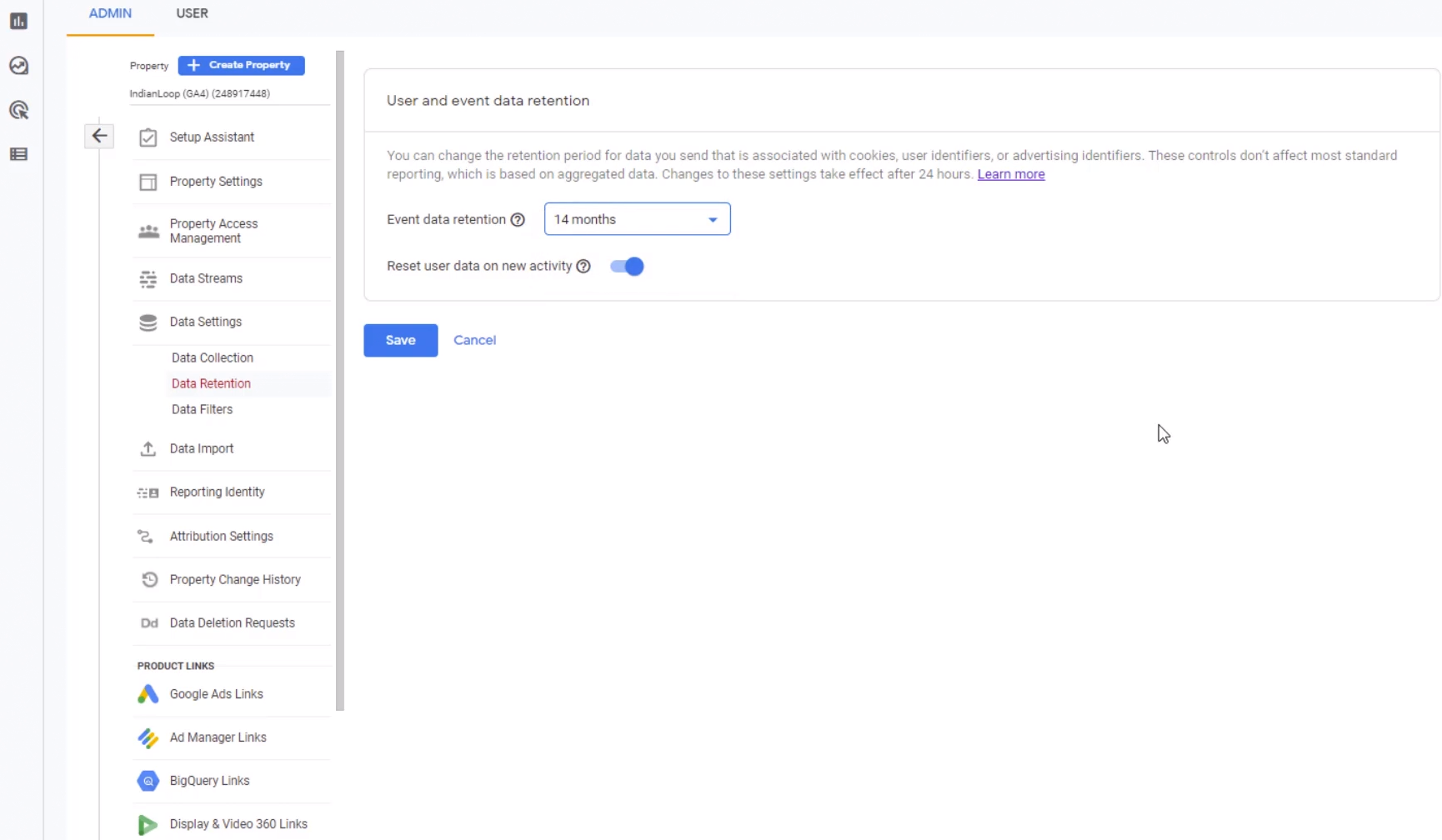
Click on admin and then go back to "Data Settings," data Retention, and change it to 14 months from 2 months. These are the only two options available at this time. Underneath the Event Data Retention is a Toggle button that allows us to reset user data on new activity.
If we keep this Toggle button in the on position, then every time a user comes back to our site, these 14 months are applied from that date onwards. That means as long as the user keeps coming back within those 14 months, the user's data will never be removed. However, for any users that don't show up on the site for 14 months, their data is automatically deleted.
If we don't toggle the button, then any new activity by the user does not reset the expiration of the old data. That means any data older than 14 months is automatically deleted. Finally, click on save. All these settings will take 24 hours to take effect. After 24 hours, go back to Exploration to see older data.
Want more than 14 months of data?
Contact us and we discuss how to do that.
Need GA4 Help?
- Workshop – We offer onsite customized workshops. Reach out to us for more details.
- Consulting – We can get you up and running with Google Analytics 4 as well as train your and your team to use it effectively. Reach out to us for more details.
