Follow these steps to set an event’s activity status in Amplitude
- Navigate to date>events

- Select the event(s):
Click the checkbox next to the event name. You can select multiple events if you want to update them all at once. - Open the status menu:
Click the Edit Activity drop-down menu. - Choose the new status:
Select whether you want to mark the event as Active or Inactive.
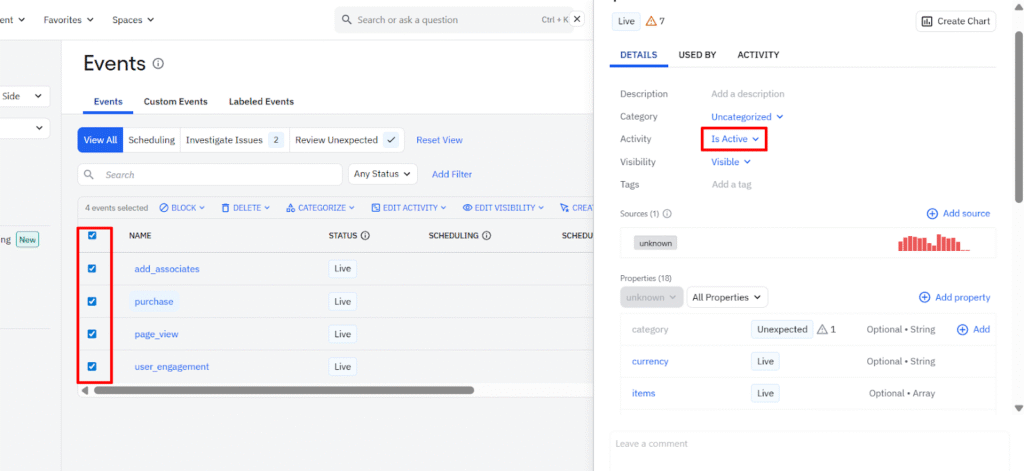
Notes
- This setting only applies to active events and event properties included in your tracking plan.
- It does not apply to custom events.
By managing event activity statuses effectively, you’ll keep your analytics data clean, accurate, and more representative of actual user behavior.
Need help with Ampltitude? Email us at support@optizent.com or fill out the contact us form.