Duplicate URLs in Google Analytics pages report is an issue that you will encounter sooner or later. In this post, I am going to talk about the issue, why you should care, and how to fix it.
Duplicate URL Issue
Many times you will notice that the URLs in the pages report in Google Analytics show the same URL twice. the difference between the two URLs is that one of them has a slash (/) at the end while the other is without the slash.
For example
https://www.optizent.com/blog/how-to-delete-goals-from-google-analytics/
and
https://www.optizent.com/blog/how-to-delete-goals-from-google-analytics
Why is this Duplicate URL an Issue?
Google Analytics treats the two URLs as separate pages and hence the reporting is split out into two rows in the Pages report. This is a problem because they both are on the same page and hence you need one single row in your reporting. Sure, you can sum the page view but many of the metrics such as Bounce Rate, Time on Site, etc. can't be derived by simple calculations. Also, if you have lots of such pages then you will see twice the number of the actual page on your site. Data quality is critical for building trust with your stakeholders and small issues like this are enough to break that trust, so make sure to fix them and thoroughly audit the rest of the tracking and data.
How to fix the duplicate URL issue?
The easiest option is to append a slash (/) at the end of every URL. Most of the time this issue will be fixed at the server level so that the user is always directed to the version with the slash (/) at the end of the URL. However that's not always possible and as a digital marketer, product owner, or analyst you will likely be left at the mercy of the IT team's availability to make these changes. If you are in such a situation then you can easily fix this issue in Google Analytics by applying a filter. Below are the steps you can take to create and apply this filter. (Best practices tip: Always have a raw data view that does not have any filters. Tes your filters on a test view and when satisfied then move them to Main or Production view).
Step to create a filter to append slash at the end of the URL
- In Google Analytics, go to the Admin Panel of the View you want to apply the filter to
- Click on the “Filters” link
- Click on the “Add Filter” button on the top
- In the next screen, give your filter a name
- Choose Filter Type as “Custom”
- Add the filter as follows
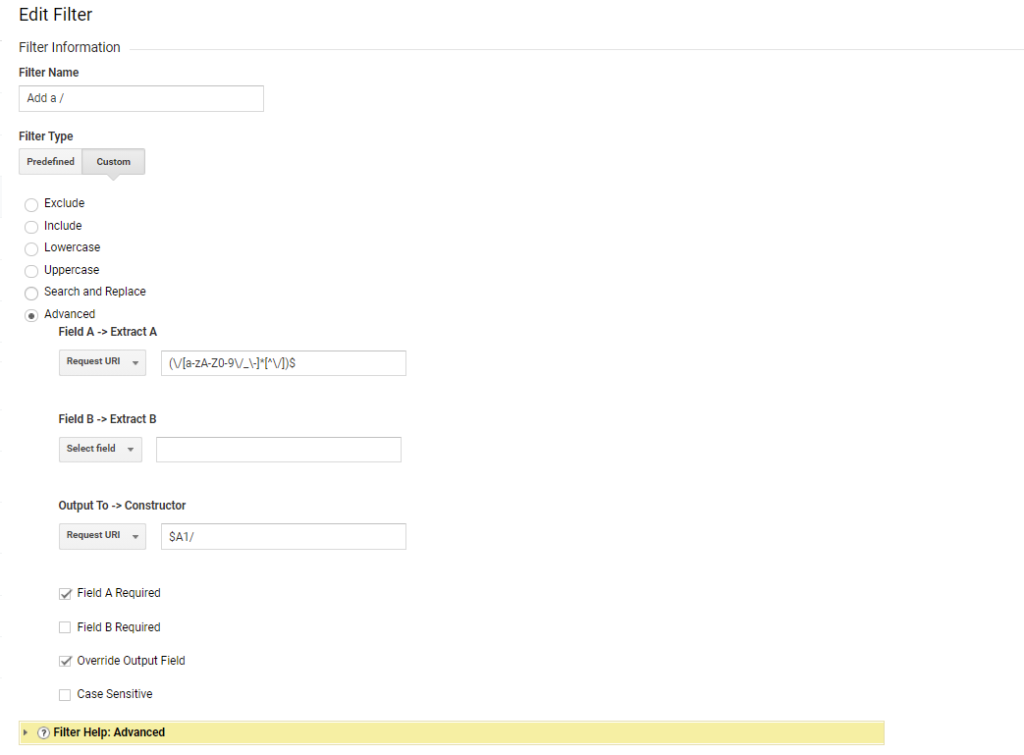
What is this filter doing?
- This filter looks at the incoming URI (the file part of the URL)
- It checks for trailing slash (/)
- If the slash is not found, then it adds it
- It then replaces the old URI with the new one and that’s what you see in your reports.
I hope this resolves your duplication URL in the Google Analytics issue. If you still have issues or want us to audit your Google Analytics implementation then don't hesitate to reach out. We can conduct a thorough analysis to ensure that your Google Analytics 4 is accurately setup up.
Where to get more help with Google Analytics and GA4?
We are here to help you with all your Google Analytics needs. Our team can get you up and running in no time and also train you and your team to save you a lot of time so that you can focus on driving the business outcomes rather than configuring Google Analytics 4.
Online Course - If you want to learn on your own then check out Google Analytics 4 Masterclass
Workshop - We conduct the onsite customized workshop. Reach out to us for more details.
Consulting - Reach out to us for more details.
Other Posts you might be interested in
35+ Things About Google Analytics 4 That Will Make You Look Like a Genius

