Where are the Views and Filters in Google Analytics 4, that's one of the most common questions I am hearing from the people who have been using Google Analytics, now called GA3 or Univeral Analytics,
Before I answer their question, I am going to explain the role of views and filters in Universal Analytics so that people new to Google Analytics can understand why people are complaining.
if you just want an answer to the above question then just scroll down.
What is a view in Google Analytics (Universal Analytics)?
View in Google Analytics allows you to see all your data based on certain conditions called Filters (more on filters below). For example, if you want to remove all the sessions generated by your own employees from your reporting so that you can look at actual user/customer behavior data then you will create a filter to exclude visits from internal IP addresses. You will then apply that filter to all your reports and create a view that shows you the report and data for only those visitors who are not coming from those IP addresses.
Views also allowed you to restrict access to certain people in your organization.
People using Universal Analytics (sometimes referred to as GA3), created multiple views to create reports based on different "filters".
What's a filter in Google Analytics?
Filters in Google Analytics also called "View Filters" allow you to limit or modify the data that you see in a view. As we saw in the previous section.
Where are the Views in Google Analytics 4
In Google Analytics 4 or GA4 there are no views anymore. So what can you do? You have three options to replicate views
- Create another GA property and only send the data that you need to see in that view (property). You will have to restrict data collection via GA tags or Google Tag Manager. Not a very efficient method but possible.
- Use BigQuery, GA4 has direct integration with BigQuery so you can send the data to BigQuery and then create data views in there. Once you have the required data set you can send that to a data visualization tool such ad Data Studio or Tableau. Lot of work but doable
- Use Analysis Hub in GA4. In the GA Analysis hub, you can filter the data as you want and create the reports that you desire.
What About Filters in Google Analytics 4
Google Analytics 4 has filter capability. There are two types of filters that you can use
-
Data Filters
This filter allows you to filter (include or exclude) internal traffic. It is available in Admin Section under Property --> Data Settings. Check out this post for more detail - How To Exclude Internal Traffic in Google Analytics 4
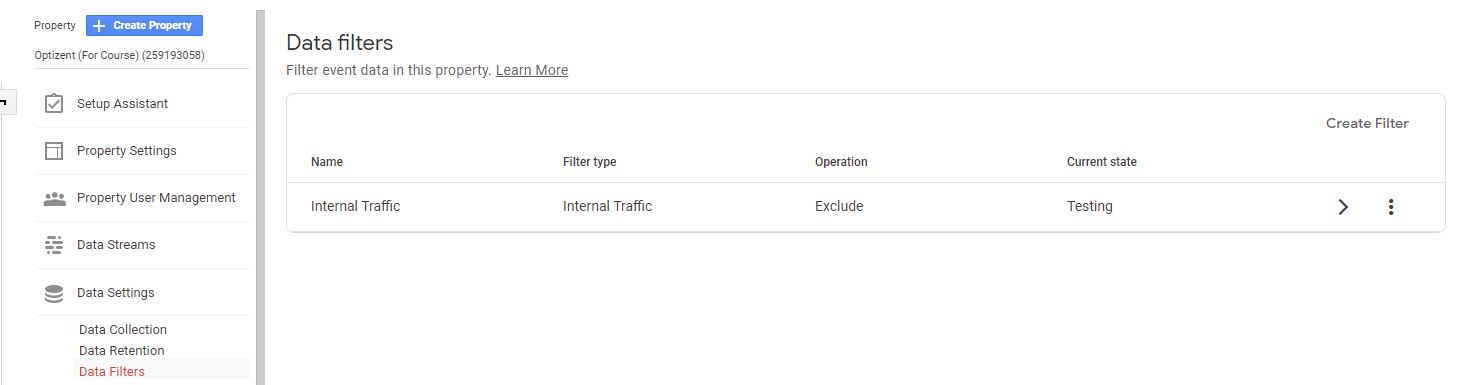
-
Analysis Hub
You can use Dimensions and Metrics within the Analysis interface to create a filter that you can apply to your analysis. You can use this analysis as a view that you want. Keep in mind that when you share your analysis with others then it is in read-only mode which means they can make any changes.
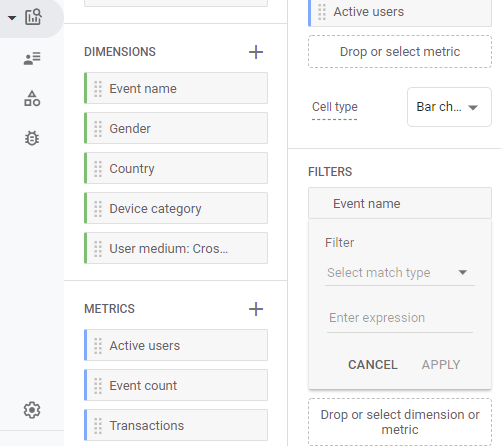
Where to get more help with Google Analytics 4?
Online Course - If you want to learn on your own then check out Google Analytics 4 Masterclass
Workshop - We conduct the onsite customized workshop. Reach out to us for more details.
Consulting - We can get you up and running with Google Analytics 4 as well as train your and your team to use it effectively. Reach out to us for more details.
