Why Use Display Names? The Benefits
Before we get to the “how,” let’s cover the “why.” Giving your events and properties a clean display name is one of the quickest ways to improve your analytics workflow.
- Improves Readability: Transform technical event names into plain English (e.g., change order_completed_v2 to Order Completed).
- Creates Consistency: Clean up historical inconsistencies where you might have tracked Signup and Signed Up as separate events.
- Empowers Your Team: Makes it easier for product, marketing, and leadership teams to build their own reports without needing a translator.
- It’s Safe: This is a UI-only change. It does not alter your raw data or require any changes to your code. The original event name is always preserved.
How to Change an Event’s Display Name
You can update an event’s name in just a few clicks.
- From the left-hand navigation in Amplitude, go to Data > Events.
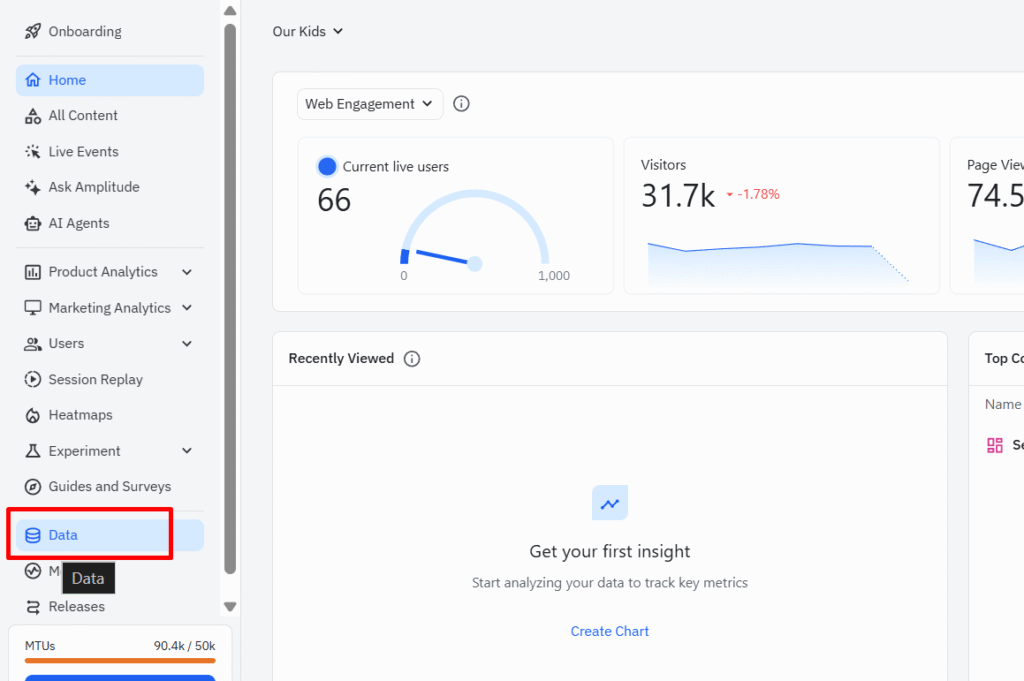
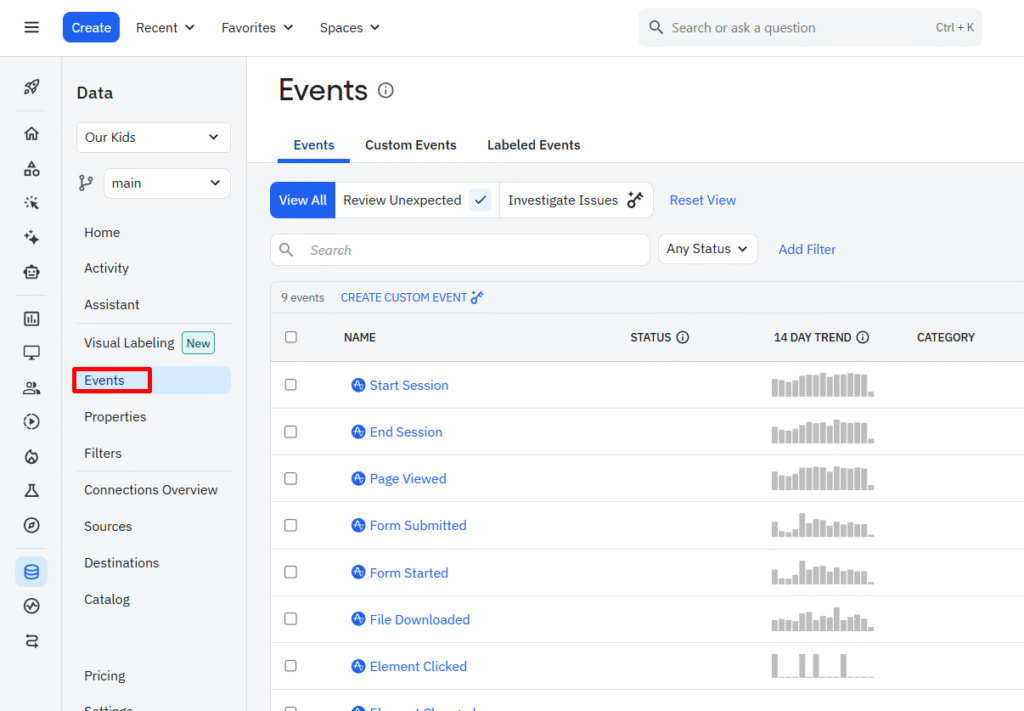
- Click on the name of the event you want to change. This will open a details panel on the right.Then click on modify button for changing the event name.
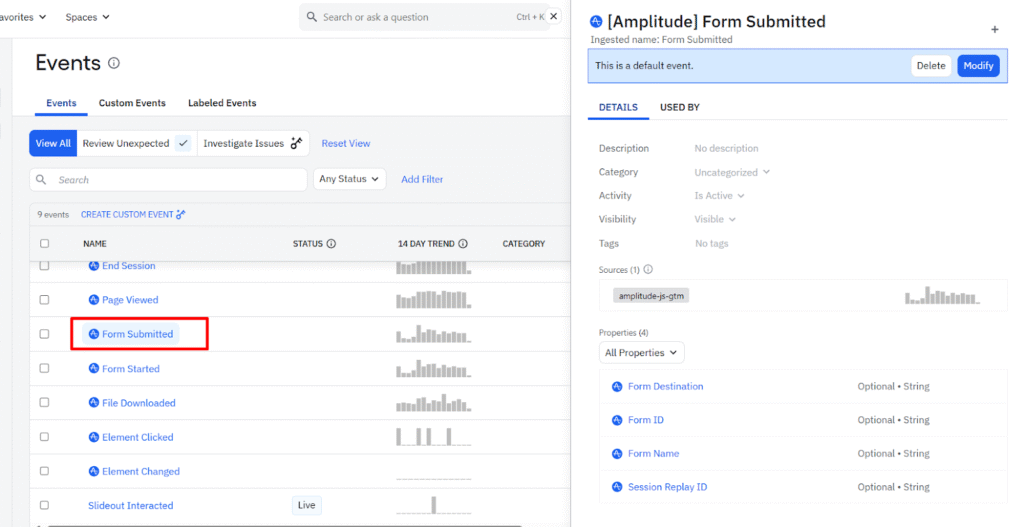
- In the details panel, simply click on the event name at the top and type in your new, clean display name.
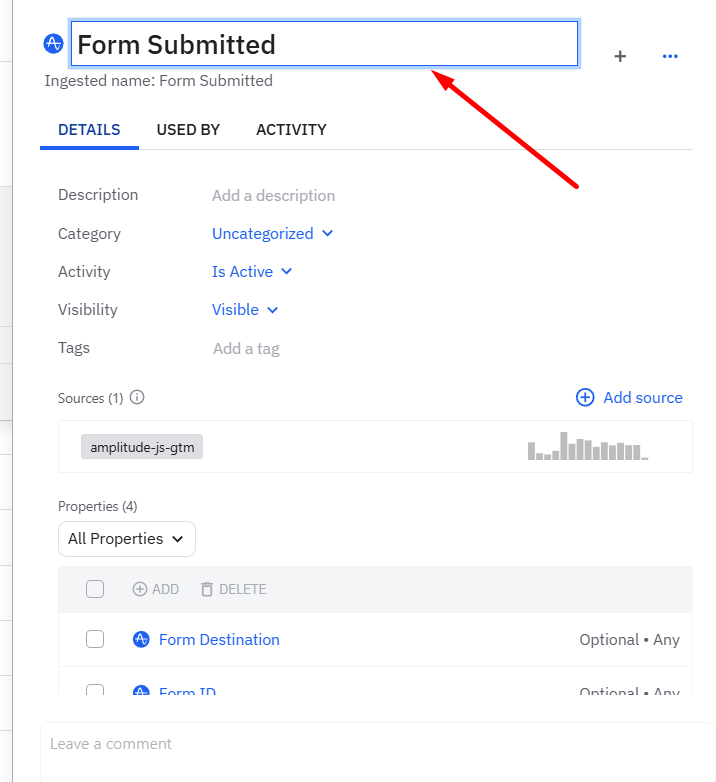
That’s it! The new name will now appear in your charts and dropdowns, making your analysis much clearer.
