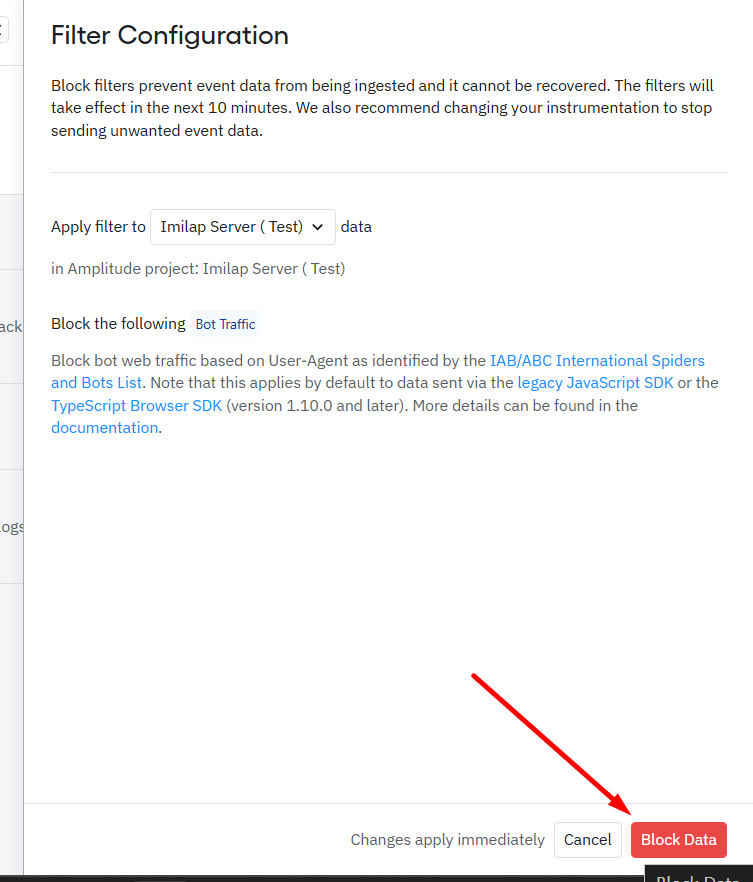When you’re tracking events on a public, unauthenticated website, chances are some of your “visitors” aren’t real people. Automated crawlers, scrapers, and testing bots can inflate your traffic and skew key metrics like conversion rate, session length, and engagement.
The good news? Amplitude Analytics offers a built-in bot filter to block this traffic before it ever reaches your reports — keeping your data clean and trustworthy.
Why You Should Block Bot Traffic in Amplitude
- Overestimated visitor counts
- False engagement metrics
- Misleading conversion data
- Wasted time troubleshooting “user behavior” that isn’t real
By using Amplitude’s bot blocking feature, you ensure your reports reflect only genuine user interactions. This makes every analysis, insight, and decision far more accurate.
How Amplitude Bot Filtering Works
Amplitude uses the IAB/ABC International Spiders & Bots List to identify bot traffic by its user_agent string.
Here’s how bot detection applies:
- JavaScript & TypeScript SDKs – Bot filtering is automatic for the legacy JavaScript SDK and the TypeScript Browser SDK (version 1.10.0 or later).
- HTTP or Batch API – You can pass a user_agent field with each event. Just ensure it’s a valid browser format — invalid values will cause the event to be dropped.
Note: Any data blocked by the filter is never ingested. Once dropped, it cannot be recovered.
Steps to Create a Bot Block Filter in Amplitude
Follow these steps to block bot traffic in your Amplitude project:
- Switch to the main branch — Filters are only accessible here.
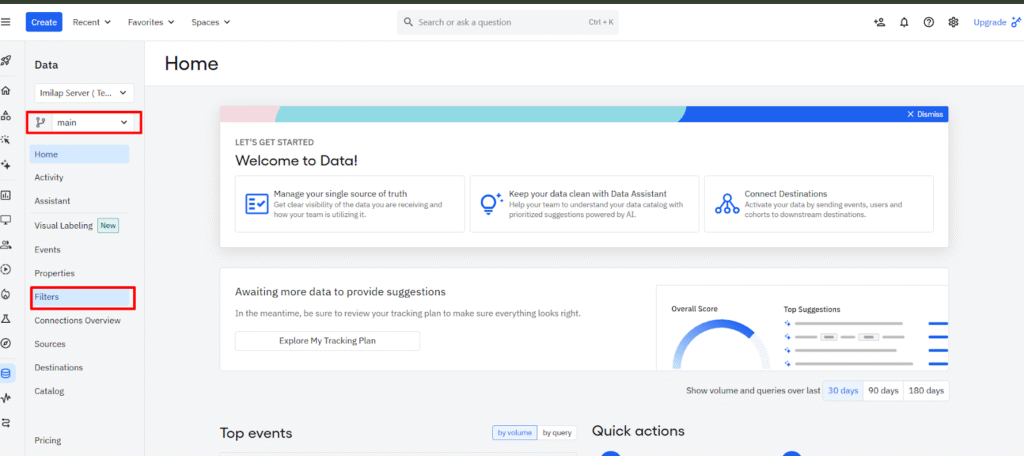
- Navigate to Filters — In the left sidebar, click Filters, then open the Data Filters tab.
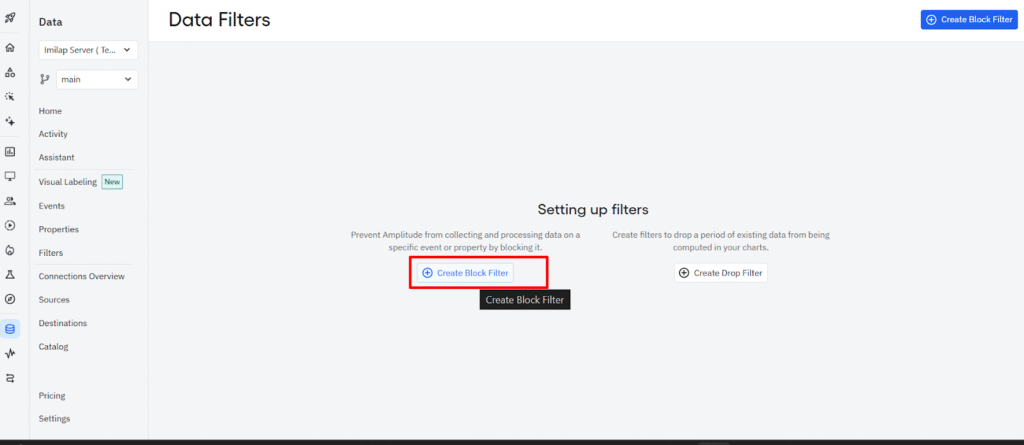
- Create a New Block Filter — Click + Create Block Filter to open the configuration panel.
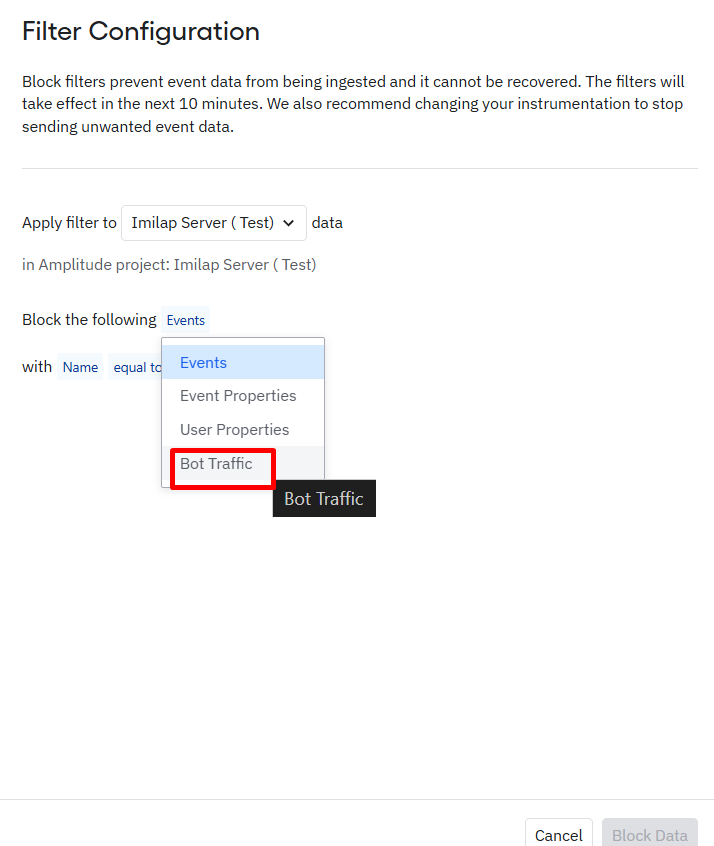
- Select “Bot Traffic” — From the Block dropdown, choose Bot Traffic.
- Activate the Filter — Click Block Data to start filtering bot events immediately.