If your analytics stop working the moment a user leaves your website, you’re not alone. Many businesses rely on third-party checkout systems or booking tools that don’t allow to integrate with Google Tag Manager, leaving you without a trigger to fire a conversion event.
When a trigger doesn’t exist, you can build one — using server-side tracking with Stape.io
This guide shows the exact method we use to recover conversions from off-site domains and keep attribution accurate.
Why Tracking Breaks With Third-Party Checkouts
Tools like Stripe Checkout, Calendly, Plug & play , and dozens of others send users to an off-site domain to complete the transaction.
Once they leave your domain:
- Your on-site GTM container stops firing
- Browser cookies often don’t persist
- The final conversion happens where you have no tracking pixels
So even though users convert, your ad platforms never know.
Step 1: Capture Cookies Before the Redirect
Before a user leaves your site, capture key identifiers such as:
- First-party cookies
- UTM parameters
- Click IDs (gclid, fbclid, ttclid)
- Session data
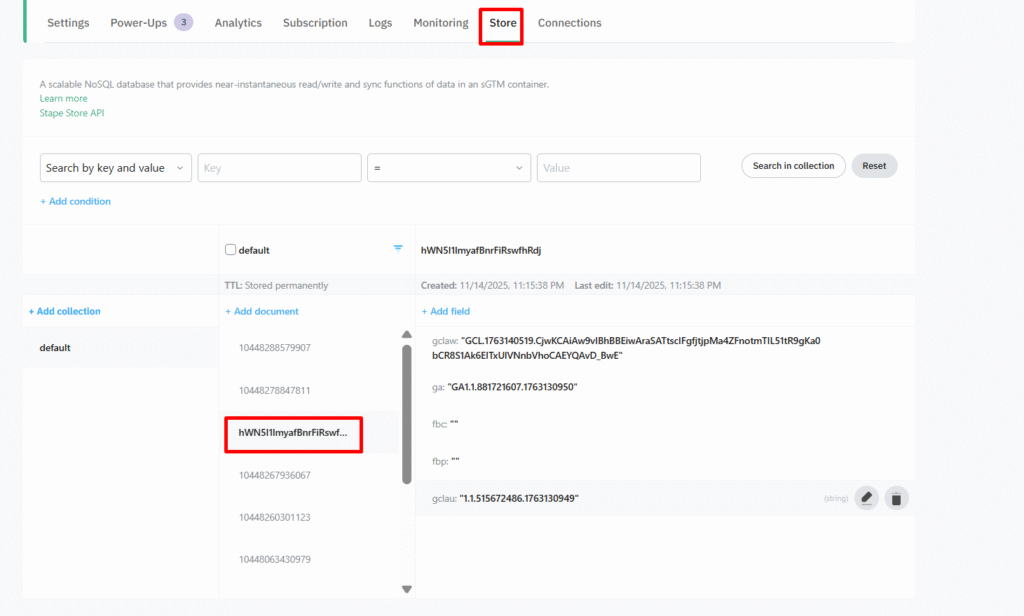
Store those values in Stape Store. ( Where you can store user identifier)
This creates a “lookup table” you’ll use later to match the conversion back to the user.
Step 2: Use Webhooks to Receive the Conversion
Most checkout and booking tools support webhooks.
When a purchase or booking happens:
- The platform sends your Stape server a webhook payload.
- If the payload is incomplete, use a GET request to the platform’s REST API to retrieve missing details.
- Match the order or user information with the cookie data you stored earlier.
Step 3: If No Webhooks Exist, Use Automation Tools
Some platforms offer zero developer hooks.
In those cases, use automation platforms like:
- Zapier
- Make
- Pabbly
Set up a workflow that triggers when a new purchase or booking occurs, then fires an HTTPS request to your Stape server endpoint.
This request becomes your custom conversion trigger.
Step 4: Send the Final Conversion to Your Marketing Platform
Once your server receives the event:
- Look up the stored cookie values from Stape Store with Stape Look Up Table Variable
- Combine them with the event payload
- Forward the conversion to Google Ads, Meta, TikTok, GA4, etc.
That’s it. You’ve effectively recreated the conversion event even though no client-side trigger existed.
This restores:
- attribution
- campaign optimization
- retargeting accuracy
- revenue reporting
