In simple terms, a segment is a subset of your data. In GA4 segment allows you to narrow down and focus on a group of users or sessions based on common attributes and conditions.
Looking at the data in aggregate hardly leads to anything useful. In order for you to find deep insights, you need to dig deeper into the data and this is where segments come into play.
In this post, I will explain GA4 segmentation and how to create segments.
GA4 Segmentation Builder
Those who are familiar with Universal Analytics (also called old Google Analytics or GA3), know that you can activate segmentation builder from the top of most of the reports. (learn more about Universal Analytics segmentation in this video)
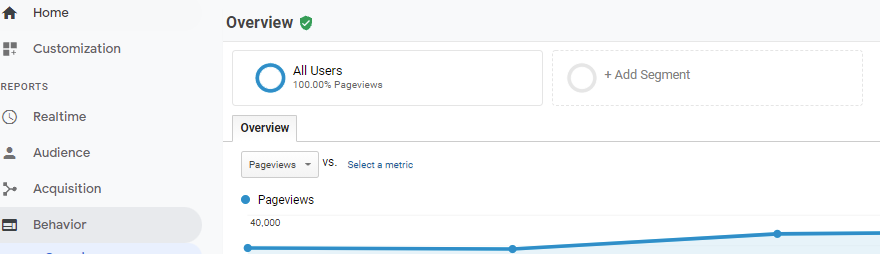
However, in Google Analytics (GA4) Segments are only available in "GA4 Exploration". Similar to old GA, there is something similar called "Comparison" on every report, which allows you to quickly compare your data. I will write about that feature in detail after this post.
To get to the segmentation feature, follow these steps
- Click on "Explore" in the left-hand menu
- Click on any Exploration, I will start with Free Form so click on it.
- In the Exploration, you will see the "Segment" section (see the image below)
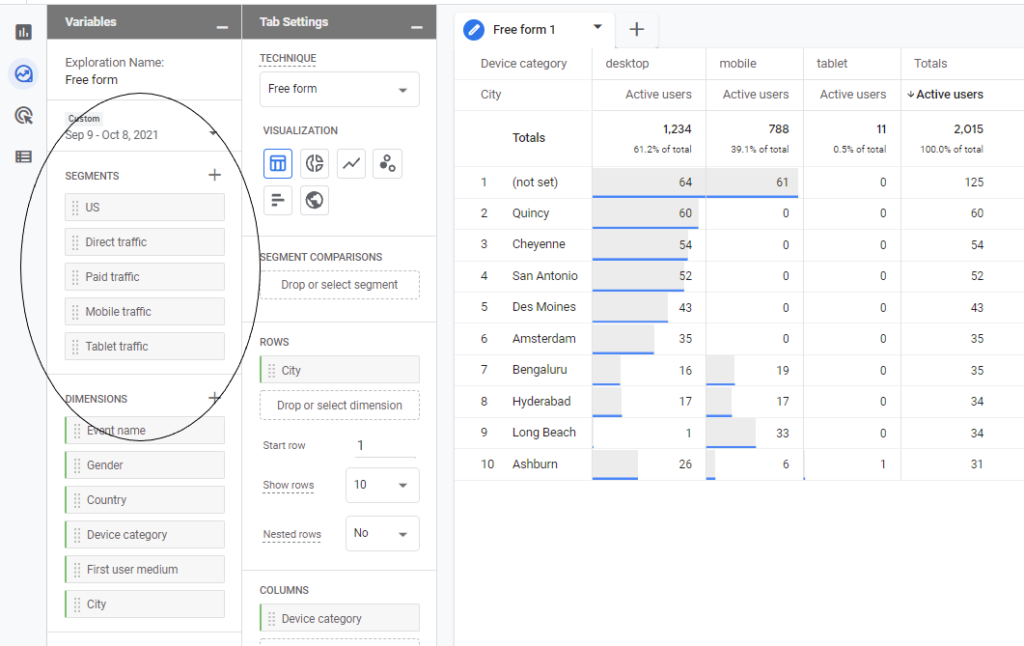
- As you will notice in the above image, there are a few segments that are already available for you. You can create a new segment by following two ways
- Start from existing segments by hovering over them and clicking on the three dots next to them, which will open a menu to edit those segments.
- Click on the + sign next to the "Segment" section header.
- Both the above options will open up the Segment Builder tool. Next, we will look at segment builders and walk through the process of creating segments.
How to Build Segments in GA4
Let's start with building a Segment from scratch
- Click on the "+" sign next to the segment section header
- This will open the "Segment Builder"
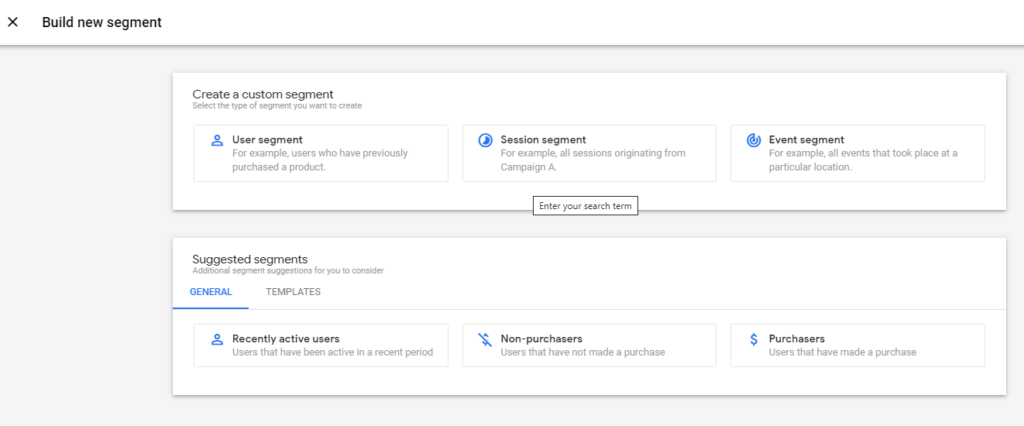
- You can now create a segment using the type of segment by picking an option under "Create a custom segment" or start from one of the "Suggest segments", which has a few templates you can select to start.
- Clicking on any of three types (User, Session, and Event) will open up similar next steps. I will cover different types of segments later in this post.
- In the next screen set the condition for your segment. You have options of selecting Events, Dimension, and Metrics with "AND" and "OR" operators as well as exclusion criteria.
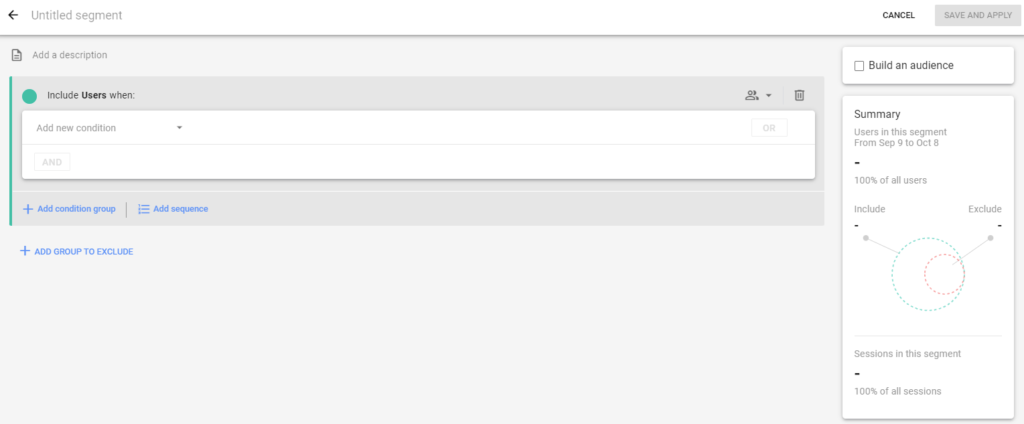
- Give your segment a name and click "Save and Apply"
- Now your segment is available in Exploration for you to use for data exploration.
Types of GA4 Segments in Custom Segments
User Segment
User segments allow you to create a group of users who meet the criteria you specify. A user segment looks at the user behavior across sessions e.g. create a segment of users who downloaded a white paper or purchased a product. This segment will include those users who have taken those actions anytime during their journey on your site/app.
Session Segment
Session segments allow you to focus on particular sessions. let's say you only want to focus on those sessions where someone purchased. So in this case a user who has purchased in past but not in the current session won't be counted.
Event Segment
Event segments allow you to only count those events done by those users who meet that criteria.
Things to Keep in mind about GA4 Segments
- Segments are retroactive - When you create a segment then it applies to your existing data.
- Segments are only available in Exploration and not in other reports.
- Segments belong to a particular Exploration and can't be transferred or used in another exploration.
- You can create up to 10 segments per Exploration in GA4.
- Only 4 segments can be applied at any given time.
GA4 Segments Video
About this post
As GA4 segmentation capabilities evolve, I will update this post so make sure to bookmark and revisit it or subscribe to our newsletter and get updates when they happen.
Other Google Analytics 4 posts that might like
- 35+ Things About Google Analytics 4 That Will Make You Look Like a Genius
- How to Upgrade Google Analytics to Google Analytics 4 (GA4)?
- Google Analytics 4 (GA4) - Get Answers to Common Questions
- How To Exclude Internal Traffic in Google Analytics 4
- Bounce Rate in Google Analytics 4
- What is Google Analytics 4 (GA4)?
Where to get more help with Google Analytics 4?
- Online Course - Google Analytics 4 Masterclass
- Workshop - We offer onsite customized workshops. Reach out to us for more details.
- Consulting - We can get you up and running with Google Analytics 4 as well as train your and your team to use it effectively. Reach out to us for more details.
