A Guide to Fixing Messy Data with Amplitude Transformations
Amplitude Transformations
Transformations are a powerful feature that allows you to modify your event data at query time. This means you can apply rules to clean up your data whenever you build a chart or report.
Transformations are retroactive and non-destructive.
- Retroactive: When you create a transformation, it applies to all your historical data, instantly cleaning up past mistakes.
- Non-Destructive: Transformations don’t alter your raw, underlying data. They are a “lens” you apply during analysis. You can always edit, undo, or delete a transformation without any permanent data loss.
Common Fixes That You Can Make with Transformations
Let’s dive into the most common data problems you can solve with transformations.
1. Merge Duplicate Events
This is the most common use case. Over time, it’s easy to end up with multiple events that track the same user action.
Example: You have two events, Item Added to Cart and product_added_cart. You want to combine them into a single, official Item Added to Cart event.
How to fix it:
- In Amplitude, navigate to Data > Events.
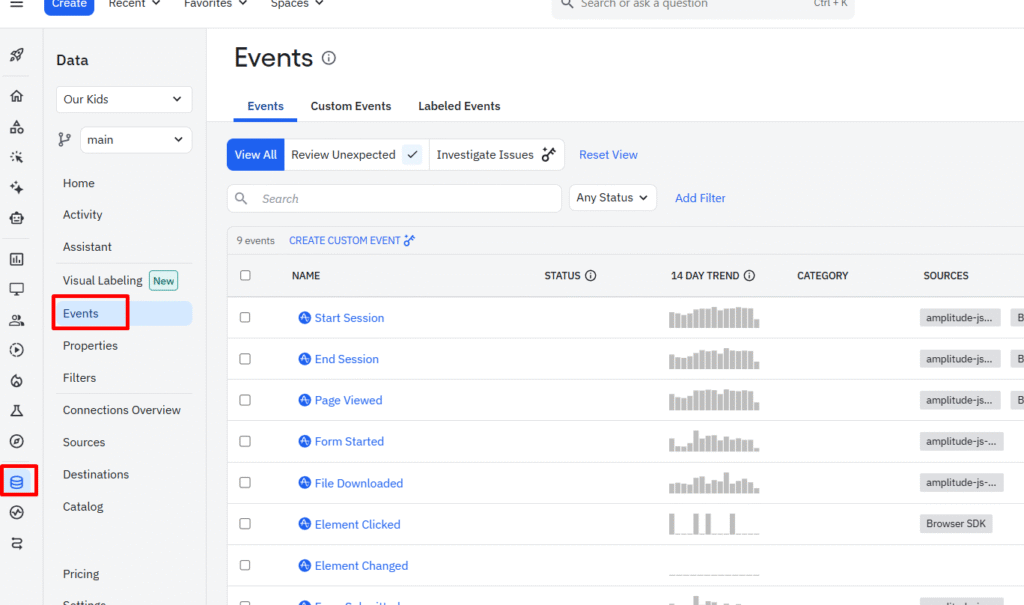
- Use the checkboxes to select the events you want to merge (e.g., Item Added to Cart and product_added_cart).
- A pop up will appear. Select Merge duplicates into a single event
- Click Next.

2. Merge Duplicate Properties
Just like with events, you can end up with inconsistent property names.
Example: Some of your events have a property called school_id, while others have schoolID.
How to fix it:
- Navigate to Data > Properties.

- Select the properties you want to merge (school_id and schoolID).
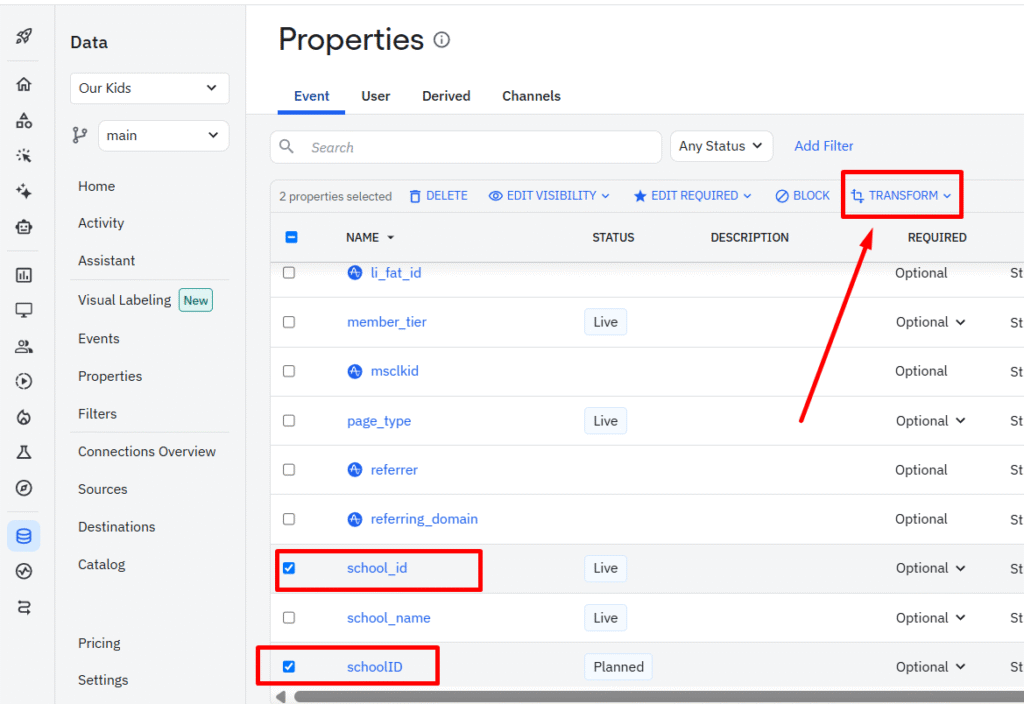
- Click the Transform dropdown and select Merge Property.
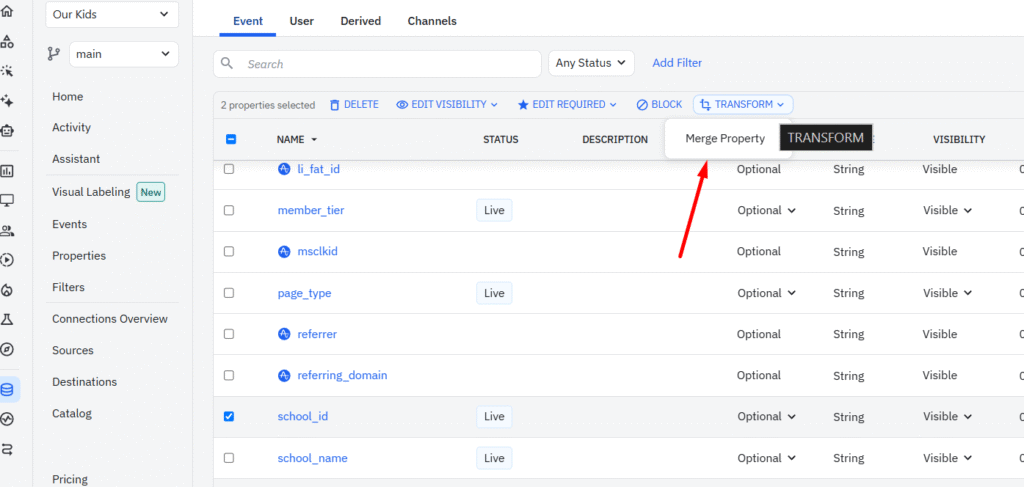
- In the popup, enter the new, standardized name for the property (e.g., school_id).
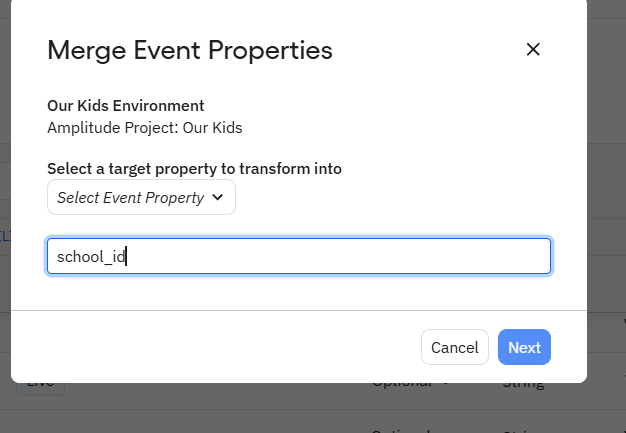
- Review your changes and click Merge.
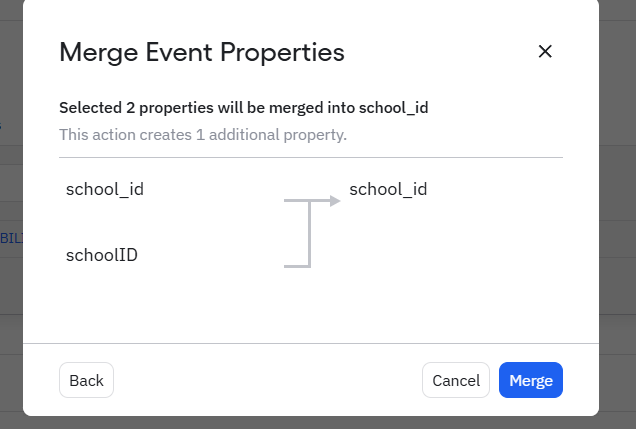
3. Clean Up and Standardize Property Values
Inconsistent capitalization or misspellings in property values can fragment your reports.
Example: A Country property has values like usa, US, and United States. You want to standardize them all to USA.
How to fix it:
- Go to Data > Properties and select the property you want to clean up (Country).
- From the Transform dropdown, select Rename Value.
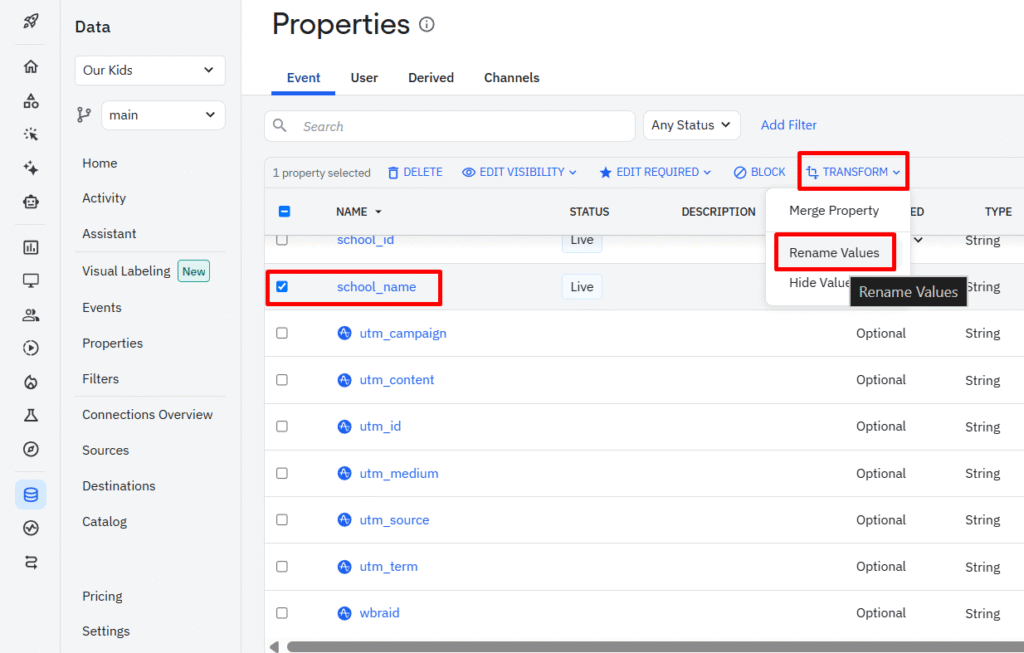
- In the modal, you can map the old values to a new, derived value. Select usa and US as the current values, and set USA as the new derived value.
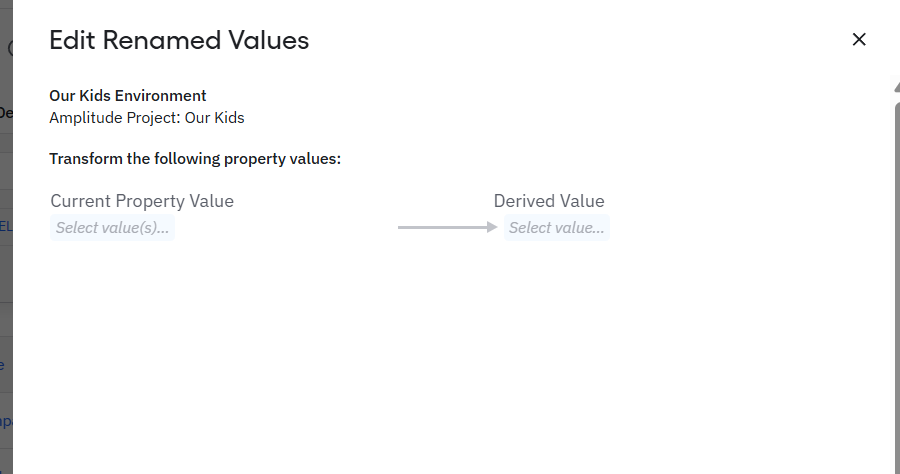
- Click Rename to confirm.
4. Hide Unwanted or Test Property Values
Sometimes your data includes values that are technically correct but add no value to your charts, like (not set), null, or test data.
How to fix it:
- Select the property from the Data > Properties list.
- From the Transform dropdown, select Hide Values.
- Choose the specific values you want to hide from your charts.
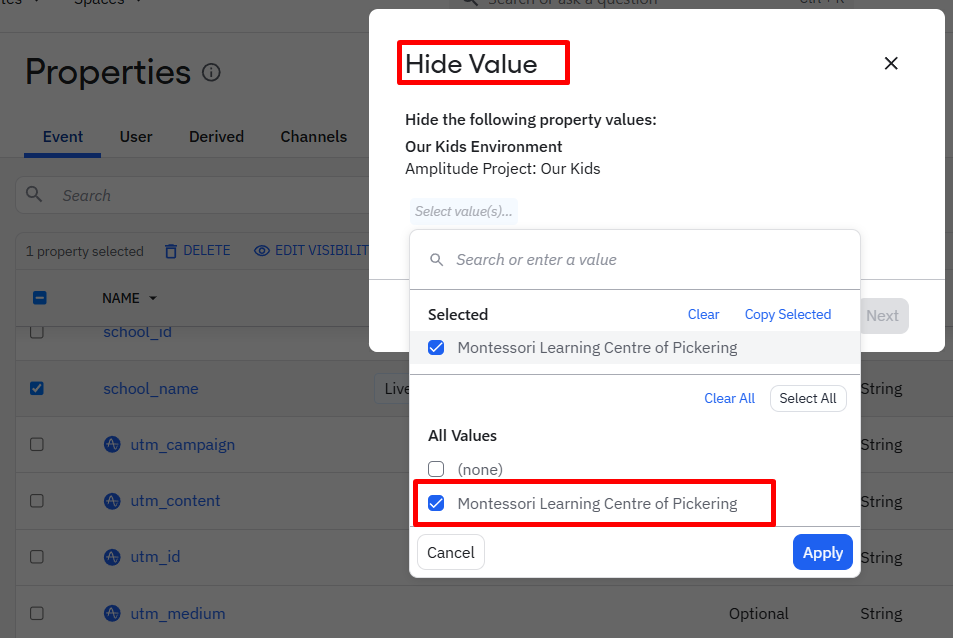
- Click Hide. The values will no longer appear in your chart dropdowns but will remain in the raw data.
Transformations vs. Custom Events
This is a common point of confusion, but the distinction is simple:
- Transformations are for CLEANING. Use them to fix instrumentation mistakes, merge duplicates, and correct errors in your underlying data structure.
- Custom Events are for GROUPING. Use them to combine multiple, valid events for easier analysis (e.g., grouping Product Searched and Category Viewed into a single Product Discovery event).
Think of it this way: Fixing vs. Analyzing. If your data is broken, use a transformation. If your data is clean but you want to analyze it in a new way, use a custom event.
