In this article, you will learn how to install it step by step. Before beginning, ensure you have set up Google Analytics 4 property and Shopify account. Now we will focus on installing and validating Google Analytics 4 for our Shopify store.
Access your Google Analytics account. Click on the “Admin” section at the bottom left of the screen. Select the “Data Streams” from the property section.
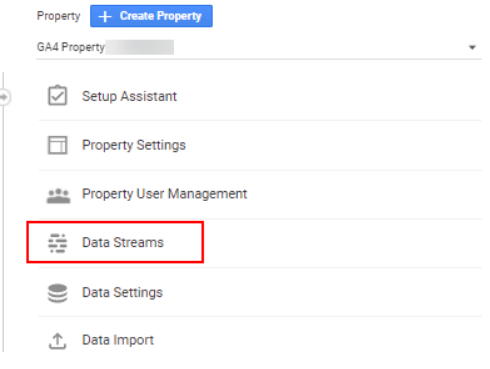
Click the “Add Stream” button to create a new stream of your property for your GA4 account.
Upon clicking ‘Add stream,’ you will see a dropdown menu that will allow you to create an app for iOS, Android, or the web. Click on “Web” to add the Google Analytics 4 to the Shopify store.
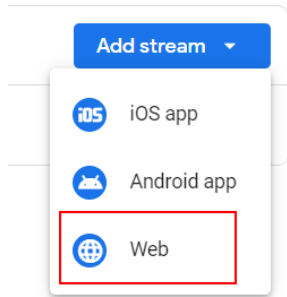
Provide your website URL to set up a data stream and click “Create stream.” After your stream is created, you’ll be able to see your streaming details.
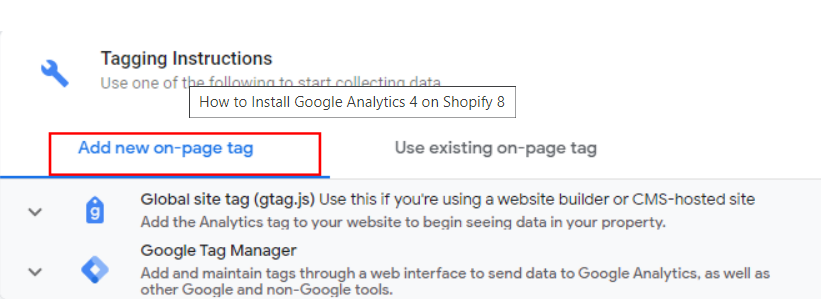
In the Tagging instructions section, select “Add new on-page tag.” Gtag.js code and Tag Manager options can be found here. Choose the “Global tag” option to view the code and copy the code.
Step-by-step instructions for installing Google’s Analytics 4 tracking code into your Shopify website.
First, log in to your Shopify account. Choose “Online Store” from the “SALES CHANNELS” section, which is located on the left side of the menu.
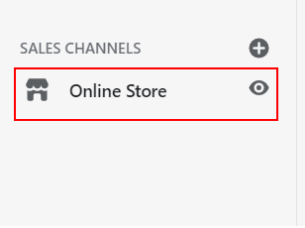
Click “Themes” in the online store dropdown menu. On the right, you will see choices for customizing your preferred themes and actions. Click on “Actions.”
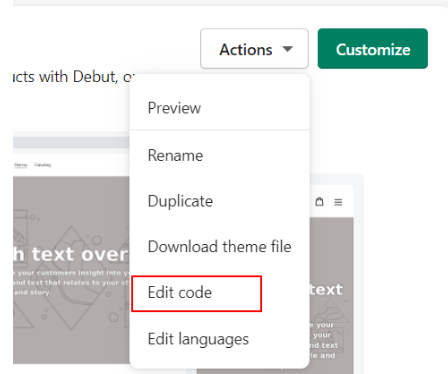
When you click ‘Actions,’ a pop-up menu appears. Click ‘Edit code’ in the available list. Paste the Google Analytics 4 property code on the head section of the website.
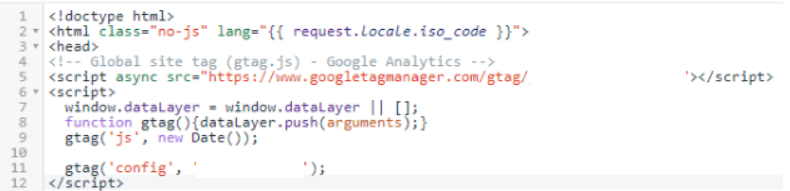
Click on ‘Save’ and preview your Shopify website.
Validate data in Google Analytics 4 Real-time reports.
Go to your GA4 account, click on reports, and then go to “Realtime.” Now you will be able to see the users in the “Realtime” reports.
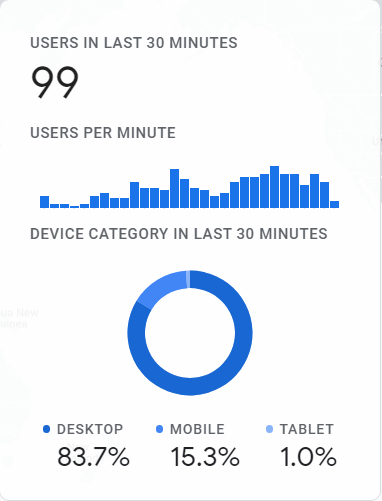
By following the simple steps in this guide, you can have Google Analytics 4 installed on your Shopify store in no time. With this valuable tool, you can track your website traffic and gain insights into how your customers are interacting with your store.
Need help with Google Analytics 4?
We can get you up and running with Google Analytics 4 as well as train your and your team to use it effectively. Reach out to us for more details.
Master Google Analytics 4
- Get your team ready for GA4 with this online self-paced course – Google Analytics 4 Masterclass
- Optizent Academy Membership – Learn GA, GA4, GTM, BigQuery, etc., and get support from fellow members
