This is an article about tracking additional events in Google Analytics 4 (GA4) on Shopify stores. It discusses what events are automatically tracked and how to track additional events. Some of the important points are that you can use the gtag.js API to send events to GA4 and that tracking scripts are advanced customizations.
Key Takeaways of Events in GA4
- GA4 automatically tracks a number of events, including page views, scrolls, clicks, form submissions, video plays, and purchases.
- To track additional events in GA4, you can use the gtag.js API. The gtag.js API is a JavaScript library that allows you to send events to GA4.
- To use the gtag.js API to track an event, you need to create a tracking script. A tracking script is a piece of code that you add to your website. The tracking script will send events to GA4 when they occur on your website.
- Tracking scripts are advanced customizations. If you are not comfortable working with scripts, you should consider hiring a Shopify expert to help you track additional events in GA4.
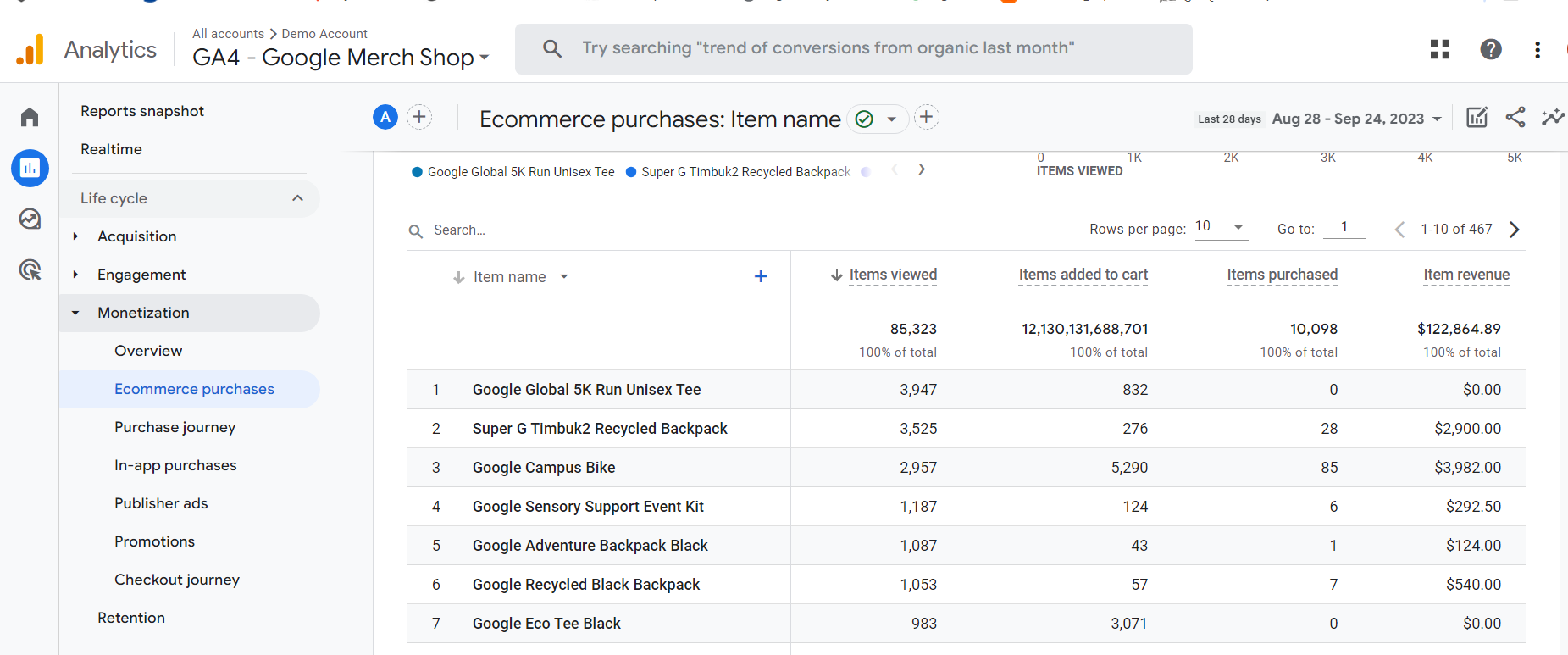
Examples of Additional Events That You Can Track In GA4
- Product views
- Add to cart events
- Checkout events
- Purchase events
- Refund events
Tracking additional events in GA4 can help you to better understand how users interact with your website. This information can be used to improve your website's design, content, and marketing campaigns.
For example, if you track product view events, you can see which products are most popular with your users. This information can be used to improve your product placement and marketing campaigns.
If you track add-to-cart events, you can see which products are most likely to be purchased by your users. This information can be used to improve your checkout process and marketing campaigns.
If you track purchase events, you can see which products are actually being purchased by your users. This information can be used to improve your product selection and marketing campaigns.
Need Help with GA4?
Reach out to us at support@optizent.com or fill out the form and we will get back to you within 24 hours.
