During Black Friday and Cyber Monday, retailers will experience a huge surge in traffic on their sites and apps from customers looking for deals.
If you are an eCommerce store using GA4 and sending the data to BigQuery then this post will help you right away. However, even if you are not managing analytics or marketing for an eCommerce and are not worried about Black Friday or Cyber Monday traffic but do use both GA4 and BigQuery then this post will help you as well.
What's the issue with GA4 and BigQuery?
There are two main issues:
- BigQuery integration with GA4 has a daily event volume limit of 1 million. The traffic spike during the holiday season might result in you sending over a million events to BigQuery. If that happens for a few days then your GA4 and BigQuery export will be paused thus causing you to lose all your data.
- The cost of data storage can go up. Even though you might be within your storage limit for now, the surge in traffic during the holiday season might push those limits and cause you to start paying for the data storage.
How to optimize GA4/BigQuery Integration?
To make sure that GA4/igQuery integration works without interruption, you must limit the flow of data to BigQuery. Here is how you can do it
- Remove any events that you or your team has created for testing but are being sent to GA4
- Remove any old events that don't make sense anymore. I have seen many teams leaving the old events as is. This might be the time to clean those old events and remove them from the GA4/BigQuery export
- Remove any events that can be recreated with GA4 using existing data.
Step-by-step Instructions for reducing data volume.
- Go to Admin Panel in GA4
- Click on "BigQuery Links" in the admin panel.
- In the next screen, click on the BigQuery link
- Go to the "Event Data" Section.
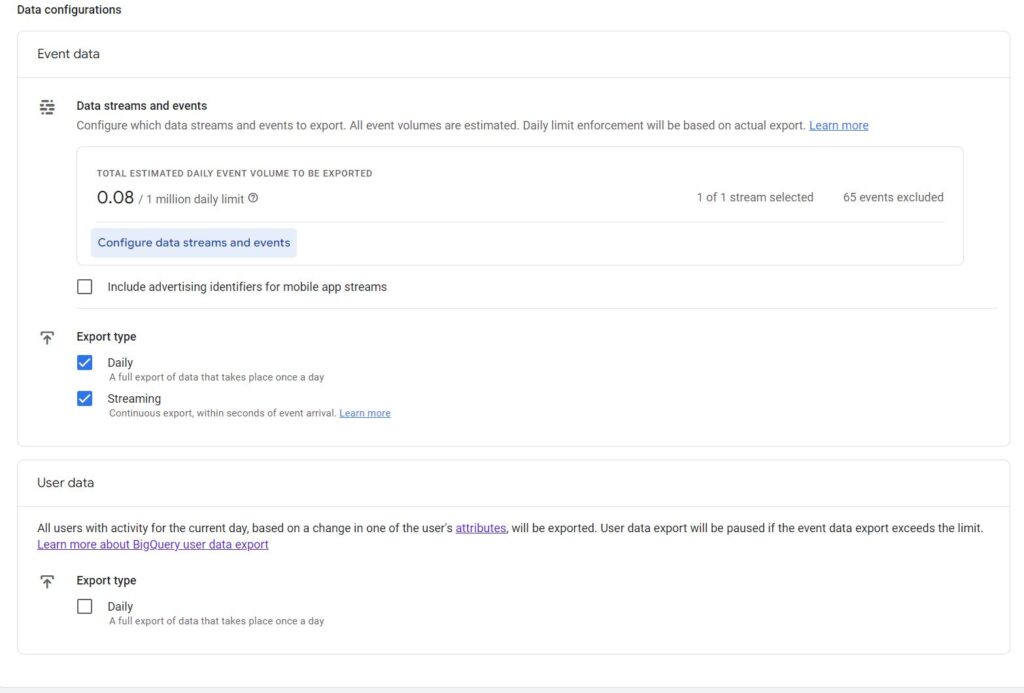
- Click on the "Configure Data Stream and Events" link.
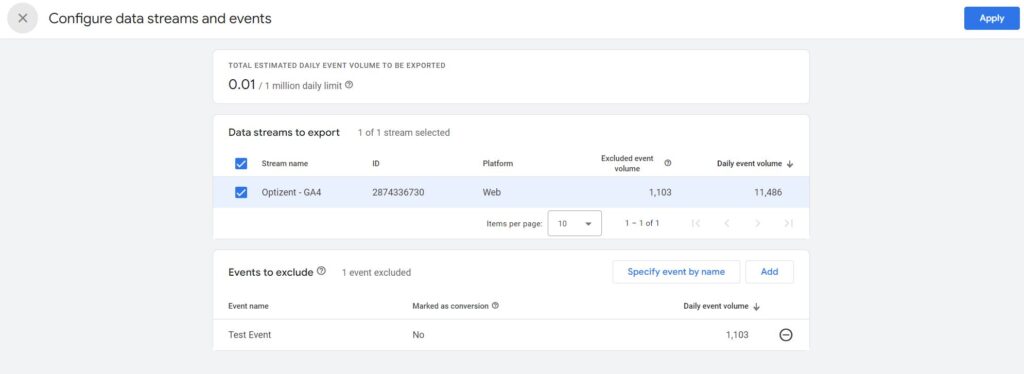
- Click on the "Add" button in the second section to see the event volume for each event that you are sending to BigQuery.
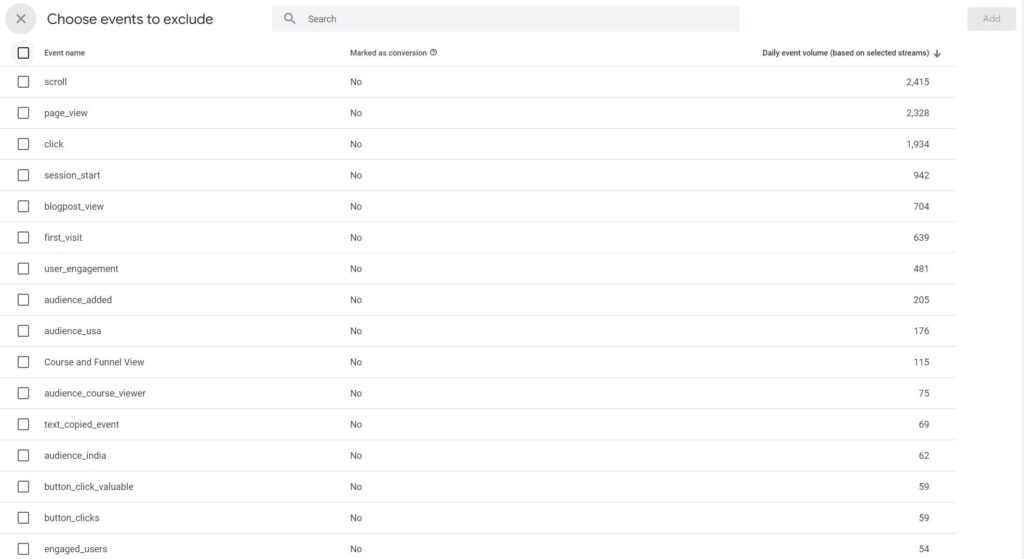
- Click on the checkbox next to the events that you want to remove from the export.
- Click "Apply"
- Click "Save".
- Your event export to BigQuery will now exclude the events that you added above thus reducing the volume of data that gets sent to GA4.
- If you still exceed the limits then check which other events you can remove.
Here is the video version:
Need help with GA4 or BigQuery?
Contact us at support@optizent.com and we can get you up and running.
Signup for our GA4/BigQuery newsletter at https://bigquery.beehiiv.com/
Other GA4 and BigQuery Posts
- GA4 Data Organization in BigQuery
- GA4 BigQuery event_timestamp field Demystified
- Just Use BigQuery with GA4: Not So Fast
