Event and event parameters are core to GA4 configuration. Every action a user takes on your site can be tracked as an event and event parameters add context to those events.
If you are not familiar with GA4 Events and event tracking then check out this post, Event Parameters and Custom Dimension for Enhanced and Recommended Events.
Sometimes you might need the same event parameters across all the events on your site. In order to do that, you will need to add these event parameters to every event that you create.
This is a very time-consuming process but this is where another feature of GA4 can come in handy.
In GA4, you can use the GA4 config tag to send the event parameter and any event tags that use that particular GA4 config tag will also inherit those event parameters so you don't have to send them with every event that you create.
In this article, we will show you how to send common event parameters with a GA4 config tag, We will use Google Tag Manager (GTM) as the tool to create and manage the GA4 config tag and the event parameters.
Create a Google Tag in GTM
The first step is to create a Google tag in GTM that will load your GA4 property on every page of your website. To create a Google tag in GTM, follow these steps:
Sign in to your GTM account and go to Tags.
Click New and name your tag “GA4 Config”. Click Tag Configuration and select Google Analytics: GA4 Configuration from the list of featured tag types. Enter your measurement ID from Google Analytics 4. Click Triggering and select All Pages as the trigger. This will make the tag fire on every page of your website. Click Save.
Add Common Event Parameters to the Google Tag
The final step is to add common event parameters to the Google tag that you created. Common event parameters are parameters that are shared across different types of events, such as campaign_source, campaign_medium, campaign_name, etc. These parameters can help you analyze the performance of your marketing campaigns and sources.
To add common event parameters to the Google tag, follow these steps:
Go back to Tags and click on the GA4 Config tag that you created.
Click Tag Configuration and scroll down to Fields to Set.
Click Add Field and enter the name of the parameter that you want to send. For example, enter campaign_source if you want to identify the source of your traffic, such as Google, Facebook, newsletter, etc.
Enter the value of the parameter that you want to send. For example, enter Google if you want to indicate that the traffic came from Google. You can also use variables or macros to dynamically populate the values based on certain conditions. For example, you can use the {{Referrer}} variable to get the value from the referrer URL of the page.
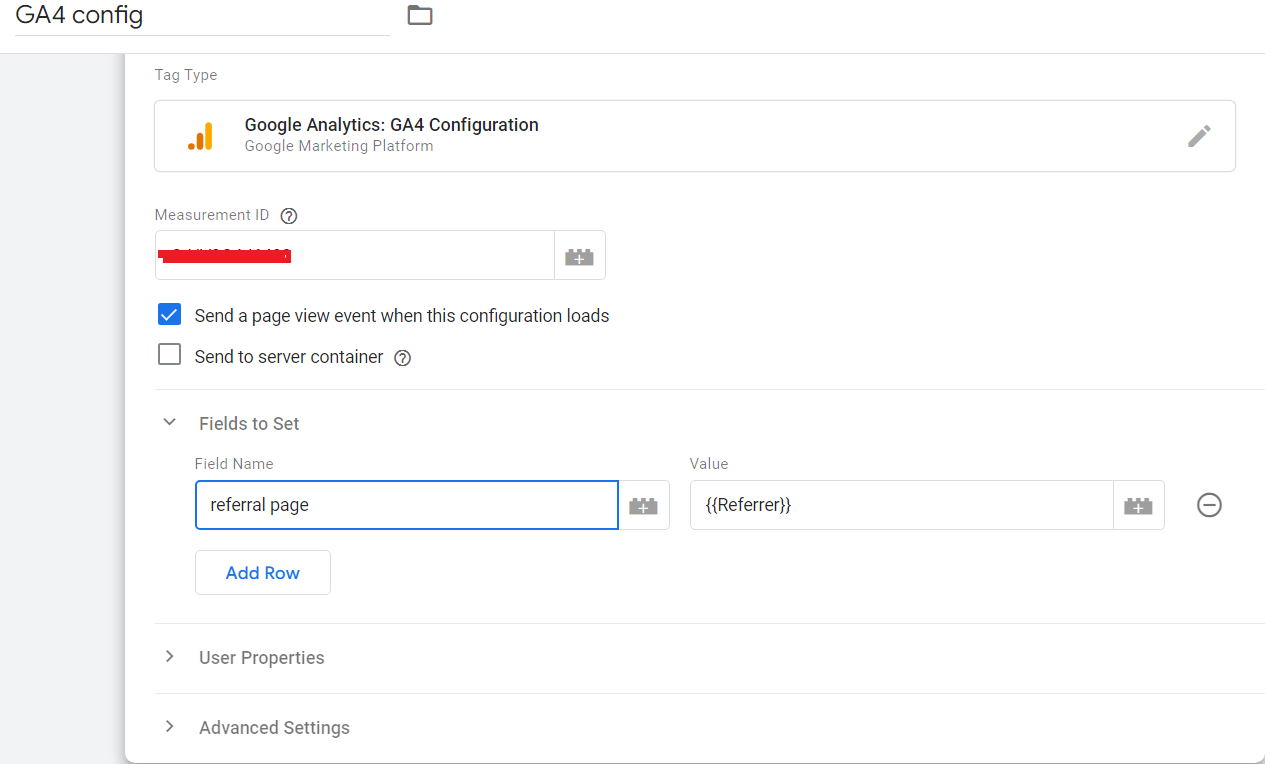
Repeat steps 3 and 4 for any other common event parameters that you want to send. You can find a list of common event parameters here.
Click Save.
Preview and Publish Your Changes
The last step is to preview and publish your changes in GTM. To do so, follow these steps:
Click Preview in GTM and open your website in a new tab. You will see a GTM preview pane at the bottom of your website that shows you which tags are firing on each page.
Navigate through different pages of your website and check if the GA4 Config tag is firing on every page. You can also click on the tag name in the preview pane to see the details of the tag, such as the measurement ID and the fields to set.
If everything looks good, click Submit in GTM and publish your changes. This will make your GA4 Config tag and the common event parameters live on your website.
To verify that your data is being sent to GA4, you can use the Realtime or DebugView reports in GA4. These reports show you the events and the parameters that users trigger on your website as they happen. You can also create custom dimensions and metrics for your custom event parameters to see them in other GA4 reports.
In this article, we showed you how to send common event parameters with GA4 config tag using GTM. By sending common event parameters, you can enrich your event data with additional information that can help you understand your users’ behavior and optimize your website’s performance.
Need help with GA4?
Contact us at support@optizent.com or fill out the form at the Contact Us page
Learn GA4 at your own pace
Check out our complete GA4 course on Optizent Academy, GA4 Zero To Hero - Complete Google Analytics 4 course
