If you have decided to move to Piwik PRO from Google Analytics and you run Google Ads then this blog post is for you.
One of the main features that Digital Marketers use in Google Analytics is the ability to see Google Ad conversions.
In this post, I will show you how you can implement Google Ads Conversion Linker using Piwik PRO Tag Manager.
Step 1: Log in to your Google Ads Account
Step 2: Click on Tools and Settings
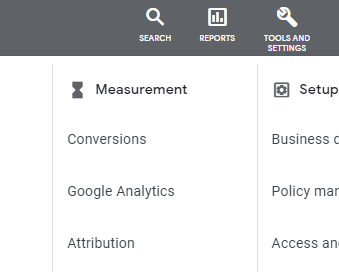
Step3: Click on Conversions
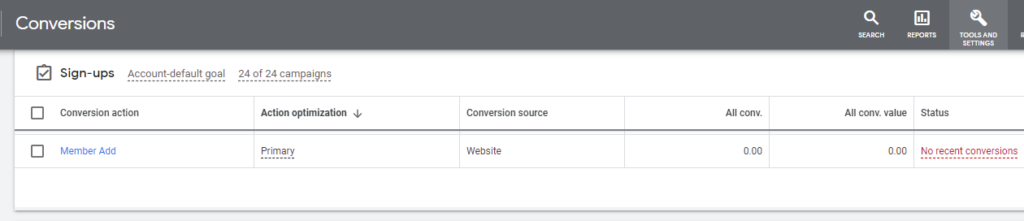
Step 4: Click on the Conversion Name under "Conversion Action")
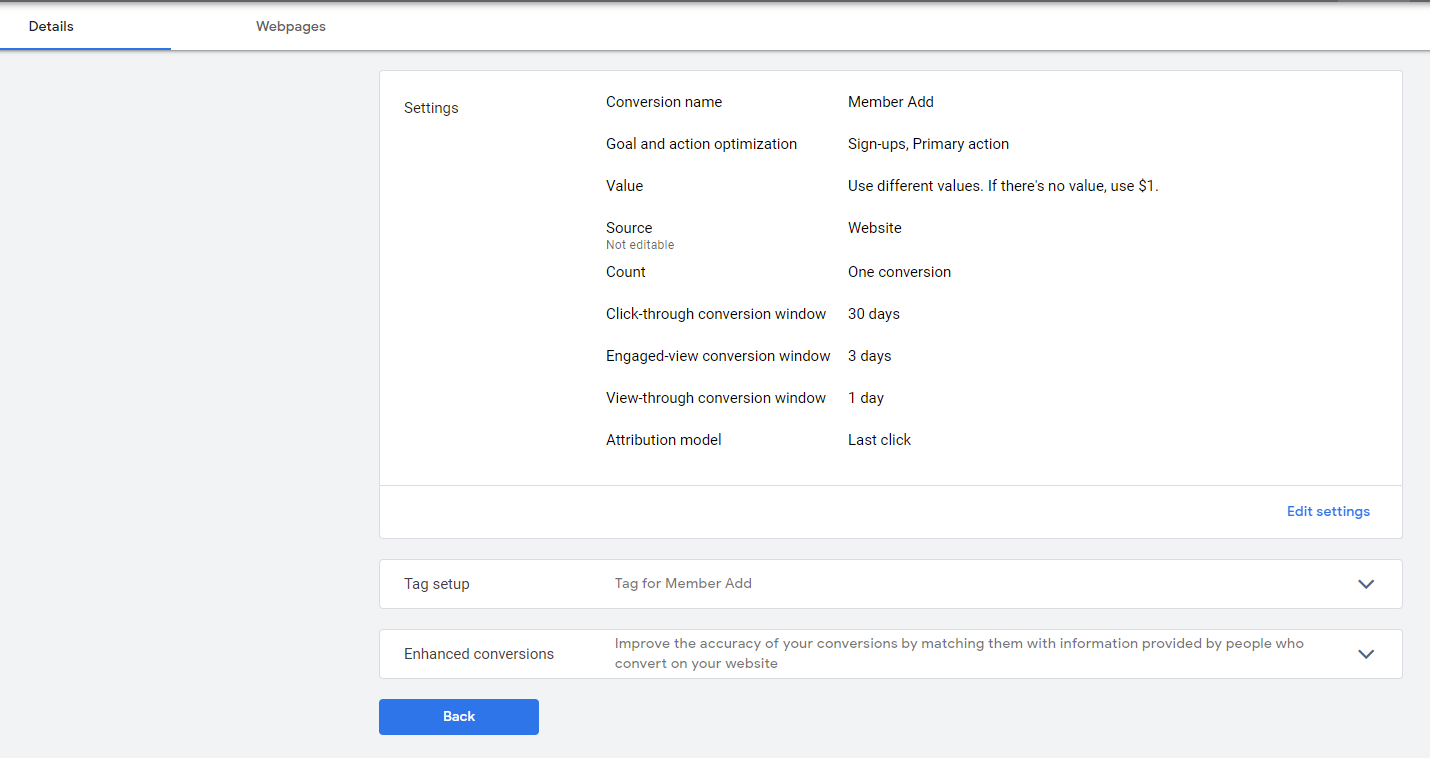
Step 5: Click on Tag Setup to Expand It
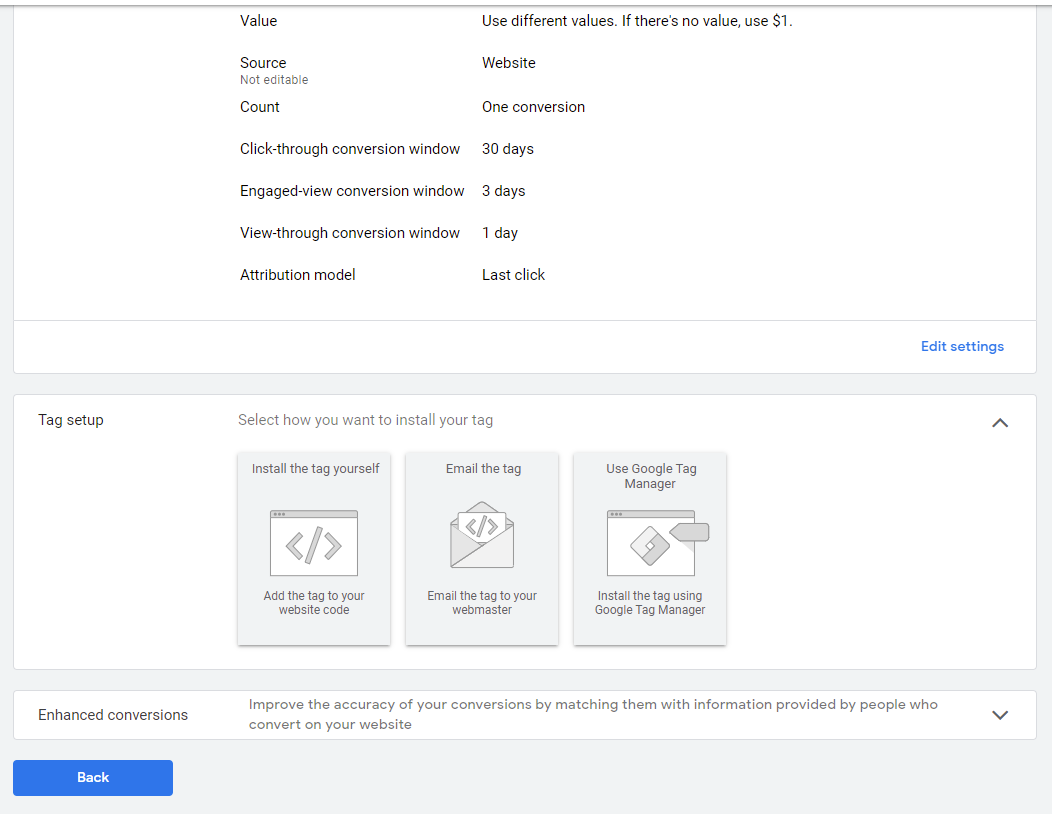
Step 6: Click on Install the tag yourself and in the next screen select "The global site tags isn't installed on all your HTML pages"
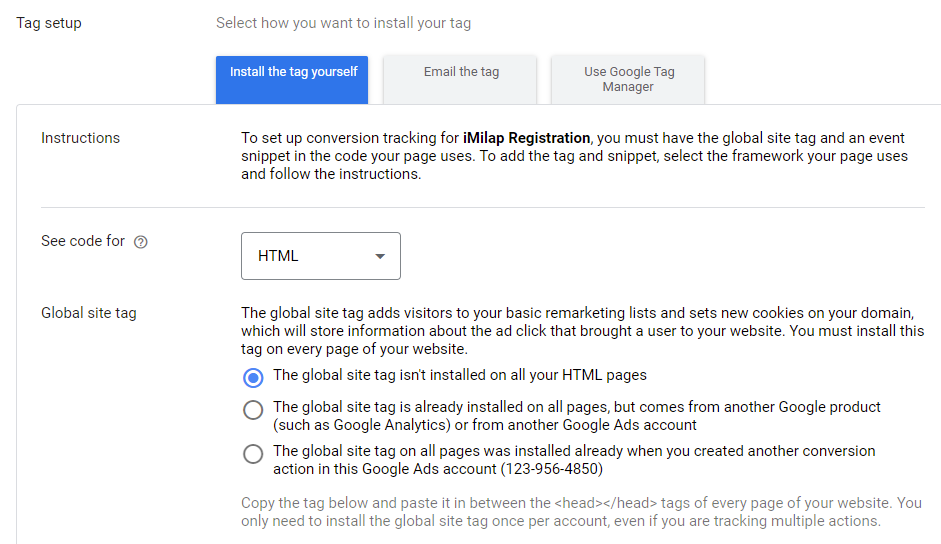
Step 7: Get the main Conversion Linker Main Script Tag - This will show up when you check the radio button in above step and will look something like the following:
<!-- Global site tag (gtag.js) - Google Ads: XXXXXXXXXX -->
<script async src="https://www.googletagmanager.com/gtag/js?id=AW-XXXXXXXX"></script>
<script>
window.dataLayer = window.dataLayer || [];
function gtag(){dataLayer.push(arguments);}
gtag('js', new Date());
gtag('config', 'AW-XXXXXXXX');
</script>
Step 8: Get the Event Snippet and choose "Page load" or "Click"
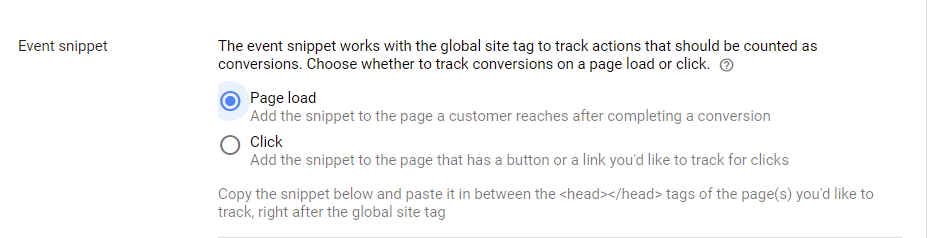
If you select Page to load then your code will look something like
<!-- Event snippet for Member Add conversion page -->
<script>
gtag('event', 'conversion', {
'send_to': 'AW-XXXXXXXXXX/tgXXXXXXXX_Aw',
'value': 1.0,
'currency': 'USD'
});
</script>
If you selected "Click" then copy your code will look the following
<!-- Event snippet for Member Add conversion page
In your html page, add the snippet and call gtag_report_conversion when someone clicks on the chosen link or button. -->
<script>
function gtag_report_conversion(url) {
var callback = function () {
if (typeof(url) != 'undefined') {
window.location = url;
}
};
gtag('event', 'conversion', {
'send_to': 'AW-XXXXXXXXXX/tgXXXXXXXX_Aw',
'value': 1.0,
'currency': 'USD',
'event_callback': callback
});
return false;
}
</script>
Installing the above two codes via Piwik PRO
Use Custom HTML tag in Piwik PRO tag manager and fire the code in Step 7 on All Pages
If you selected Page Load in Step 8 then use the Custom HTML tag to fire that code on specific conversion pages
If you selected click then use Custom HTML and fire the code on a specific click. On the click event that you want to track, you will also call gtag_report_conversion() function.
Screenshot coming soon.
Need Help with Piwik PRO?
Contact us at support@optizent.com
