Audience triggers in GA4 let you trigger (fire) an event when a user matches the definition of an audience and becomes a member of the "Audience" group.
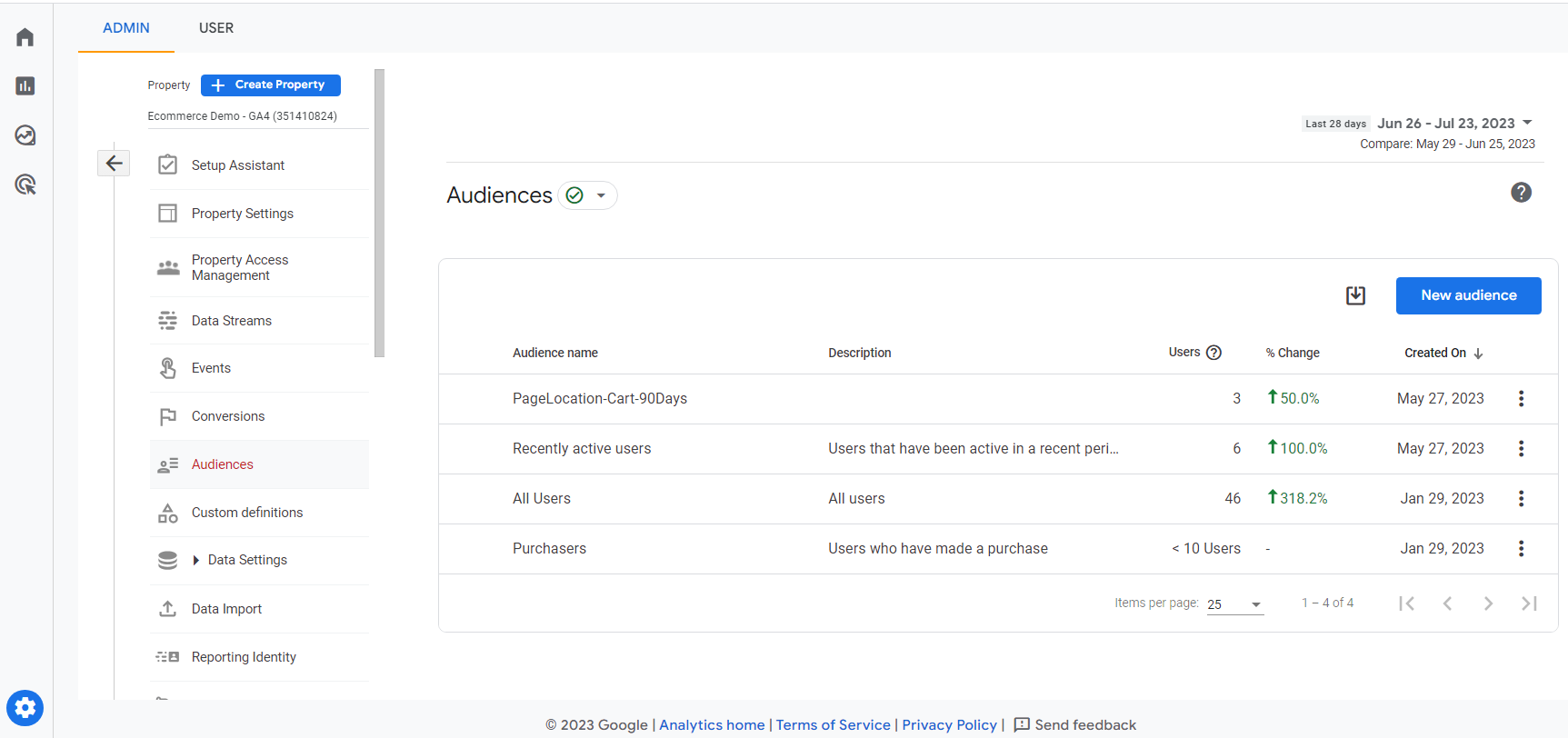
What are the examples of Audience Triggers?
- A user reaching a key milestone like initiating a certain number of sessions within a time frame
- A user reading a certain number of articles
- Audience reaching a certain level of conversion thresholds (see next section)
Once the event is triggered, it works just like any other event in GA4. You can analyze it in your reports, and even mark it as a conversion.
In cases where audience conditions are fully satisfied by a single event, metadata from that event is copied to the triggered event. In cases where audience conditions are satisfied by multiple events, metadata from the last event is copied to the triggered event. Copied metadata includes timestamp, session, and screen/page information but does not include the value associated with the event.
Note: You can create up to 20 audience-trigger events per property.
Audience reaching a certain level of Conversion thresholds
Think about what conversion threshold you want your customer to reach. Once they reach that threshold you can add them to a group i.e. Audience and trigger an event.
For example, if you classify a customer as a "Frequent Buyer" as someone who has purchased 10 times or more from your sites then each time a user meets that condition and becomes an audience member, you can trigger an event called "new_frequent_buyer".
You can also use these events as proxies for more complex conversions, for example, if you define the audience "Frequent long-term guests" as
By monitoring the count of those events, you can see the pace at which your audiences grow.
Why use Audience Trigger?
Audience trigger allows you to create an event, which then allows you to see how you are achieving certain targets e.g. are we creating more frequent buyers compared to last month, last year, etc.
This level of monitoring can help define marketing, sales, and retention strategies. It will make you think about the audience group that you need to create and monitor.
How to Create Audience Trigger
- Go to the "Property" section of the "Admin" panel of GA4.
- Select "Audience" under the property you want.
- Click the “New audience” button.
- Select the Audience trigger option.
- Enter a name for the trigger event.
- Select the audience that you want to trigger the event for.
- Configure the trigger event conditions.
- Click the Save button.
Once you have created an audience trigger, it will fire when a user meets the definition of the audience. You can then track these events in your reports and use them to create complex events and conversions.
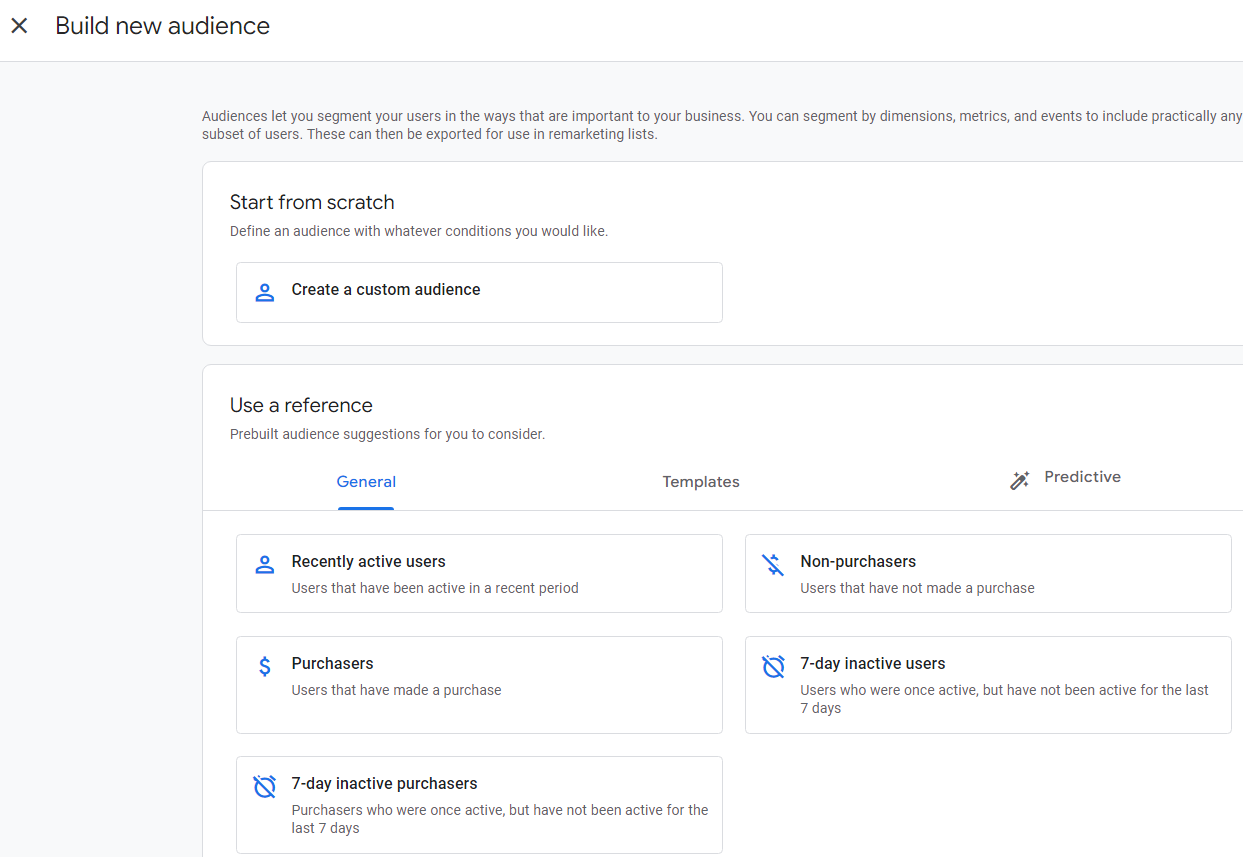
In the create audience window you will see a checkbox that allows you to "Log an additional event when audience membership refreshes". If this option is checked then every time the user meets the criteria of the audience, the specified event will be triggered.
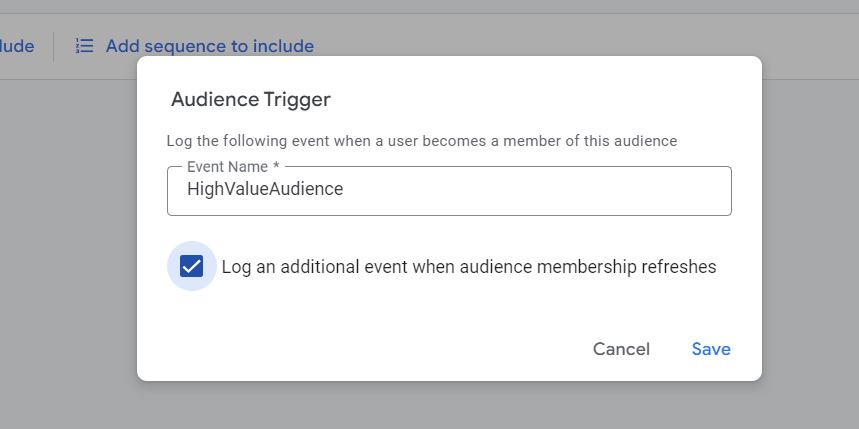
Creating a report of Audience Trigger Events in Explore
In the Explore, use "Active User" metrics to match the numbers that you will see in GA4 Audience report.
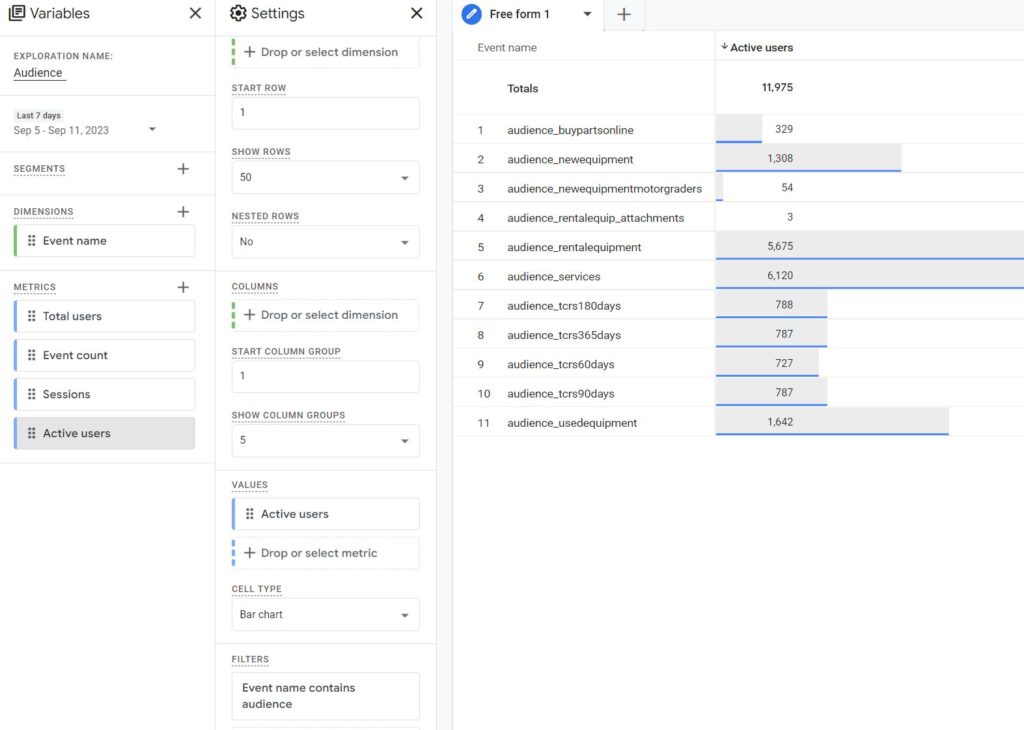
Ask Optizent
For the next several weeks, I am conducting live sessions to answer your GA4 questions, send me your questions (remember the list I asked you to create above, use that list to ask your questions), and join these sessions to get answers to your questions. I will try to answer as many questions as possible. Enroll for free at https://academy.optizent.com/courses/ask-your-ga4-questions. However, if you need proper plan and guidance then make sure to join Optizent Academy membership.
GA4 Tips, Tricks, and Insights in your Inbox
GA4 keeps changing and it is hard to keep track of all the changes when you have other things to do. Don't worry we got your back, we will send you a weekly email with latest developments, tips, tricks, and insights so you don't have to worry about it.
Signup at https://academy.optizent.com/f/ga4-insights-in-your-inbox.
