What are Google Analytics 4 custom dimensions?
Google Analytics 4 (GA4) custom dimensions allow you to track and analyze additional information about your website users, sessions, and events. Custom dimensions can be used to track anything from user demographics to product preferences to custom marketing campaign parameters.
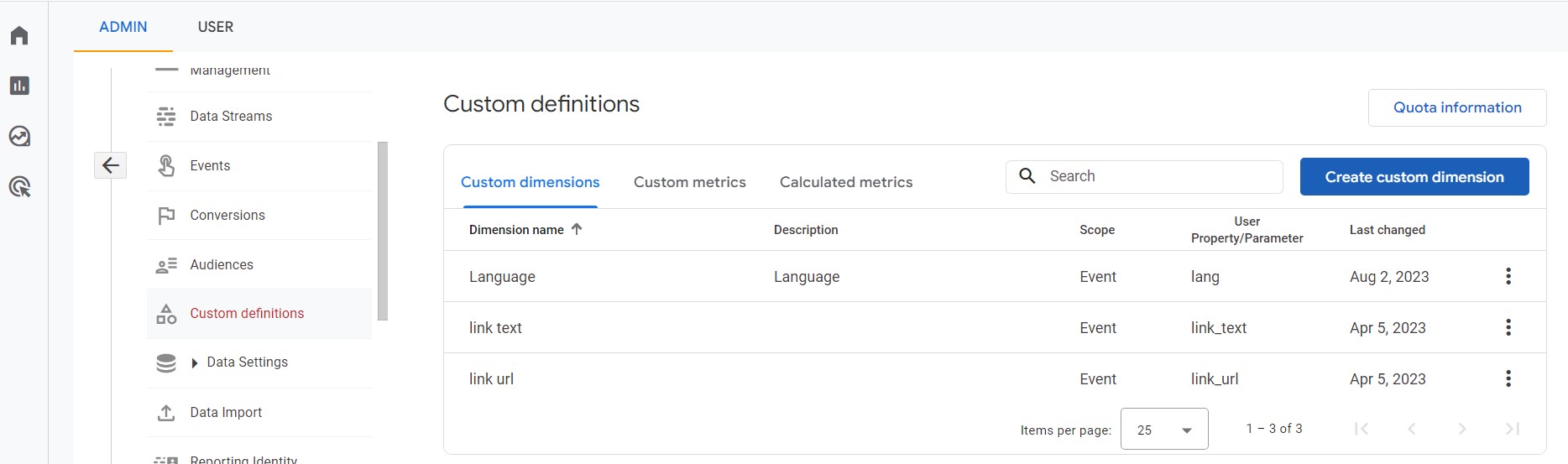
How to create Google Analytics 4 custom dimensions
To create a GA4 custom dimension, follow these steps:
- Sign in to Google Analytics and click Admin.
- Click Custom definitions > Custom dimensions.
- Click create custom dimension button.
- Enter a Name and Scope for the dimension.
- Click Create.
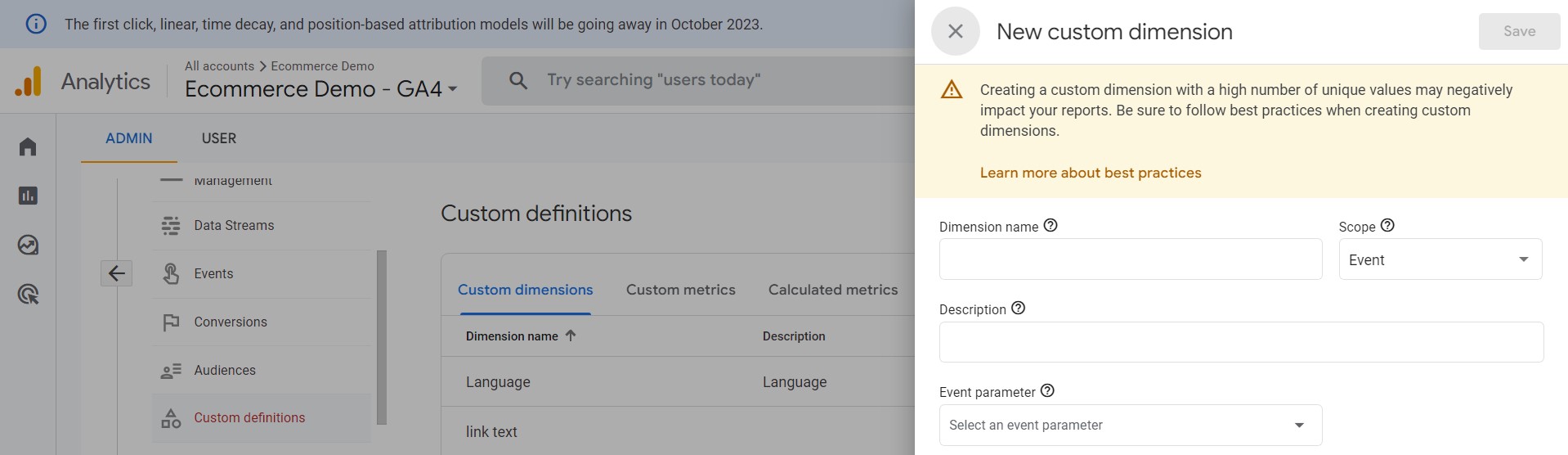
Once you have created a custom dimension, you can start tracking data for it. You can do this by passing the dimension value to your GA4 tracking tag. For example, if you are tracking a user's login status, you could pass the value logged_in to the user_id parameter.
Why use Google Analytics 4 custom dimensions?
There are many benefits to using GA4 custom dimensions, including:
- Gain deeper insights into your audience: Custom dimensions can help you to better understand your website visitors and their behavior.
- Measure the effectiveness of your marketing campaigns: Custom dimensions can be used to track the performance of your marketing campaigns across different channels and devices.
- Segment your audience and create personalized experiences: Custom dimensions can be used to segment your audience into different groups based on their shared characteristics. This information can then be used to create personalized experiences for each segment, such as targeted content, product recommendations, and email marketing campaigns.
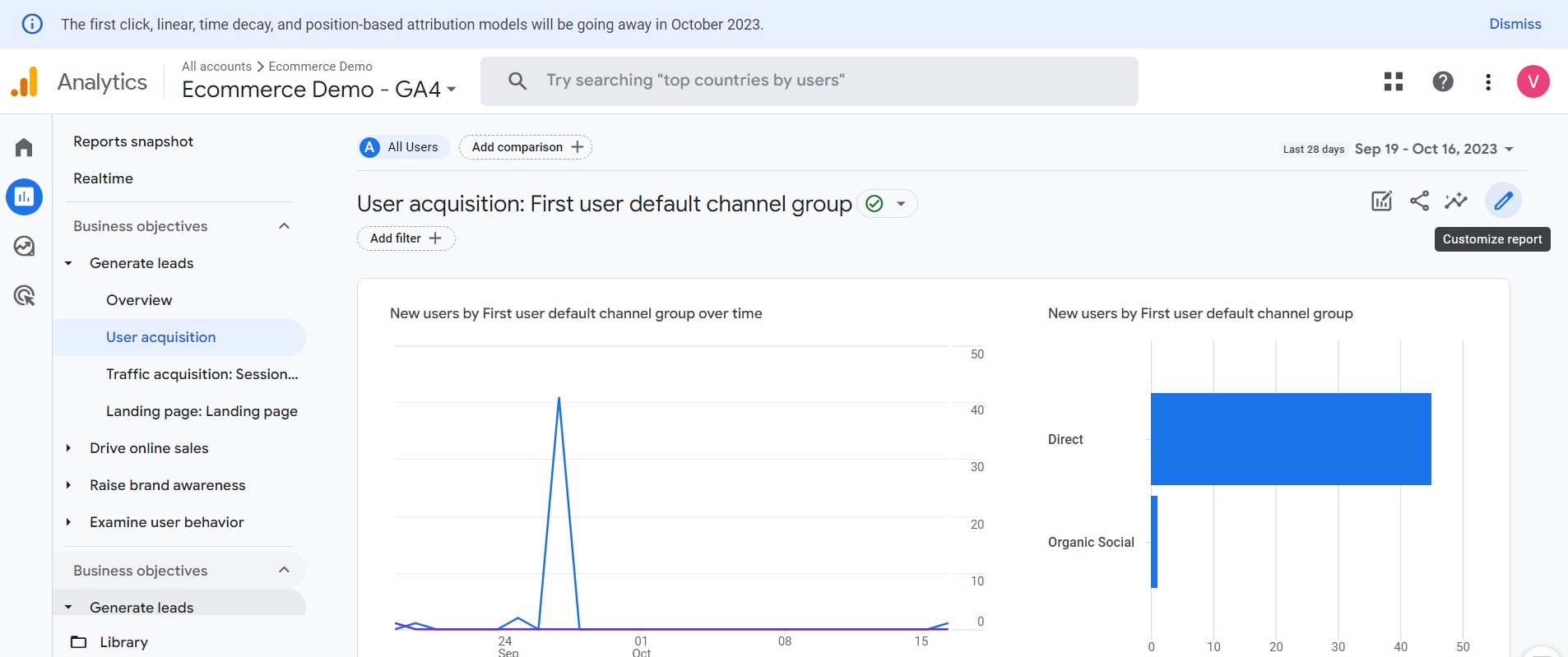
How to use Google Analytics 4 custom dimensions in reports
Once you have collected data for your custom dimensions, you can start using it in your GA4 reports. To do this, follow these steps:
- Click Reports in the left-hand navigation panel.
- Click the report you want to add the dimension to.
- Click Customize report in the top-right corner of the page.
- Under Report data, click Dimensions.
- Open the Add dimension drop-down menu and select the custom dimension you want to add.
- Click Apply.
The custom dimension will now be added to the report. You can then drag and drop it to reorder it in the report or use it to create segments and filters.
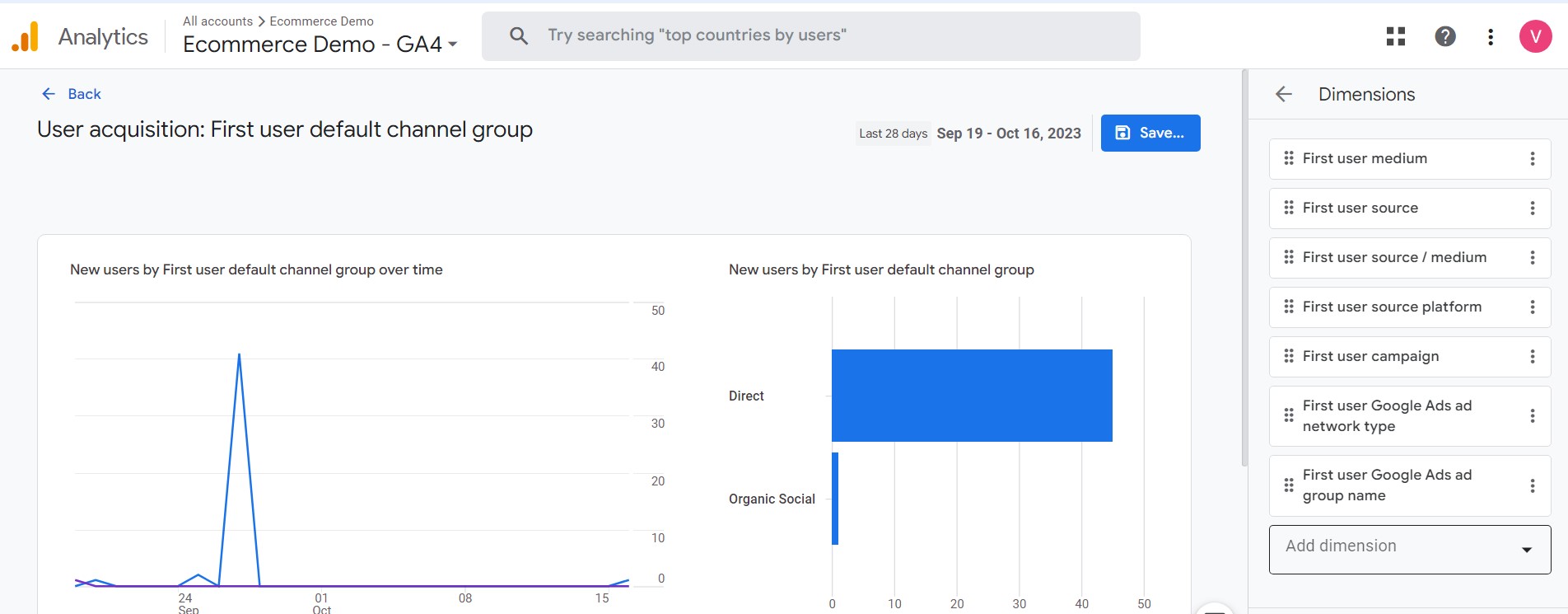
Here are some examples of how custom dimensions can be used:
- Track custom marketing campaign parameters such as campaign source, medium, and term.
- Track the performance of different website features, such as the search bar or the checkout process.
- Track the performance of different marketing campaigns across different channels, such as email, social media, and paid advertising.
Google Analytics 4 custom dimensions are a powerful tool that can help you to gain deeper insights into your audience, measure the effectiveness of your marketing campaigns, and create personalized experiences for your visitors.
Need Help With GA4 Setup and Audit?
We have been working on GA4 since the day it came on the market. GA4 setup is complex and can easily be messed up by inexperienced implementation analysts. Reach out to us so that we can ensure that it has been properly configured. Email us at support@optizent.com or fill out the Contact Us form and we will get back to you.
