
This article explains how to create a custom overview report in GA4. First, click on Library, then click on Create New Report button and "Select Create Overview Report" from the Dropdown. It opens up the interface where we can select the cards that will be shown on the Overview report. The overview report is a collection of cards. These cards are created when we create our detailed reports, and they summarize what's in those reports.

We can add up to 16 cards in GA4. To add a card, click "Add Cards" or "Add Cards" in the right-hand panel. Clicking on it will open a window where we can pick the cards we want to use. If the cards belong to a collection, they will be listed as "summary cards." So we have all the cards that belong to the "Lifecycle Collection." Similarly, here are all the cards that belong to the "User collection."
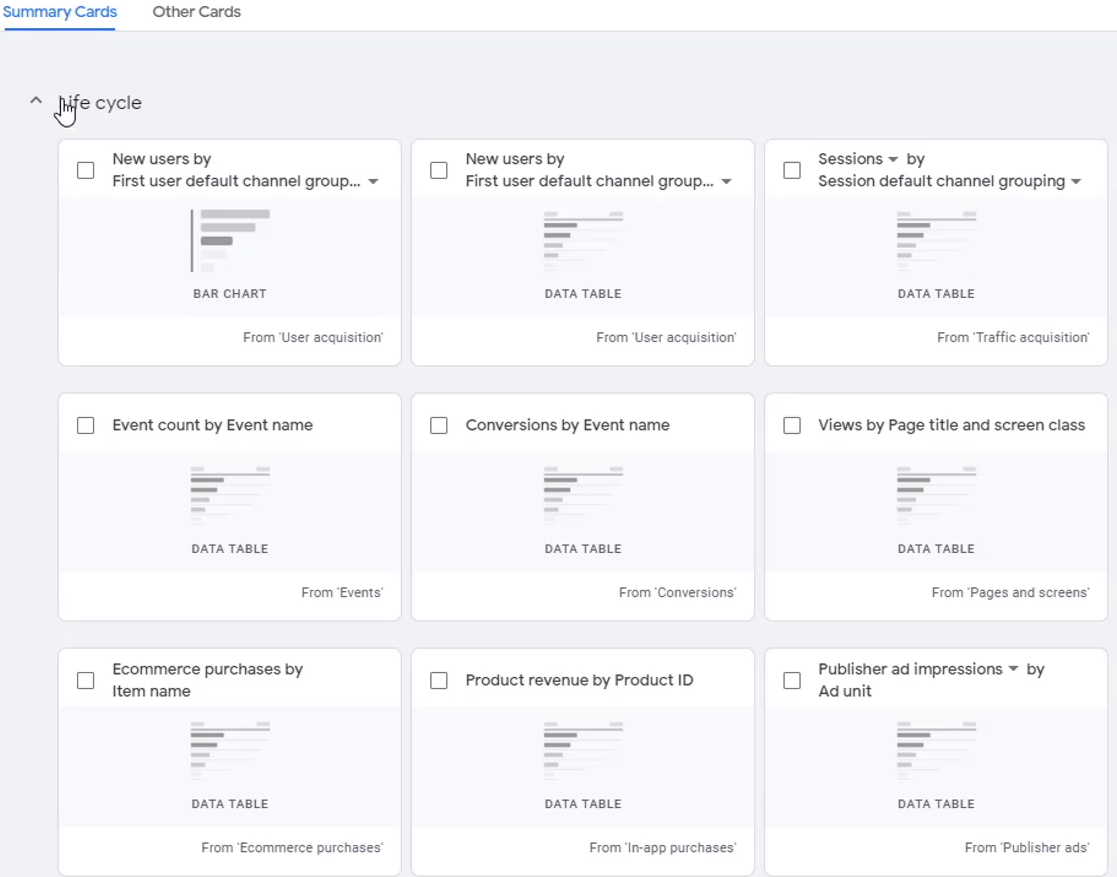
Any cards that don't belong to a collection will appear in "other cards." It is where all the cards that we create should show up. However, the cards do not show up in either of these tabs. It seems like a bug in GA4 at this time. The way to see those cards in this window is by adding the detailed report that those cards belong to a collection.
By adding to a collection, those cards will then show up in "summary cards." Click on X to get out of this window, and click on back in this window, click on "Create New Collection." Click on Blank. Let's name this collection as "Custom Geo Report," click on "Create New Topic," give the topic a name, and click on Apply. We are ready to add the detailed report to this collection.
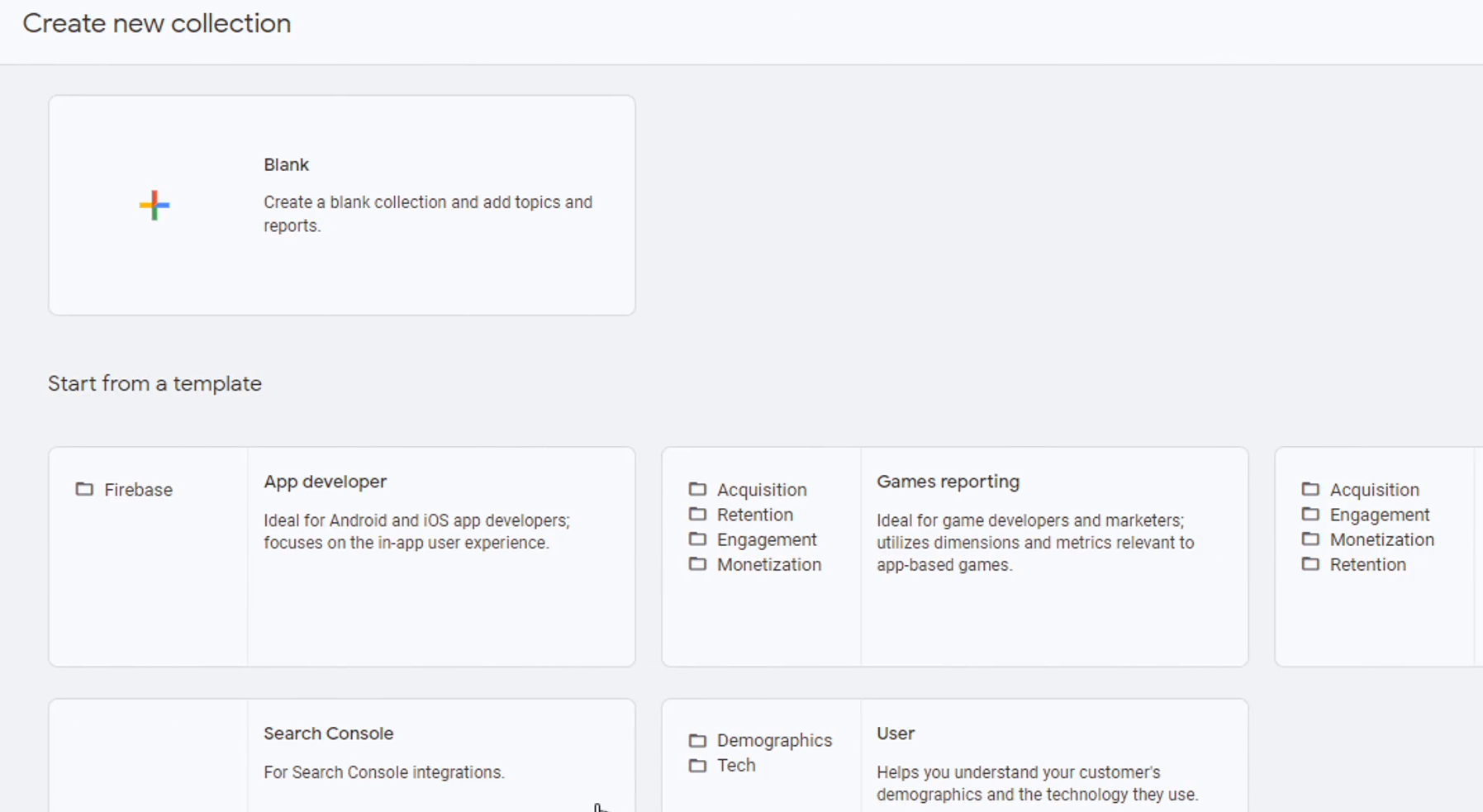
Find the report in "detail reports" and add it to "Geo Reports." Now the "detail reports" is available and then save it. Since this collection is saved, go back library page, which shows the Geo Reports collection. Let's create the "overview report." Click on the "create new report" button, scroll down, and click on Create Overview Report. Then click on "Add Cards," and we can see our cards are showing up.
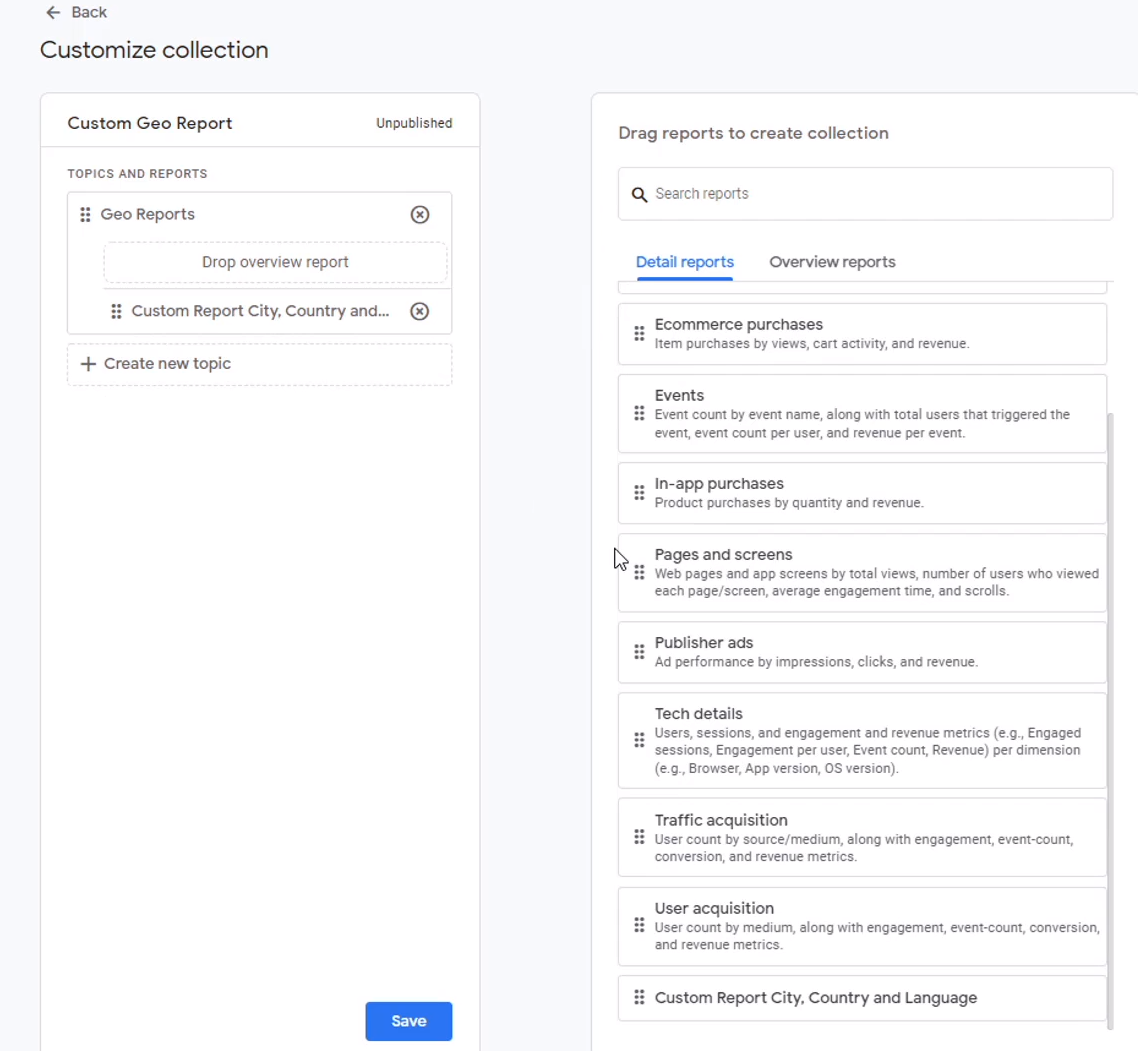
Go ahead and select those cards. If there are other cards, they will also start to show up here. These cards are attached to the "detail reports" we just added to this collection. We can also select any other cards from this list to add to our "overview report." Once done, click on "Add Cards." Now our cards are available. Then click on save. Give the report a name - call it "Geo Overview Custom" to denote it as a custom report. Our report is ready click on the back on the top left of the page, and the library page will show our overview report; add this to the collection as well, so click on the edit collection button on our "Geo Reports" and then click on overview reports.
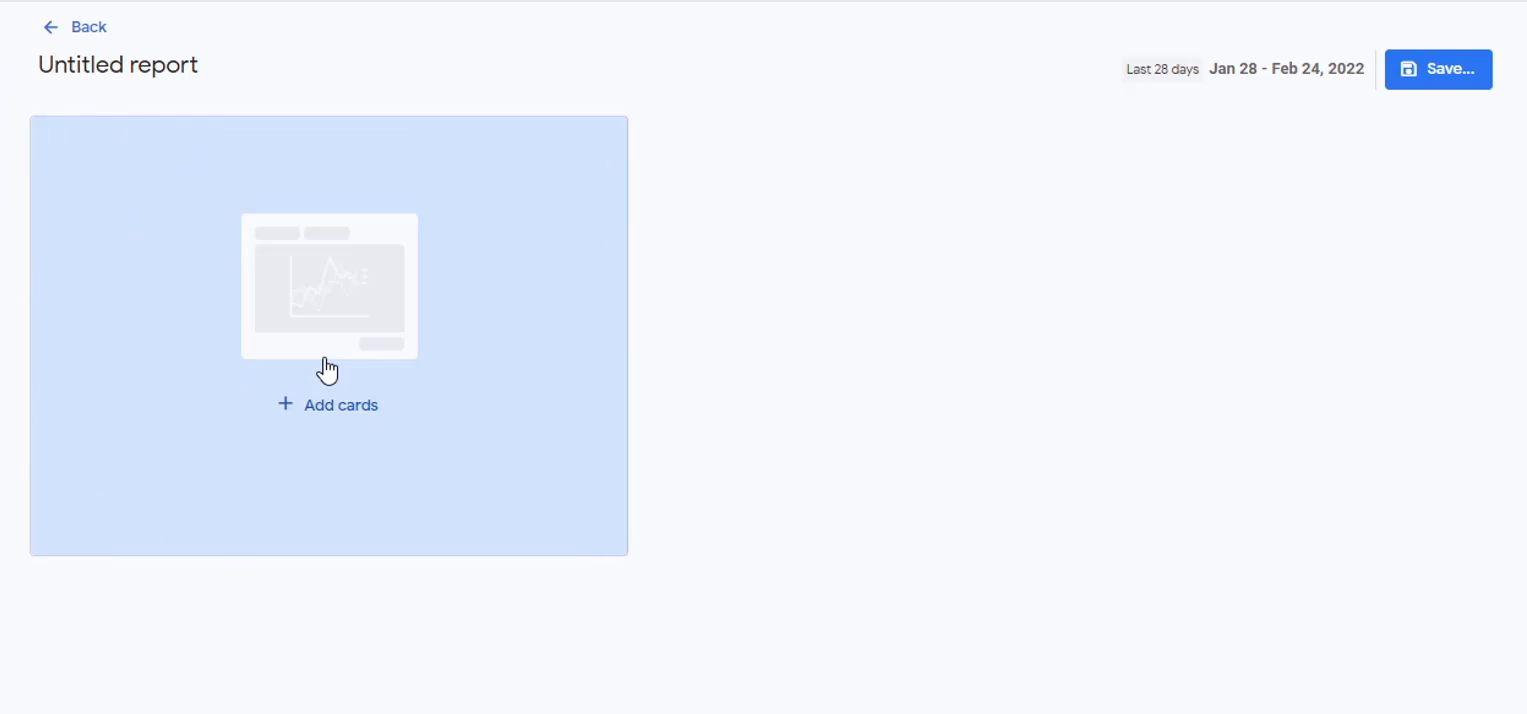
Find the report, click on it, and then drag it over to the left side of the "Geo Reports" overview report and drop it. Once done, click on save, and we can save it as a new collection or save changes to the current collection. Now our collection is saved, go back and see that the overview report has been added to our collection. The collection still needs to be published. That's why we don't see it in the left-hand navigation bar. To add it to the navigation bar, click on the three dots on the unpublished "Custom Geo Report" and click on publish. Now that collection is added, we can see geo reports.
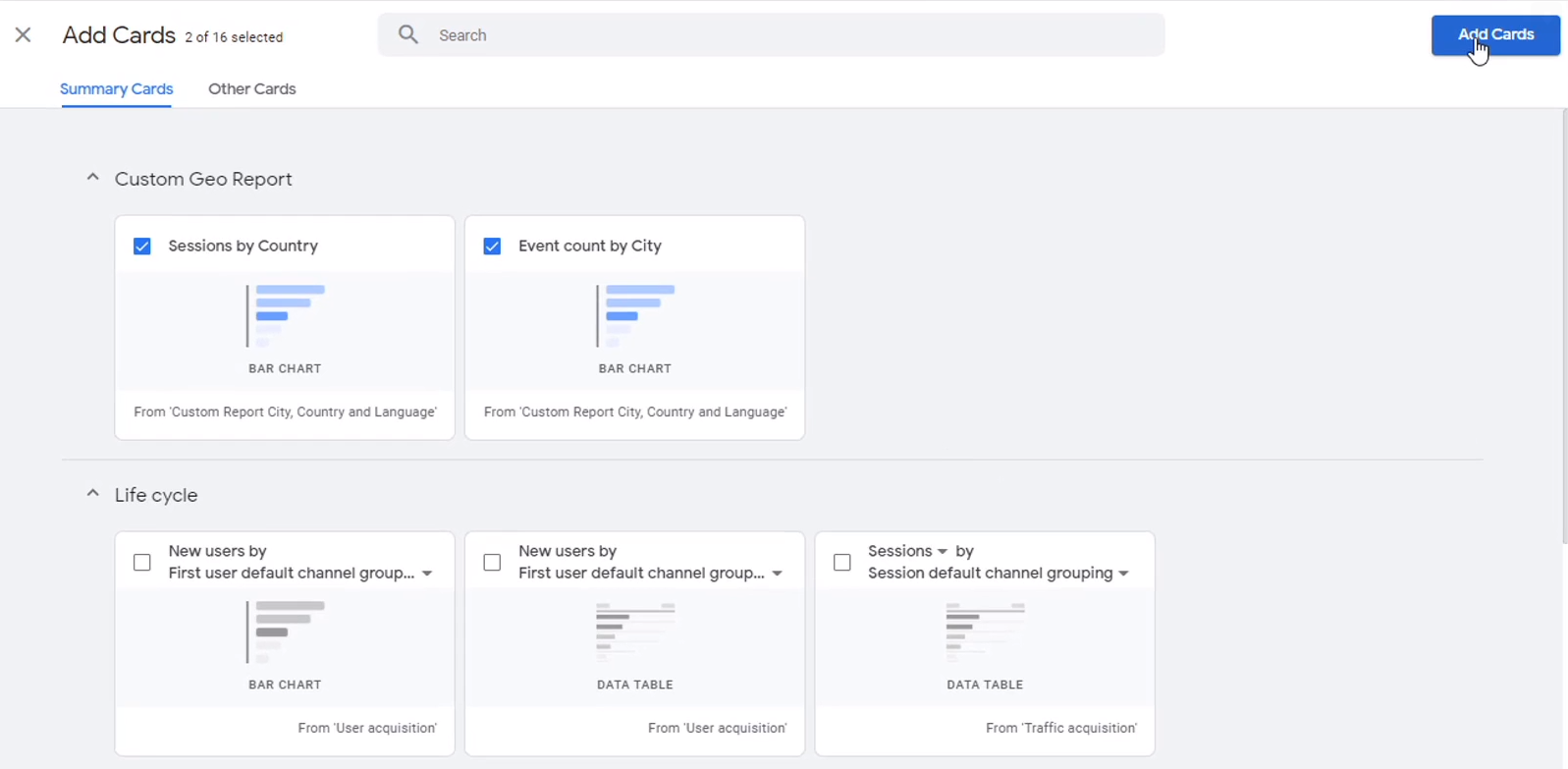
If we expand the topic, we can see the two reports: the detailed report and the overview report. Click on the overview report to see our report with the two cards that we added. That's how we create an overview report, add it to a collection, and then add it to the left-hand navigation bar of the GA4 dashboard.
Google Analytics 4 help and support
We are here to help you with all your Google Analytics needs. Our team can get you up and running in no time and also train you and your team to save you a lot of time so that you can focus on driving the business outcomes rather than configuring Google Analytics 4.
Online Course - If you want to learn on your own then check out Google Analytics 4 Masterclass
Workshop - We conduct the onsite customized workshop. Reach out to us for more details.
Consulting - Reach out to us for more details.
