Sign in to your Google Analytics account using your Google account credentials.
Navigate to the Admin section by clicking on the gear icon at the lower-left corner of the Google Analytics interface.
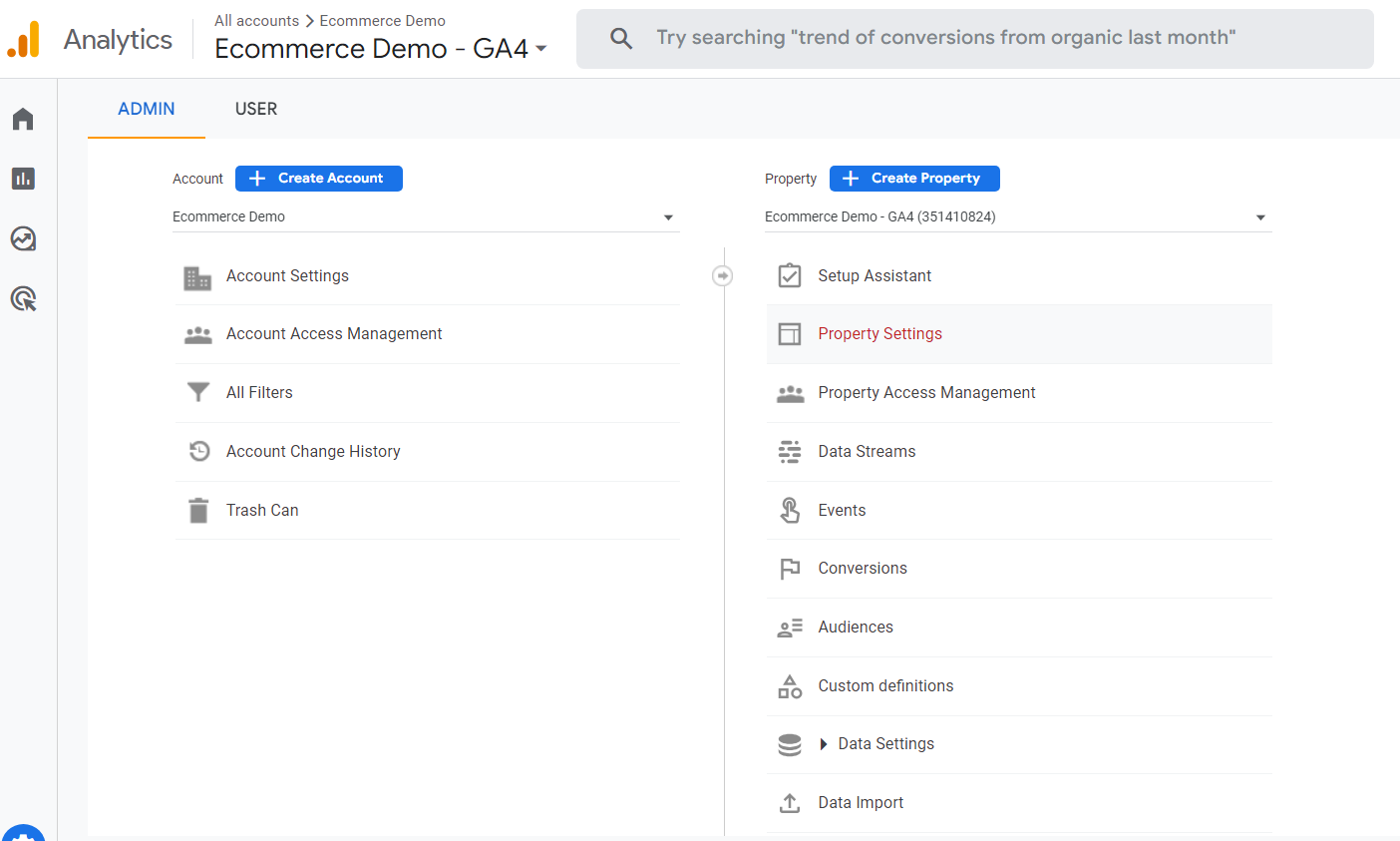
In the Admin section, make sure you're in the correct account and property for the one you want to delete. You can select the account and property from the drop-down menus at the top of the page.
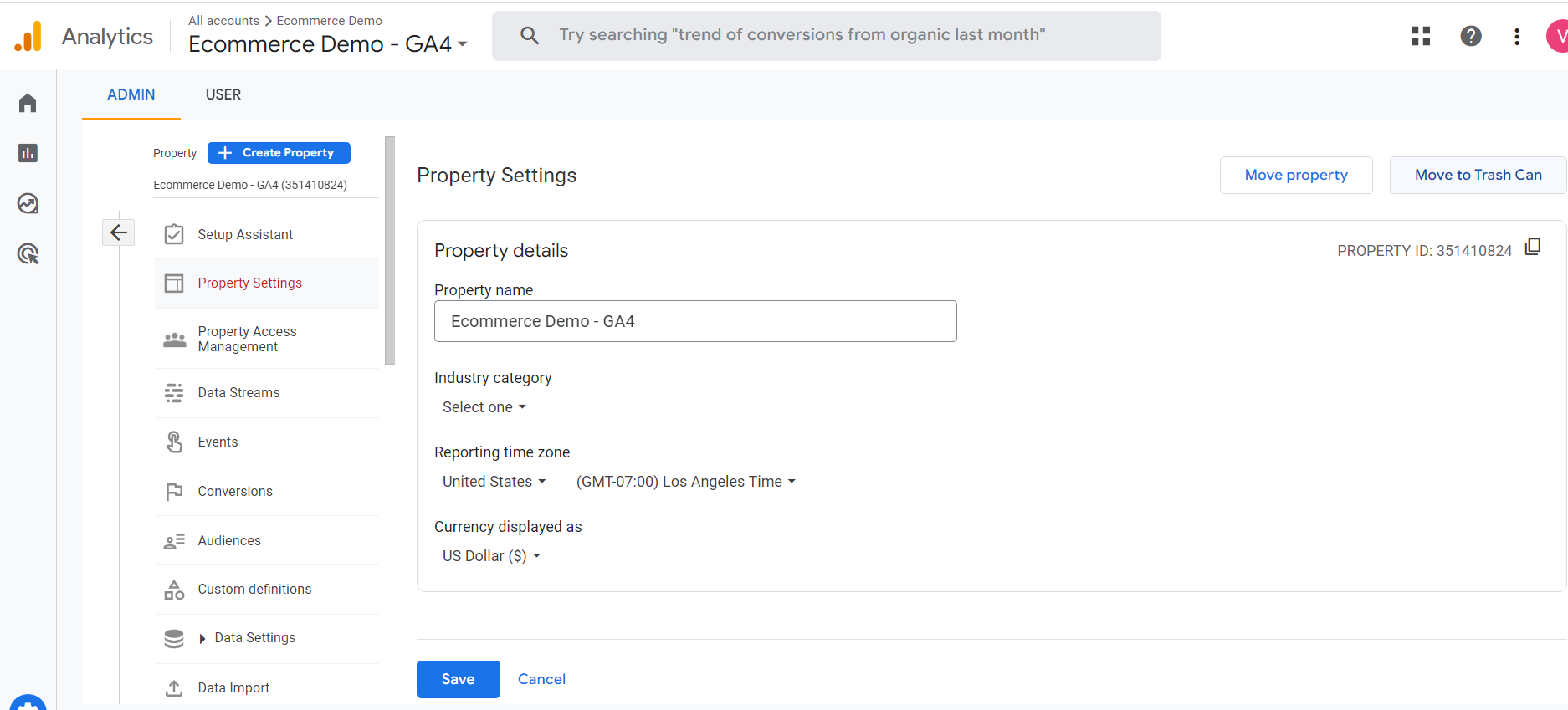
Under the Property column, click on "Property Settings."
Check the top of right hand side of the Property Settings page and click on the "Move to Trash Can" link.
A confirmation dialog box will appear. Review the information and make sure you've selected the correct property for deletion. Note that deleting a property is permanent and cannot be undone.
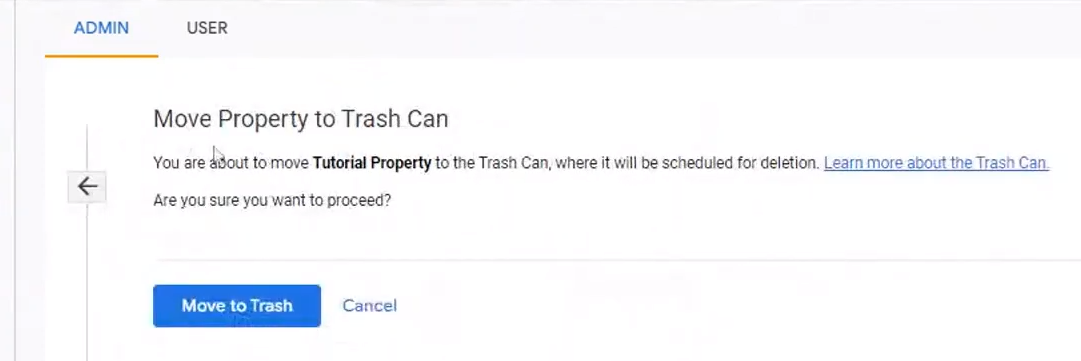
If you're certain you want to delete the property, click on the "Move to Trash Can" button.
You'll see a notification confirming that the property has been moved to the trash can. The property will be retained in the trash can for 35 days before it is permanently deleted.
If you need to restore the property within the 35-day period, you can do so by going to the Admin section, clicking on the "Trash Can" link in the Account column, selecting the property you want to restore, and clicking on the "Restore" button.
It's important to note that deleting a property will permanently remove all the data associated with it, and you won't be able to recover that data once it's deleted. Make sure you have a backup of any important data before proceeding with the deletion.
