In Google Data Studio, you can apply a filter to the whole report. All the components and pages in that report that use the same data source or similar data source will get that filter applied to them. It is very similar to how a page-level filter works.
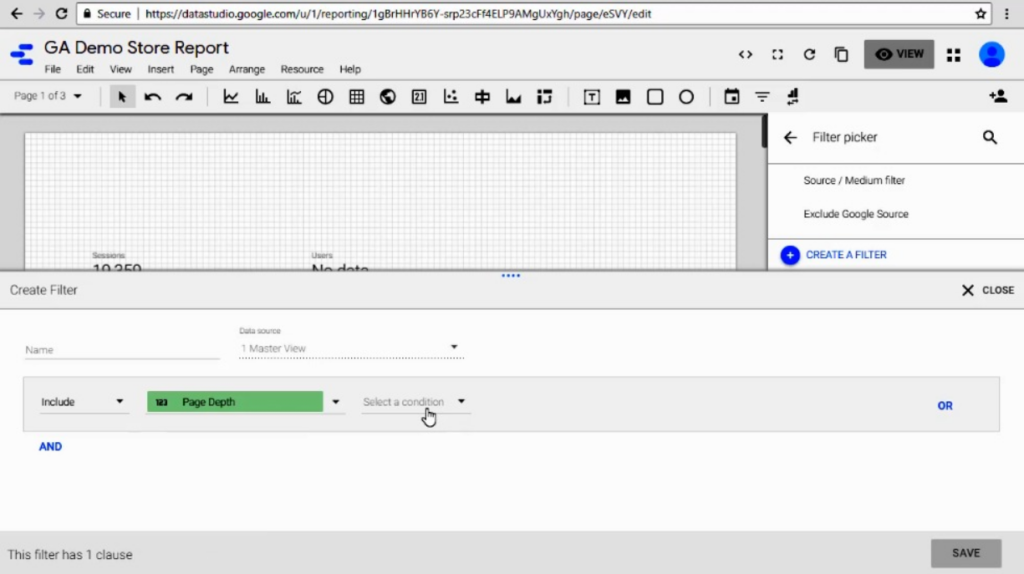
In order to apply a filter to a report in Google Data Studio:
- Go to your report, click on the file menu up on top, and scroll down to report settings.
- Click on it, and that will open up a window to create a report level filter.
- On the right-hand side, click on add a filter and then pick one of the filters you have already created or create a new filter.
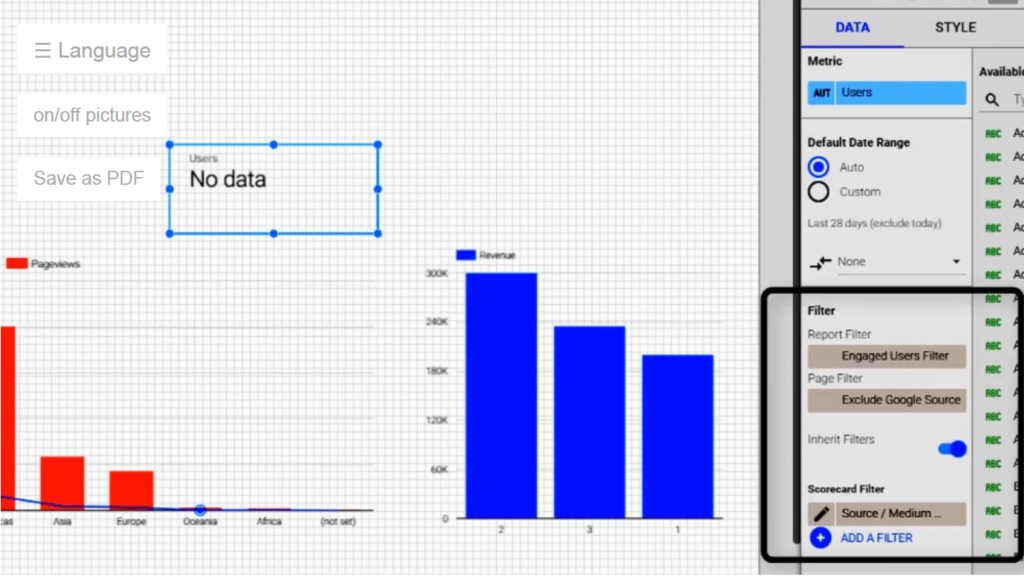
To create an include filter and for the field use Page Depth, include only those people who have viewed a certain number of pages. An example of this includes people who have viewed greater than five pages. Let’s call this filter an Engaged Users Filter. Go ahead and save it. Now that filter is applied to the report. If you click on any component, such as a scorecard, which already had a filter on it, you’ll see three filters. Click on it scroll down, and you can see report level, page level, and component level filters are applied one by one.
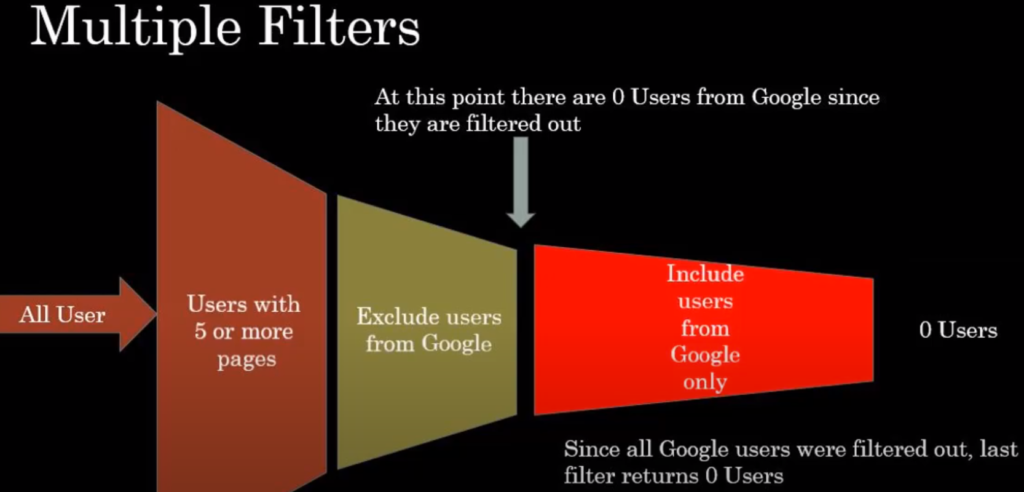
To understand, think about all the users coming to the first filter only, including those who have viewed more than five pages. The following filter excludes anybody who came from Google. So it’ll include people coming from other sources but not from Google. Then the third criterion is to include people from Google, but since the second criterion has already filtered out all those users who came from Google. The third criterion says I can’t find anybody, so there is no data. That’s why you see no data in the scorecard.
This is how you can apply a filter at the report level. Whenever you apply a report level filter. Keep in mind that any filters that are already on a page or a component will remain there. On top of that, a report level filter will be applied to them. Examine the filters at every step if you encounter a situation where no data is available, or the data is not looking right. Make sure to check the filters at every level.
