Outbound clicks also called External Links clicks are automatically tracked in Google Analytics 4. Outbound clicks are classifieds as "Enhanced Measurement" in Google Analytics 4. In the previous version of Google Analytics i.e. Universal Analytics, tracking outbound clicks required you to set up tracking by placed a small JavaScript call on your links or set them up via Google Tag Manager. These links were then tracked as Events or Virtual Page Views.
How to Enable/Disable Outbound Click Tracking
In Google Analytics 4, this tracking is enabled by default. If you do not want to track outbound clicks then you have to manually disable that tracking. You will find this setting in the Admin Section of Google Analytics 4
- Go to Admin Section
- Select the Property that you want to manage this setting for
- Click on the Data Stream link
- Select the Data Stream that you want to modify
- You will see Outbound click under Enahnaced measurement section
- Click on the wheel to enable/disable the tracking (by default it is enabled).

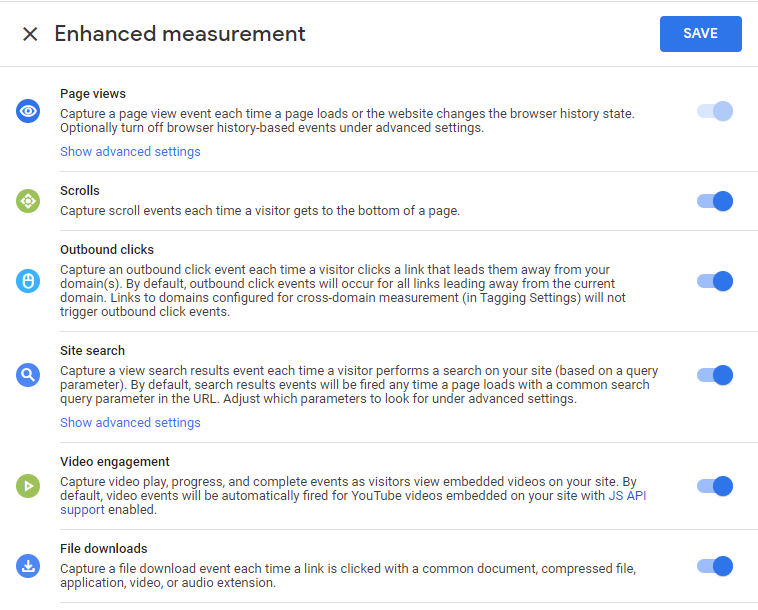
What Does Outbound Click track?
When a user clicks on any link that takes the user away from your domain then that is considered an outbound click. However, if you enable cross-domain tracking to track a few of your domains in one property then outbound click does not track clicks to those domains that are linked in cross-domain tracking.
Google Analytics 4 tracks everything as Events, these events can have multiple parameters that give these Events more context. In the case of an Outbound click event, the following parameters are tracked automatically
- link_classes - This captures the HMTL (CSS) class name of the link that was clicked
- link_domain - This captures the domain name of the outbound click
- link_id - This captures the CSS id of the link
- link_url - This captures the URL of the outbound link
- outbound (boolean) - This is set to "true" to indicate that the link was outbound
Where can I see this event and Parameters?
This event will show up as a "Click" event in your reports. You will be able to see this Event all of its parameters in the real-time reports. See the image below:
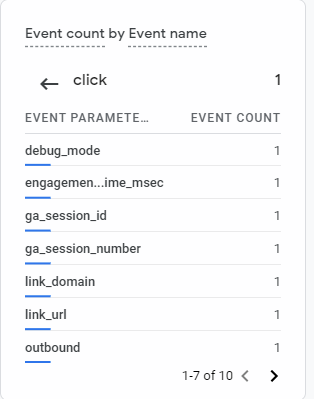
This event will also show up in the "Events" report as well as in the Engagement Report
The event report will show all the events on your site or app.
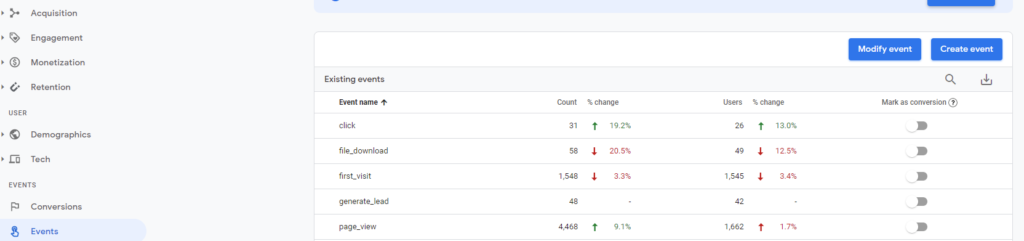
Clicking on the event will take you to the Engagement report, which will show you the events that occurred in the last 30 mins.
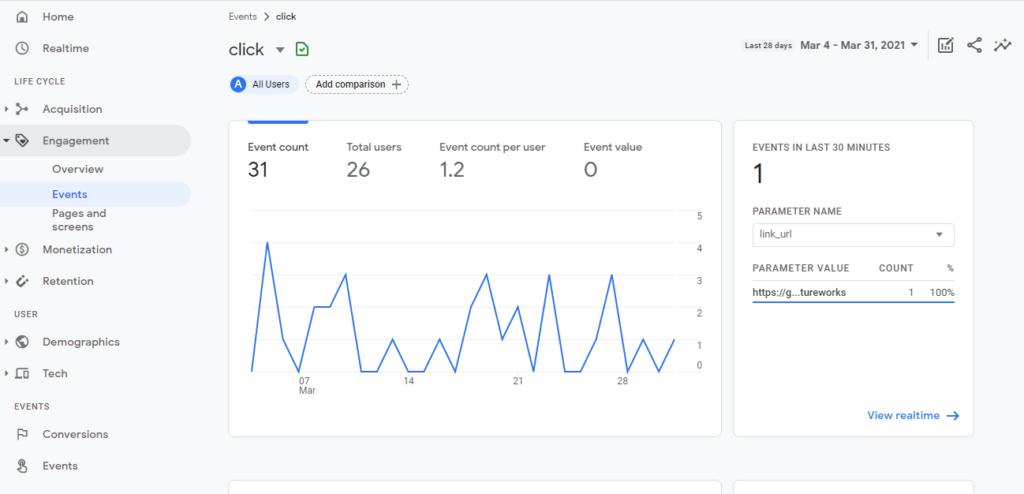
Where can I see the complete report of all the Outbound Clicks on my site?
Currently, there is no report that gives you a complete list or history of Outbound clicks, the top reports only show real-time reports or events within the last 30 mins.
In order to see a complete list of outbound clicks, you have two options
- Export the data to BigQuery and build the report in BigQuery or in Data Studio.
- Register the "link_url" parameter as a Custom Dimension in Google Analytics 4 and then use that in Analysis Hub to build your report.
Other Google Analytics 4 posts that might like
- Google Analytics 4 (GA4) - Get Answers to Common Questions
- How To Exclude Internal Traffic in Google Analytics 4
- Bounce Rate in Google Analytics 4
- What is Google Analytics 4 (GA4)?
Where can I get help with Google Analytics 4?
We provide Google Analytics 4 consulting and training services. We can set up Google Analytics 4 as well as train your team to be self-sufficient. Contact us for a no-obligation consultation.
