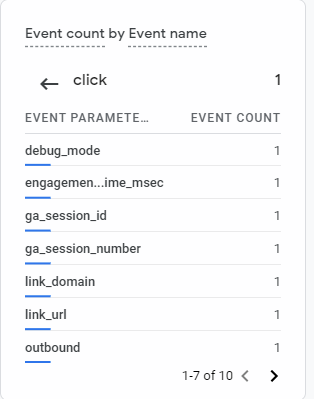
This event will also show up in the "Events" report as well as in the Engagement Report
The event report will show all the events on your site or app.
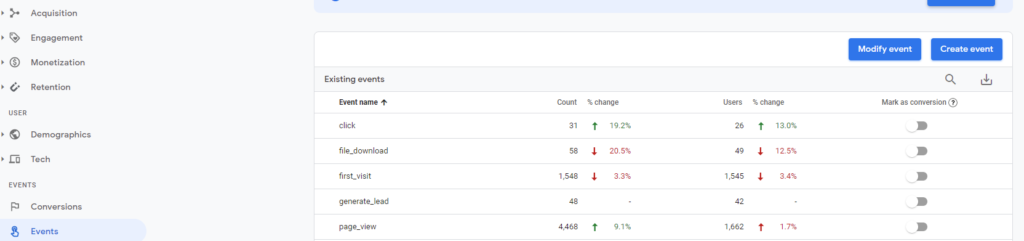
Clicking on the event name will take you to the Engagement report, which will show you the events that occurred in the last 30 mins.
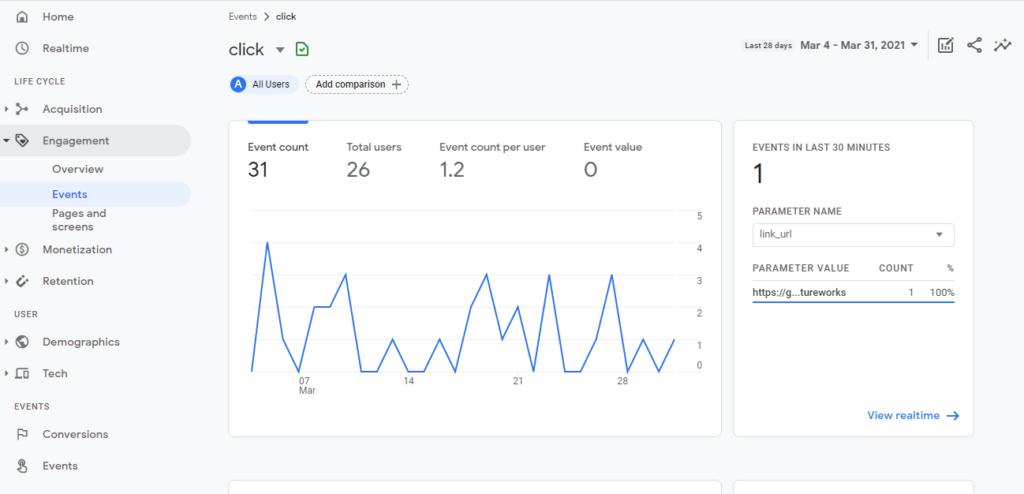
Complete report on the Event Parameters
Currently, there is no report that gives you a complete list or history of the event parameters, the top reports only show real-time reports or events within the last 30 mins.
In order to see a complete report on Event Parameters, you have the following two options.
- Export the data to BigQuery and build the report in BigQuery or in Data Studio.
- Register the "link_url" parameter as a Custom Dimension in Google Analytics 4 and then use that in Analysis Hub to build your report.
How to register Event Parameters as Custom Dimensions
Since there is a limit on the number of Custom Dimensions you can use, you have to thoroughly think through what parameter you want to register before going through the following steps
-
Click on "Custom Definitions" in the left navigation bar
-
Click on the "Create Custom Dimensions" button
-
Give you Custom Dimension a name. This is the name that will show up in your reports.
-
Select Event as the scope of the dimension
-
Provide Description (optional)
-
Select the event parameter that you want to use. If the event parameter does not exist yet then you can type the name that you will use. Keep in mind that this is case sensitive
-
Click Save".
-
Do 1 through 7 for every event parameter that you want to use in your reports
Using Event Parameters in Reports
-
Click on "Analysis Hub" in the left navigation bar ( Analysis --> Analysis Hub)
- Click to create a new report create report using the "Exploration" technique.
-
Click on + sign next to Dimension to add new dimensions
-
Make sure to check the box next to "Event Name" and the event parameters that you want to use. This will make them available in the dimension section.
-
Drag and drop appropriate dimensions e.g. Event Name and Paramaters in this example on your report.
- Add desired metrics.
Other Google Analytics 4 posts that might like
- Google Analytics 4 (GA4) - Get Answers to Common Questions
- How To Exclude Internal Traffic in Google Analytics 4
- Bounce Rate in Google Analytics 4
- What is Google Analytics 4 (GA4)?
Where can I get help with Google Analytics 4?
We provide Google Analytics 4 consulting and training services. We can set up Google Analytics 4 as well as train your team to be self-sufficient. Contact us for a no-obligation consultation.
