Google Analytics 4 (GA4) represents a significant leap in web analytics, offering advanced tracking and insightful data for websites. If you have a CMS-hosted website, integrating GA4 can provide you with invaluable insights into user behavior, content performance, and much more. In this guide, we'll walk you through the process of setting up Google Analytics 4 for your CMS-hosted website.
GA4 is the latest version of Google Analytics that focuses on event-based tracking, offering deeper insights into user interactions beyond pageviews. This version is well-suited for CMS-hosted websites, enabling you to track various user actions more comprehensively.
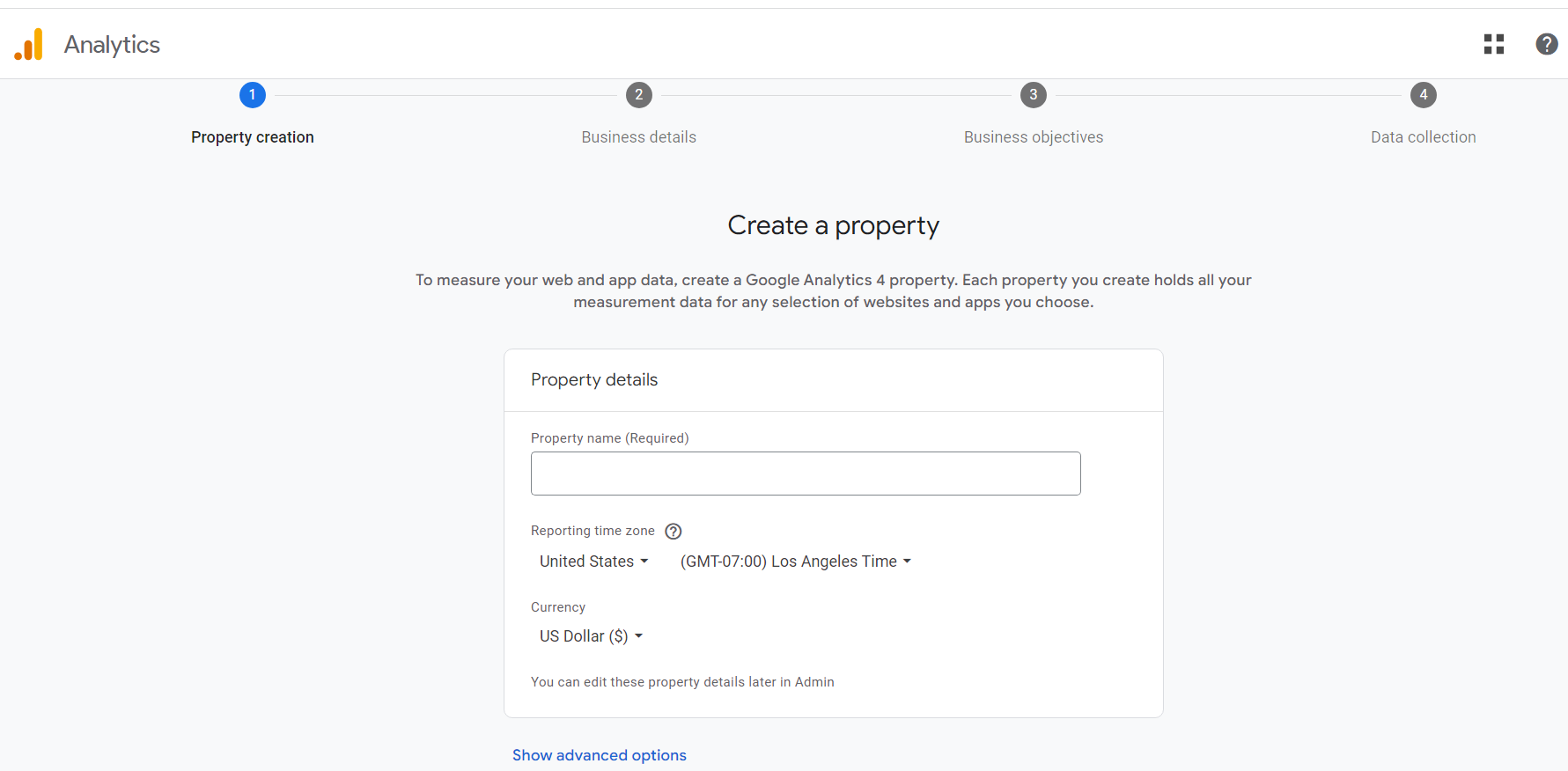
Creating a Google Analytics 4 Property
Sign in to Google Analytics: If you don't have a Google Analytics account, create one. If you already have an account, log in.
Set Up a New Property: Once logged in, navigate to the admin section and click on "Create Property." Choose the "Web" option.
Provide Property Details: Fill in your website's name, URL, and other relevant information. Next go to the web stream to get your measurement ID.
Integrating GA4 with Your CMS
Access Your CMS: Log in to your CMS dashboard. Depending on your CMS, find the area where you can add scripts or tracking codes. In WordPress, for example, this is often found under "Theme" settings. Insert Measurement ID: Paste your GA4 Measurement ID in the appropriate field. Save your changes.
Verifying the Implementation
Wait for Data: It may take a few hours for GA4 to start collecting data. Return to your Google Analytics account, navigate to your new property, and check if data is being recorded.
Setting Up Custom Events
Custom events allow you to track specific user actions like button clicks, form submissions, and downloads. You can set these up in your GA4 property to gain more insights into user behavior if needed.
Utilizing Enhanced E-commerce Tracking (Optional)
If your CMS-hosted website involves e-commerce, setting up enhanced e-commerce tracking in GA4 can provide detailed insights into product performance, conversions, and user journeys.
Monitoring and Iterating
Continuously monitor your GA4 reports to gain insights into user behavior. Use the data to refine your website's content, design, and user experience for better results.
Setting up Google Analytics 4 for your CMS-hosted website offers a wealth of insights that can shape your online strategies. By following this guide, you'll be equipped to gather valuable data, understand user interactions, and make informed decisions to enhance your website's performance.
Need help with GA4?
Contact us at support@optizent.com or fill out the form at the Contact Us page
