An event is one of the user's interaction or an action with a web page element in a mobile app or website, by clicking on a button, clicking on a web page, etc. Any event that involves content from a web page or any screen might be tracked as an event.
In the previous versions of Google Analytics, each event had to be set up individually using either the site tag (gtag.js) or Google Tag Manager (GTM).
Events requiring GA4 are very different and need a new setup because many of them come preconfigured now. Google Analytics 4 can automatically catch numerous events regardless of any additional coding or tagging.
The events can are categorized into four types:
Web events
Web events are events that are recorded only on a website. Examples of these events are page_view, video_start, video_progress, video_complete, file_download, scroll,and view_search_results.
App events
App events are recorded only on a mobile app. Examples of these events are first_open, notification_open, in_app_purchase, screen_view, etc.
App+Web events
These events can be recorded on both the website and mobile app. Examples of these events are first_visit, user_engagement session_start, etc.
Android events
These are only activities that are recorded on an Android device. Examples of these events are: app_clear_data, app_store_subscription_cancel, app_remove, app_store_refund, app_store_subscription_cancel etc.
Types of events in Google Analytics 4
Automatically collected events
These events are automatically triggered and recorded to complete certain pre-defined user activities.
Examples of some of the pre-defined user activities of automatically collected events and their corresponding parameters:
page_view web
This event is triggered each time when a web page loads in the browser window.
first_visit
If a site visitor makes his first visit, this event is triggered.
ad_impression
This event initiates when a user views a mobile ad.
For additional information, use parameters like ad_event_id
ad_click
If a user clicks on a mobile ad, this event is triggered.
For additional information, use parameters like ad_event_id.
file_download
If a user downloads a file from the website, this event is triggered.
For additional information, use parameters like file_extension, file_name link_classes, link_domain, link_id, link_text, link_url
Finding automatically collected events in Google Analytics 4
Go to the GA4 reporting view and click on "Reports."
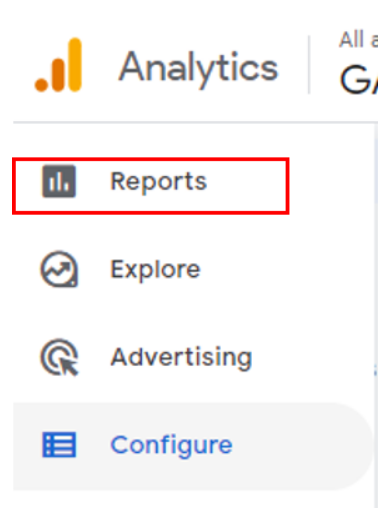
Click on "Engagement," which is under the "Life cycle" section.
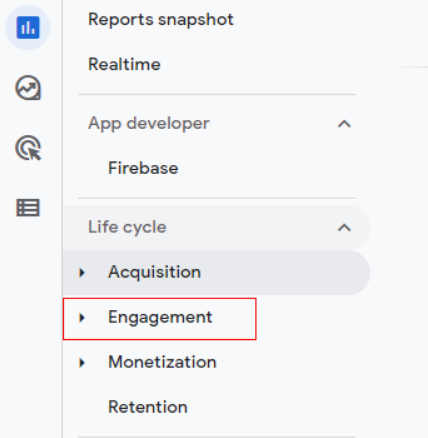
Next, click on "Events."
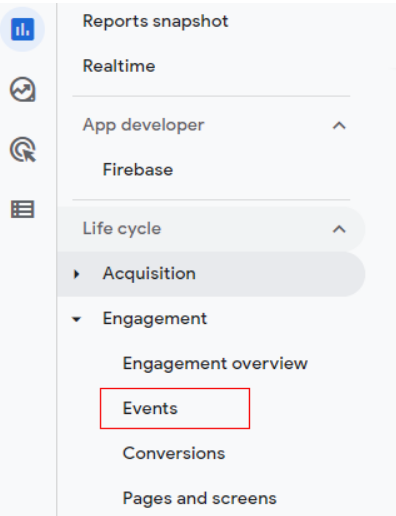
The reporting view provides all logged events, including the automatically collected events.
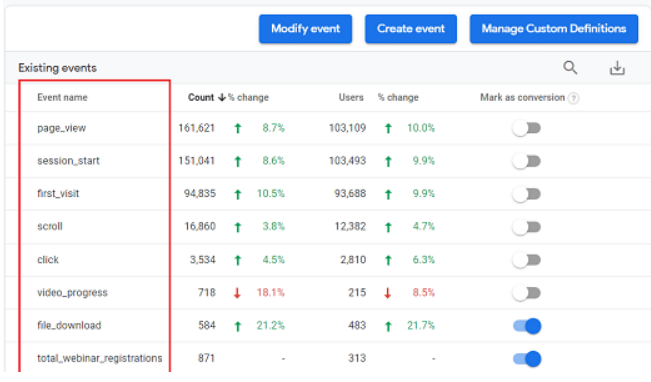
Enhanced measurement events
On certain pre-defined user activities, these events are automatically triggered and logged. The enhanced measurements are logged only when it is enabled.
List of enhanced measurement events.
page_view
The event occurs each time a webpage is loaded in a browser.
Scroll
When a user scrolls 90% of a web page for the first time, it triggers this event.
Click
When a user clicks on an external link, this event is triggered. For additional information, use parameters like link_id, link_url, link_classes, link_domain, outbound, etc., are captured.
video_start
When a user starts playing a website-embedded YouTube video, it triggers this event.
video_progress
When a user starts playing a website-embedded YouTube video, it triggers this event. For additional information use parameters like video_current_time, video_percent, video_duration and video_provider.
video_complete
When a user completely watches a video, this event is triggered. For additional information use parameters like video_current_time, video_percent, video_duration and video_provider.
file_download
When a user clicks a link file link, this event is triggered. For additional information use parameters like file_name, link_id, file_extension, link_classes, link_domain etc.
View_search_results
It triggers this event when a user performs a search on the website.
Recommended events
The events recommended by Google are recommended events. They will not be activated until you manually capture them.However, for a recommended event to work correctly, you must use the exact same event name and parameter(s) as supplied by Google.Failing to do so, Google will not identify your event as one of their recommended events, and your event may be either unsuccessful or unable to take place at all.
Google recommends the following events for all properties (all business verticals, apps, or web)
sign_up
This event is triggered if someone signs up for an account. A user can sign up using Google, email, or other services. Sign_up events can assist you to determine which methods are the most popular. You can also use this event to learn the behavior of logged-in and logged-out users. For additional information, use parameters like "method."
Login
When a user logs in, this event is triggered. A user can log in via a Google account, email address, etc. The login_event lets you determine which login procedures are more popular.
For additional information, use parameters like "method."
Search
When a user searches your website/app content, this event is triggered. You can also use this event to identify the most frequently visited content on your website or app. For additional information, use parameters like "search_term."
Google recommends the following events for both retail and eCommerce apps
add_to_cart
When a user adds items to the cart, this event is triggered.
For additional information, use parameters like currency, items, and value.
begin_checkout
When a user begins the checkout process, this event is triggered.
Use parameters like coupon, currency, items, and value for additional information.
add_payment_info
When a user submits his payment information, this event is triggered. Use parameters like coupon, currency, items, payment_type, and value for additional information.
add_shipping_info
When a user submits his shipping information, this event is triggered. Use parameters like coupon, currency, items, shipping_tier, and value for additional information.
Purchase
When a user completes the purchase of one or more items, this event is triggered. For additional information, use parameters like transaction_id, coupon, currency, affiliation, etc
For a complete list of recommended events, check out the official help documentation.
Google recommends the following events for apps, games properties, or the web
tutorial_begin
When a user begins a tutorial, this event is triggered. No parameters passed for this event.
tutorial_complete
When a user completes a tutorial, This event is triggered. No parameters passed for this event.
level_start
When a user starts a new level in the game, this event is triggered. For additional information, use parameters like "level_name."
level_up
When a user levels up in the game, this event is triggered. Through this event, You can understand the overall distribution of your scores and uncover difficult levels. For additional information, use parameters like level and character.
earn_virtual_currency
When a user has earned virtual currency in the game, this event is triggered. Google recommends that you log this event along with the spend_virtual_currency event to understand your virtual economy better. For additional information, use parameters like value and virtual_currency_name .
spend_virtual_currency
When a user has spent virtual currency in the game, this event is triggered. Through this event, you can measure the sale of virtual goods in your app and identify which virtual goods are the most popular. For additional information, use parameters like virtual_currency_name, value, and item_name.
Note: You must provide the virtual_currency_name parameter with the event.
level_end
When a user completes a level in the game, this event is triggered. For additional information, use parameters like level_name and success.
Custom events
These are the events that you'll use and create. Google suggests that before you create a custom event, make sure that you have no automatic or custom event in use that is similar to what you created. Custom events do not appear in most standard reports. So you would need to use custom reporting.
You can use events and their parameters in two ways:
- Using Global Site Tag (gtag.js) – Hard coding is required.
- It is recommended to use Google Tag Manager.
Using Google Analytics 4 events can help you track user engagement on your website. You can use these events to measure how well your website is performing and track any changes in user behavior. By using these events, you can improve your website's user experience and increase your website's traffic.
If you have any questions or need help then do not hesitate to reach out to us at support@optizent.com
Google Analytics 4 help and support
We are here to help you with all your Google Analytics needs. Our team can get you up and running in no time and also train you and your team to save you a lot of time so that you can focus on driving the business outcomes rather than configuring Google Analytics 4.
Online Course - If you want to learn on your own then check out Google Analytics 4 Masterclass
Workshop - We conduct the onsite customized workshop. Reach out to us for more details.
Consulting - Reach out to us for more details.
