GA4 Audiences are groups of users based on common attributes, behaviors, etc. You can create an Audience using dimensions, metrics, and events to include any subset of users that makes sense for your business. In this post, you will learn about the GA4 audience so that you can start to create and use them with confidence.
Commonly shared attributes can include information such as age, gender, geographic location, interests, household income, the channel user used to come to your site, pages they looked at, number of purchases, money spent, etc.
Difference Between Audience and Segment in GA4
Google Analytics 4 also has a feature called Segments. Segments seem very similar to the Audience feature with some differences. So how are the two different?
Segments are only available in Exploration, while Audience can not be used in Exploration
Segments can not be used in standard reports while Audience can be used in standard reports by including them in Comparison (read about comparison at Comparisons in Google Analytics 4 (GA4)
The audience can be used to target a particular set of Users in Google Ads while Segments can't be used in Google Ads
Segments look at the users in past sessions while the Audience starts building the user group from the moment you create them.
Examples of Custom GA4 Audience
To clarify what audience is, here are some examples
- Users from the US
- Users who have downloaded an ebook but not made a purchase
- Users who came via Google Ads
As users come to your site they are evaluated based on the audience criteria you set and then are grouped into one or more audience groups. If the current data indicate that a particular user no longer meets the criteria, then that user is removed from those audiences. Keep in mind a user can be included in multiple groups.
Creating Audiences in GA4
The audience configuration feature is in the admin section of GA4. Follow the steps below to create audiences in GA4.
- Got to the Admin section of the GA4 property that you want to create audiences in
- Scroll down under the property and find the "Audience" link.
- Click on the "Audiences" option on the next screen (see image above).
- Click on the "New Audience" button on the next screen
- On the next screen, you can start from scratch or use one of the options under "Suggested Audience" to use as a starting point.
- On the next screen is where you set the criteria for your audience. You can use include and exclude criteria as well as sequence conditions to see your users (I will cover specific use cases of audience in future posts).
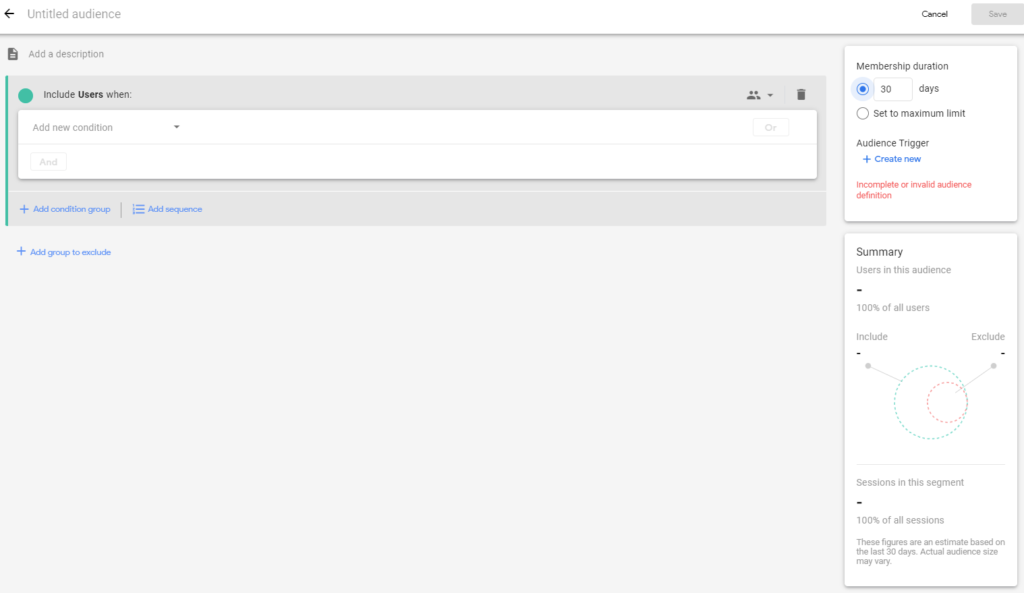
- Choose how long a user can stay part of that audience. You can choose 1 -540(max) as the number of days. (right-hand side)
- Once done, save it and now your audience is ready.

- Don't be alarmed if you see < 10. The audience is not retroactive so it starts collecting the data from the moment you create your audience and hence it shows less than 10.
- (Optional) - You can trigger an event when a user meets the criteria of that audience group by clicking on the plus sign under "AUDIENCE TRIGGER" on the right-hand side. Learn about Audience triggers at Audience Triggers in GA4: What, Why and How
Suggested Audience in GA4
If you are not sure where to start then GA4 provides some templates that you can use as is or use as a starting point to customize and create the audience that you need.
What is an audience in GA4?
An audience in GA4 is a group of users who have common attributes or behaviors. Commonly shared attributes can include information such as age, gender, geographic location, interests, household income, the channel users used to come to your site, pages they looked at, number of purchases, money spent, etc.
By creating these users groups you can get deeper insights into your customers.
How to set up an audience in GA4?
Here are the steps to create an audience
- Go to the specific GA4 property in the admin panel.
- Under the property click on ‘Audiences’
- Any audience that you have created will be listed in this section.
- Click on ‘New audience’ to create a new audience.
- Choose one of the options for creating an audience: create a new audience from scratch, use a template, or select a suggested audience.
- Define the parameters for your audience, such as events, conditions, and exclusions.
- Name your audience and save it.
- No, you can use it for remarketing campaigns in Google Ads.
- (Optional) - You can trigger an event when a user meets the criteria of that audience group by clicking on the plus sign under "AUDIENCE TRIGGER" on the right-hand side. Learn about Audience triggers at Audience Triggers in GA4: What, Why and How
How can you use GA4 Audience?
Use audiences to segment the traffic in predefined GA4 reports
This allows us to see how different groups of users interact with the website or app. For example, we could create an audience of all users who have made a purchase and then see how they compare to other users in terms of their bounce rate, average session duration, and number of pages visited.
Create custom reports using
This allows us to get a deeper understanding of how specific groups of users behave on the site or app. For example, you can create an audience group of visitors who abandoned the shopping cart, then you can create a custom report that shows the top 10 pages visited by users who have abandoned their carts.
Use audiences to target the marketing campaigns
Use it to target the ads on Google Display Network, YouTube, and other channels. This allows us to show the ads to the people who are most likely to be interested in the offer.
Measure the effectiveness of your marketing campaigns
Use audiences to track the performance of the marketing campaigns and see which ones are most effective at reaching the target audience.
Share audiences with other Google products
Share audiences with other Google products, such as Google Ads, Google Marketing Platform, and Google BigQuery. This allows us to use audiences across different channels and platforms. See details of this later in this post.
Export audiences to other tools:
We can export audiences to other tools, such as CRM systems and email marketing platforms. This allows us to use audiences to track customer behavior and send targeted emails.
Create predictive audiences:
We can use predictive audiences to identify users who are likely to take a certain action, such as making a purchase or signing up for a newsletter. This allows us to target the marketing campaigns to the people who are most likely to convert.
This audience feature is a powerful tool that can help us better understand the website users and target the marketing campaigns more effectively.
Using Audience in Google Ads
Any Audience that you create in GA4 can be used in Google Ads for remarketing and reaching a similar audience. In order to that
- Link your GA4 account to Google Ads
- Keep the default option to Enable Personalized Advertising.
- Your GA4 audience will be available in your shared library in Google Ads for you to use in your campaigns.
- You can remarket to existing or previous users, and you can create similar audiences to prospect for new users.
Other Google Analytics 4 posts that might like
- GA4 Segments Explained
- 35+ Things About Google Analytics 4 That Will Make You Look Like a Genius
- How to Upgrade Google Analytics to Google Analytics 4 (GA4)?
- Google Analytics 4 (GA4) - Get Answers to Common Questions
- How To Exclude Internal Traffic in Google Analytics 4
- Bounce Rate in Google Analytics 4
- What is Google Analytics 4 (GA4)?
- Audience Triggers in GA4: What, Why and How
Where to get more help with Google Analytics 4?
- Online Course - Google Analytics 4 Masterclass
- Workshop - We offer onsite customized workshops. Reach out to us for more details.
- Consulting - We can get you up and running with Google Analytics 4 as well as train you and your team to use it effectively. Reach out to us for more details.
- Freelancers - Join our network and get support to help your clients with Google Analytics 4 and more.
GA4 Tips, Tricks, and Insights in your Inbox
GA4 keeps changing and it is hard to keep track of all the changes when you have other things to do. Don't worry we got your back, we will send you a weekly email with the latest developments, tips, tricks, and insights so you don't have to worry about it.
Sign up at https://academy.optizent.com/f/ga4-insights-in-your-inbox.
