The outbound clicks feature in GA4 allows you track the number of clicks you are getting on a link that takes the users out of your site. These links are also called "External links".
In the previous version of Google Analytics i.e. Universal Analytics, tracking outbound clicks required you to set up tracking by placing a small JavaScript call on your links or set them up via Google Tag Manager. These links were then tracked as Events or Virtual Page Views.
However, in GA4, all you need to do is flip a toggle button in the Ehnahcned Measurement section and the outbound link tracking is enabled.
How to Enable/Disable Outbound Click Tracking in GA4?
In GA4 4, outbound click tracking is enabled by default as a part of the enhanced measurement. If you do not want to track outbound clicks then you have to manually disable that tracking. You will find this setting in the Admin Section of Google Analytics 4
- Go to the Admin Section in your GA4 property
- Click on the Data Stream link in the menu
- Select the Data Stream that you want to set the outbound click tracking for
- You will see Outbound click under the Enahnaced measurement section
- Click on the wheel (settings) to enable/disable the tracking. As mentioned above this setting is enabled by default.

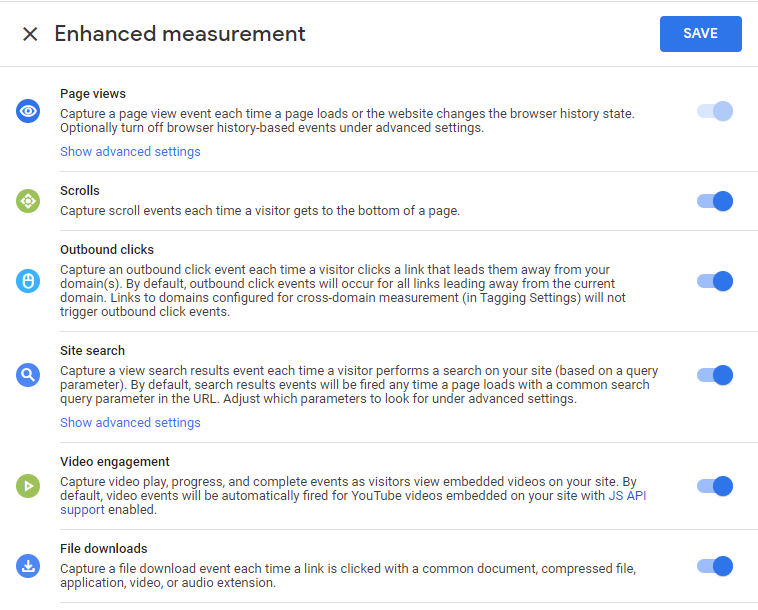
What Does Outbound Click Track in GA4?
When a user clicks on any link that takes the user away from your domain then that is considered an outbound click. However, if you enable cross-domain tracking to track a few of your domains in one property then outbound click does not track clicks to those domains that are linked in cross-domain tracking.
Google Analytics 4 (GA4) tracks everything as Events, these events can have multiple parameters that give these Events more context. In the case of an Outbound click event, the following parameters are tracked automatically
- link_classes - This captures the HMTL (CSS) class name of the link that was clicked
- link_domain - This captures the domain name of the outbound click
- link_id - This captures the CSS id of the link
- link_text - This captures the text that was displayed to the users
- link_url - This captures the URL of the outbound link
- outbound (boolean) - This is set to "true" to indicate that the link was outbound
Where can I see this event and the parameters associated with it?
This event will show up as a "Click" event in your reports. You will be able to see this Event and all of its parameters in the real-time reports. See the image below:
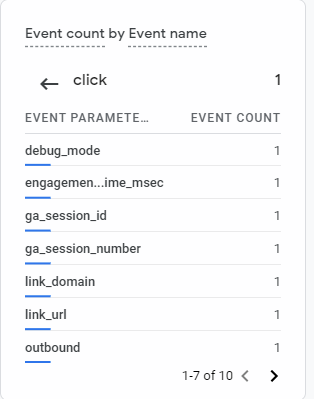
As well as all the various paramater will be available in the following dimensions:
As the name indicates these dimensions are mapped to the various parameters above:
- Link Classes - This shows the HMTL (CSS) class name of the link that was clicked
- Link domain - This captures the domain name of the outbound click
- Link ID - This shows the CSS id of the link
- Link text - this shows the text that was displayed to the user for that link
- Link URL- This captures the URL of the outbound link
- Outbound (boolean) - This is set to "true" for outbound clicks.
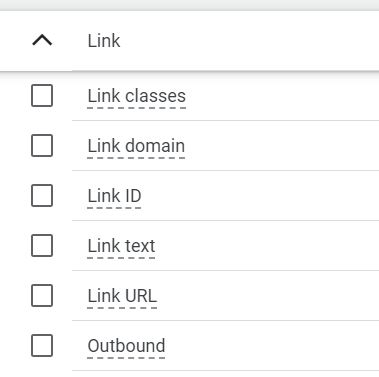
This event will also show up in the "Events" report as well as in the Engagement Report
The event report will show all the events on your site or app.
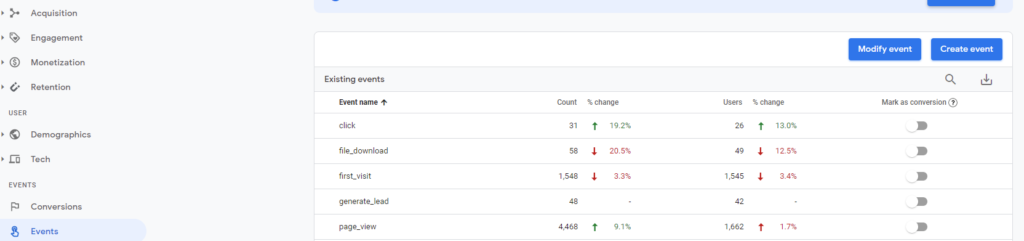
Clicking on the event will take you to the Engagement report, which will show you the events that occurred in the last 30 mins.
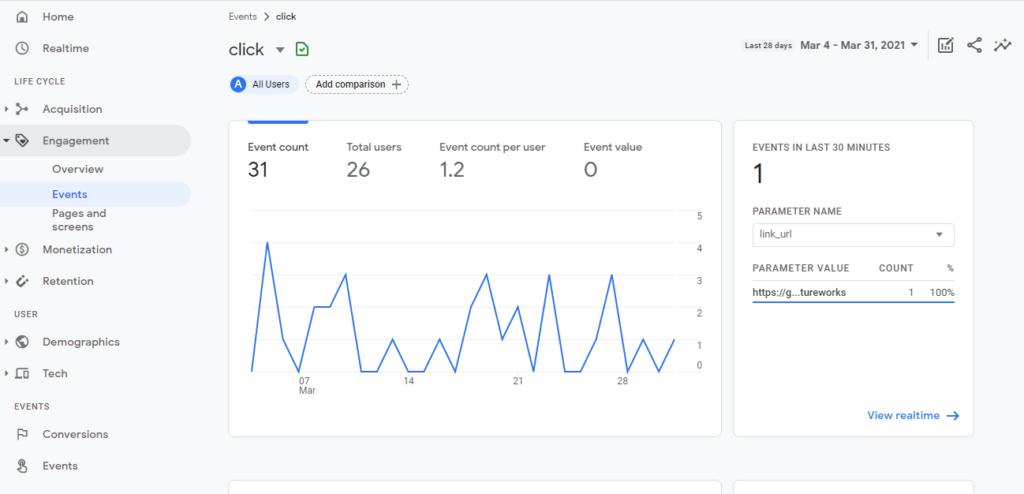
Where in GA4 can I see the complete report of all the Outbound Clicks on my site?
There is no predefined report that provides you the list of outbound clicks. You have a few options:
- Create a custom report - check the steps listed in Create a Custom Detail Report in Google Analytics 4
- Create an Explore- check the steps listed in Exploration in Google Analytics 4 (GA4), Why, Why, and How. Below is the Explore configuration that you will need
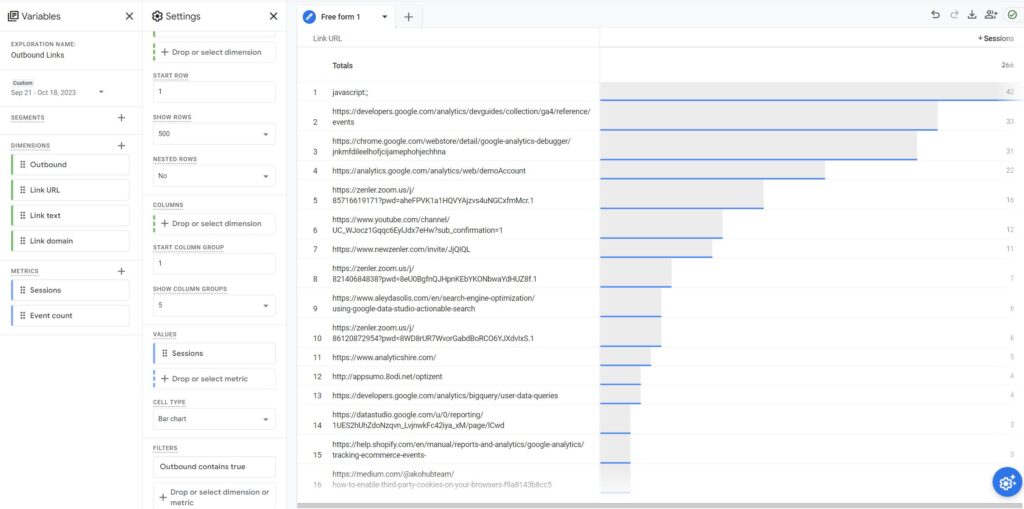
- Use BigQuery for reporting. To learn more about BigQuery, check out, GA4 Data in BigQuery
Other Google Analytics 4 posts that might like
- GA4 Site Search Tracking & Report: What, Why and How
- Predictive Metrics in GA4
- GA4 Custom Dimension: What, Why and How
Where can I get help with Google Analytics 4?
We provide Google Analytics 4 consulting and training services. We can set up Google Analytics 4 as well as train your team to be self-sufficient. Contact us for a no-obligation consultation.
